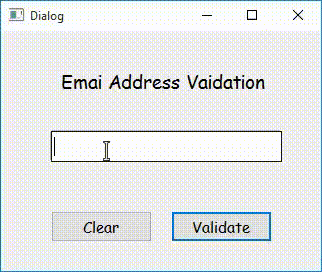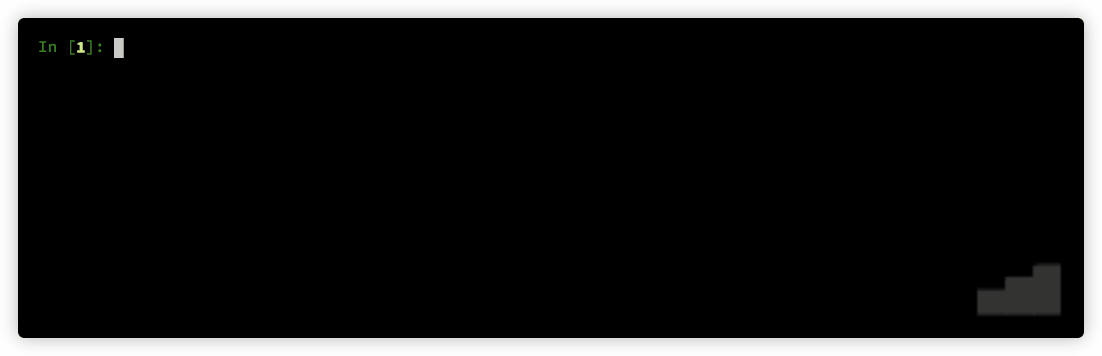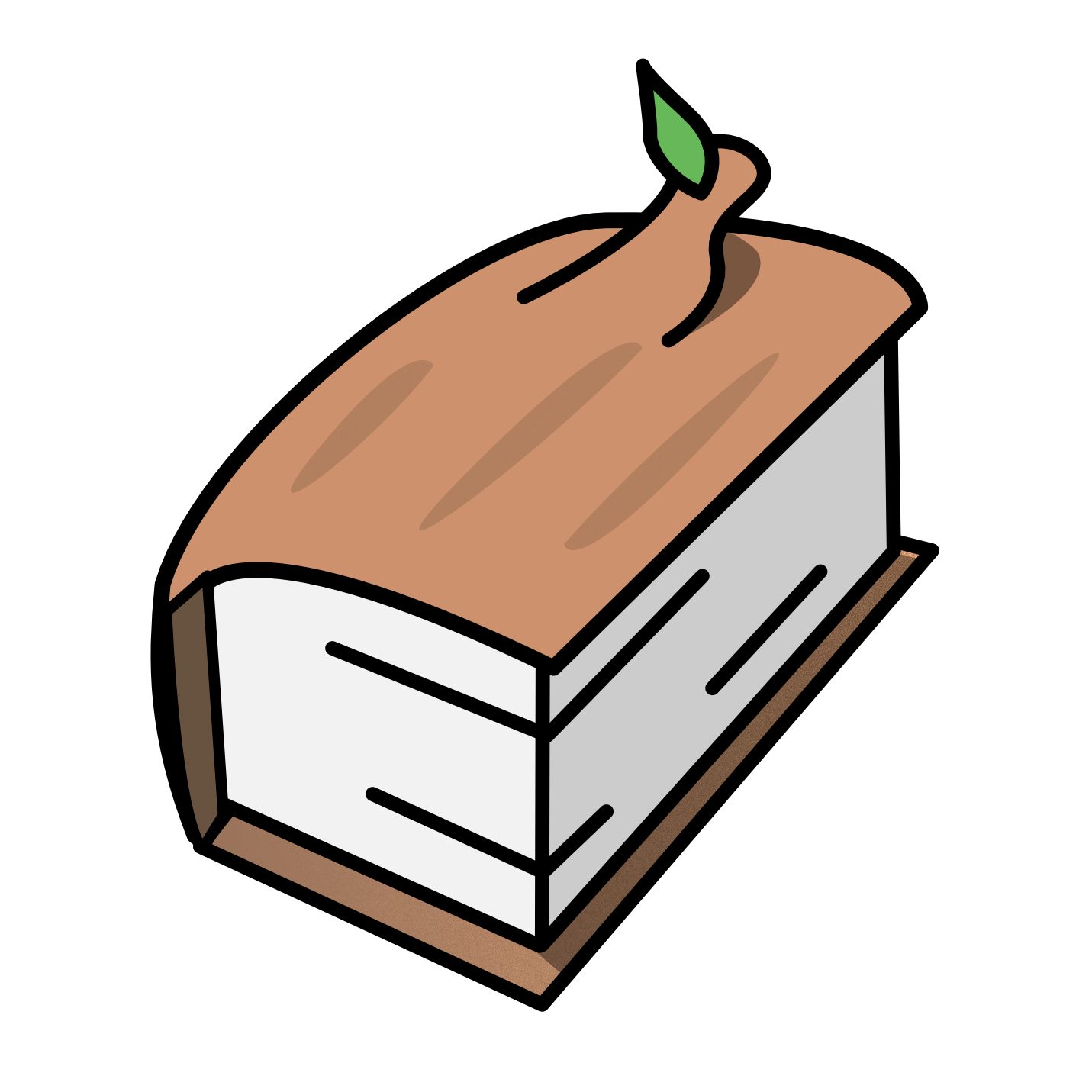DevTerm hobby project
I bought this amazing device: DevTerm A-0604. It has a beefy ARM processor, runs a custom version of Armbian, embraces Open Source / Open Hardware philosophy and looks dope!
It also has LightDM + xfce as a GUI but it's kinda boring to use this awesome retro-looking device with any kind of a graphical interface. Let's try to set it up for a serious business and a maximum entertainment without any GUI - just how it was in the good old days.
Last Linux distro I've touched (not counting servers) was Red Hat Linux 9 (not RHEL!). I know nothing about modern linuxes + I always forget all the voodoo you have to do to make them work. So here I'll be storing my notes and useful scripts as I go with this hobby project
Roadmap
- disable GUI
- enable ssh connection
- connect to home wifi
- basic scripts (battery charge and brightness control)
- render UTF, Cyrillic, Japanese in TTY
- battery indicator in zsh prompt
- nice setup for tmux (themes, plugins)
- email client (gmail, protonmail)
- games: nethack
- games: dcss
- twitter client
- hckrnews client
- reddit client
- stonks
- IDE / code editor
- text editor
- rust
- can I see pictures in the TTY?
- what about video?
- music / spotify player
- gamepad to scroll text in terminal
- soluiton for browser
- start fdterm+fcitx on load
- bg image in fbterm
- japanese input in tty
- google translate in terminal
- auth by usb stick
- plug a mini cassette recorder, do some magic to let me store data using cute tiny mini audio-cassettes.. yum!
Notes
-
Terminal. Standard TTY has a very limited capabilities to render fonts. Had troubles to render Japanese characters (kanji, hirogana and katakana). Got success with using
fdtermwith Iosevka Term and Noto Sans JP fonts. Downloaded them and copied into/usr/share/fonts/(truetype|opentype)and update~/.fbtermrc. If the first font doesn't contain the glyph for the rendering character, it will try second font and etc (1). (Still need to try to figure out how to autostartfdterm) -
To connect to WiFi I've tried
wpa_clibut you need to be really smart to use it. Not my case. Fallbacked to usenmcliand it works like a charm -
Browser. Had some hopes for Browsh but it's super slow (uses headless Firefox behind the scenes) and rendering getting borked in
fdterm. Have to uselynxfor now, and my Macbook -
Translations. After quick search was able to find
libtranslate-binbut there were no builds for ARM64 and I was about to start building it from sources. However, looked for alternatives in the apt repo and found translate-shell. Works amazingly well for my needs -
There is a cool zsh plugin as part of
oh-my-zshcalled battery. To make it work you need to installacpiand update your prompt. Works flawlessly but I want to use battery indicator intmux -
Games. DCSS is a cool roguelike crawler. Doesn't have ARM64 binary, got the source, followed the instructions and built it without any problems. However attempting to start it throws an error
Terminal too smallbecause it needs min height of 24 lines (DevTerm is only 19). Can try to change this but will that make it unplayable? -
Used this guide to change the way gamepad on DevTerm keyboard works
-
Installed
gpm(using this) to enable mouse in tty. Didn't need to setup anything. It just works -
Software - Reddit client. Although rtv is discontinued - it still works better than alternatives. Can't log in under my user but it doesn't matter much.
-
Games. Nethack just works!
-
CPU scaling. Clockworkpi made a script to adjust CPU/GPU cores dynamically
-
Spotify. You can get spotifyd complied from sources without a problem, just follow the official docs - that allows to play spotify on a devterm. Now, there is spotify-tui to control it via the terminal (to register correctly I had to tunnel the dev server as lynx wasn't able to render the spotify auth page. App itself works but still missing a lot of features.
Japanese input method in terminal
I stumbled upon this good video where Brodie Robertson talks about input method frameworks, input method engines and shows how to setup fcitx with fcitx-moz to enable Japanese input method for Arch linux.
However we need to make all of it working in our terminal. Luckily for us there is fbterm support and as a double win - we have all needed packages in Armbian repo. So I've installed sudo apt install fcitx fcitx-mozc fcitx-frontend-fbterm fcitx-ui-classic.
Configuration in ~/.config/fcitx/config seems pretty odd. I wasn't able to make it work with any other trigger key except for the default one (Ctrl+Space). However I changed SwitchKey to be L_ALT (instead of defaule L_SHIFT) and it made my life better.
To be able to use Ctlr+Space combination I had to update permissions for fbterm by executing setcap 'cap_sys_tty_config+ep' /usr/bin/fbterm
Then to start fbterm with fcitx you simply run fcitx-fbterm-helper -l. Press Ctrl+Space to enable it and then Alt to switch between US and JA input methods.
Set background image in terminal
We have this good guide that I followed to make the magic happen. We need to build fbv from sources and for that we need to:
- get stock libjpeg dev by using
sudo apt-get install libjpeg-dev - build libungif from sources:
git clone https://github.com/Distrotech/libungif.git
autoreconf -f -i
./configure
make
sudo make install
- build old libpng (1.2) because
fbvdoesn't like the latest one Armbian repo has
# get .tar.gz from https://sourceforge.net/projects/libpng/
tar xfv
./configure
make
sudo make install
sudo ldconfig
Now it's time to get and build fbv:
wget http://s-tech.elsat.net.pl/fbv/fbv-1.0b.tar.gz
tar xfv fbv-1.0b.tar.gz
./configure
sudo checkinstall
Now according to the fbterm manual, this is the script we can create to run fbterm with the background image:
#!/bin/bash
# fbterm-bi: a wrapper script to enable background image with fbterm
# usage: fbterm-bi /path/to/image fbterm-options
echo -ne "\e[?25l" # hide cursor
fbv -ciuker "$1" << EOF
q
EOF
shift
export FBTERM_BACKGROUND_IMAGE=1
exec fbterm "$@"
I've slightly modified it and put in this repo as ./scripts/fbstart. Remember, we actually don't start fbterm directly but run it via fcitx-fbterm-helper instead. If you are doing the same thing, you would also would like to edit /usr/bin/fcitx-fbterm-helper to comment all echo lines there. Otherwise those messages will become the part of your background.
One more thing: for some reason my fbterm requires a counter clockwise rotation to render itself correctly, so I had to rotate the image as well.
At the end it looks like this:
Login & sudo via Yubikey (USB Security Key)
I have Yubikey 5 NFC so it was logical to set it up with DevTerm.
First you need to generate One Time Password (OTP) and upload it to Yubikey Cloud, then you have to generate API keys - store it somewhere secure.
For the same step you can download and use Yubikey Manager app on your other machine. I used it to setup long button press on a key to return the OTP
Then you will have to get yubico-pam. I've built it myself following the instruction in the README. But to do that you will have to build a fee other dependencies first. Namely yubico-c and yubico-c-client
And to build them I had to install quite a few libraries (maybe even missing something):
sudo apt-get install libcurl4-openssl-dev libpam-dev help2man libxslt1-dev docbook-xsl xsltproc libxml2-utils asciidoc
After that follow the configuration instructions for yubico-pam, add to /etc/pam.d/sudo and /etc/pam.d/login this (you can remove debug later after you verify that it works:
auth sufficient pam_yubico.so id=[Your API ID] debug
then create ~/.yubico/authorized_yubikeys with your username and Yubikey ID (that's the info from "Public identity" field when you generate your OTP password)
username:
then move pam_yubico.so to /lib/security/
mv /usr/local/lib/security/pam_yubico.so /lib/security/
and that's it! Next time you login/sudo you will prompted by YubiKey for 'USERNAME': and you just need to simply touch your key. You should see something like this:
debug: pam_yubico.c:943 (parse_cfg): called.
debug: pam_yubico.c:944 (parse_cfg): flags 32768 argc 2
debug: pam_yubico.c:946 (parse_cfg): argv[0]=id=00000
debug: pam_yubico.c:946 (parse_cfg): argv[1]=debug
debug: pam_yubico.c:947 (parse_cfg): id=00000
debug: pam_yubico.c:948 (parse_cfg): key=(null)
debug: pam_yubico.c:949 (parse_cfg): debug=1
debug: pam_yubico.c:950 (parse_cfg): debug_file=1
debug: pam_yubico.c:951 (parse_cfg): alwaysok=0
debug: pam_yubico.c:952 (parse_cfg): verbose_otp=0
debug: pam_yubico.c:953 (parse_cfg): try_first_pass=0
debug: pam_yubico.c:954 (parse_cfg): use_first_pass=0
debug: pam_yubico.c:955 (parse_cfg): always_prompt=0
debug: pam_yubico.c:956 (parse_cfg): nullok=0
debug: pam_yubico.c:957 (parse_cfg): ldap_starttls=0
debug: pam_yubico.c:958 (parse_cfg): ldap_bind_as_user=0
debug: pam_yubico.c:959 (parse_cfg): authfile=(null)
debug: pam_yubico.c:960 (parse_cfg): ldapserver=(null)
debug: pam_yubico.c:961 (parse_cfg): ldap_uri=(null)
debug: pam_yubico.c:962 (parse_cfg): ldap_connection_timeout=0
debug: pam_yubico.c:963 (parse_cfg): ldap_bind_user=(null)
debug: pam_yubico.c:964 (parse_cfg): ldap_bind_password=(null)
debug: pam_yubico.c:965 (parse_cfg): ldap_filter=(null)
debug: pam_yubico.c:966 (parse_cfg): ldap_cacertfile=(null)
debug: pam_yubico.c:967 (parse_cfg): ldapdn=(null)
debug: pam_yubico.c:968 (parse_cfg): ldap_clientcertfile=(null)
debug: pam_yubico.c:969 (parse_cfg): ldap_clientkeyfile=(null)
debug: pam_yubico.c:970 (parse_cfg): user_attr=(null)
debug: pam_yubico.c:971 (parse_cfg): yubi_attr=(null)
debug: pam_yubico.c:972 (parse_cfg): yubi_attr_prefix=(null)
debug: pam_yubico.c:973 (parse_cfg): url=(null)
debug: pam_yubico.c:974 (parse_cfg): urllist=(null)
debug: pam_yubico.c:975 (parse_cfg): capath=(null)
debug: pam_yubico.c:976 (parse_cfg): cainfo=(null)
debug: pam_yubico.c:977 (parse_cfg): proxy=(null)
debug: pam_yubico.c:978 (parse_cfg): token_id_length=12
debug: pam_yubico.c:979 (parse_cfg): mode=client
debug: pam_yubico.c:980 (parse_cfg): chalresp_path=(null)
debug: pam_yubico.c:981 (parse_cfg): mysql_server=(null)
debug: pam_yubico.c:982 (parse_cfg): mysql_port=0
debug: pam_yubico.c:983 (parse_cfg): mysql_user=(null)
debug: pam_yubico.c:984 (parse_cfg): mysql_database=(null)
debug: pam_yubico.c:1020 (pam_sm_authenticate): pam_yubico version: 2.28
debug: pam_yubico.c:1035 (pam_sm_authenticate): get user returned: ido
debug: pam_yubico.c:222 (authorize_user_token): Dropping privileges
debug: util.c:351 (check_user_token): Authorization line: ido:***********
debug: util.c:356 (check_user_token): Matched user: ido
debug: util.c:362 (check_user_token): Authorization token: :***********
debug: util.c:362 (check_user_token): Authorization token: (null)
debug: pam_yubico.c:1157 (pam_sm_authenticate): Tokens found for user
YubiKey for `ido':
debug: pam_yubico.c:1220 (pam_sm_authenticate): conv returned 44 bytes
debug: pam_yubico.c:1234 (pam_sm_authenticate): Skipping first 0 bytes. Length is 44, token_id set to 12 and token OTP always 32.
debug: pam_yubico.c:222 (authorize_user_token): Dropping privileges
debug: util.c:351 (check_user_token): Authorization line: ido::***********
debug: util.c:356 (check_user_token): Matched user: ido
debug: util.c:362 (check_user_token): Authorization token: :***********
debug: util.c:366 (check_user_token): Match user/token as ido/:***********
debug: pam_yubico.c:1276 (pam_sm_authenticate): OTP: aaaaaaaaaaaaaaaaaaaaaaaaaaaaaaaaaaaaaaaaaaaa ID: :***********
debug: pam_yubico.c:1277 (pam_sm_authenticate): Token is associated to the user. Validating the OTP...
debug: pam_yubico.c:1279 (pam_sm_authenticate): ykclient return value (0): Success
debug: pam_yubico.c:1280 (pam_sm_authenticate): ykclient URL used: https://api.yubico.com/wsapi/2.0/verify?id=00000&nonce=aaaaaaaayxnvkpqixgkufyhbxnyxztvg&otp=aaaaaaaaaaaaaaaaaaaaaaaaaaaaaaaaaaaaaaaaaaaa×tamp=1
debug: pam_yubico.c:1348 (pam_sm_authenticate): done. [Success]
Done!
Screenshots
(1) Translations + JA glyph rendering in fbterm
License
MIT unless specified otherwise