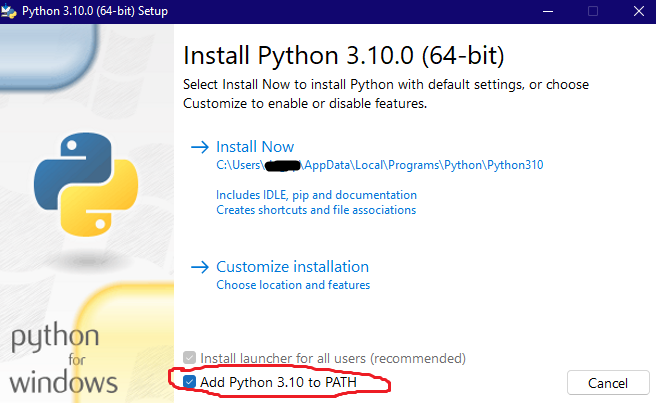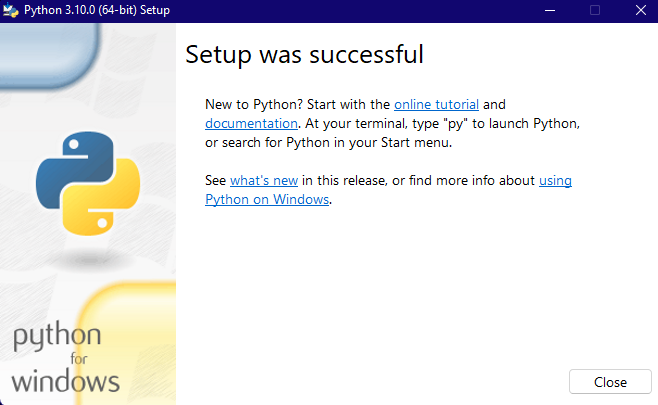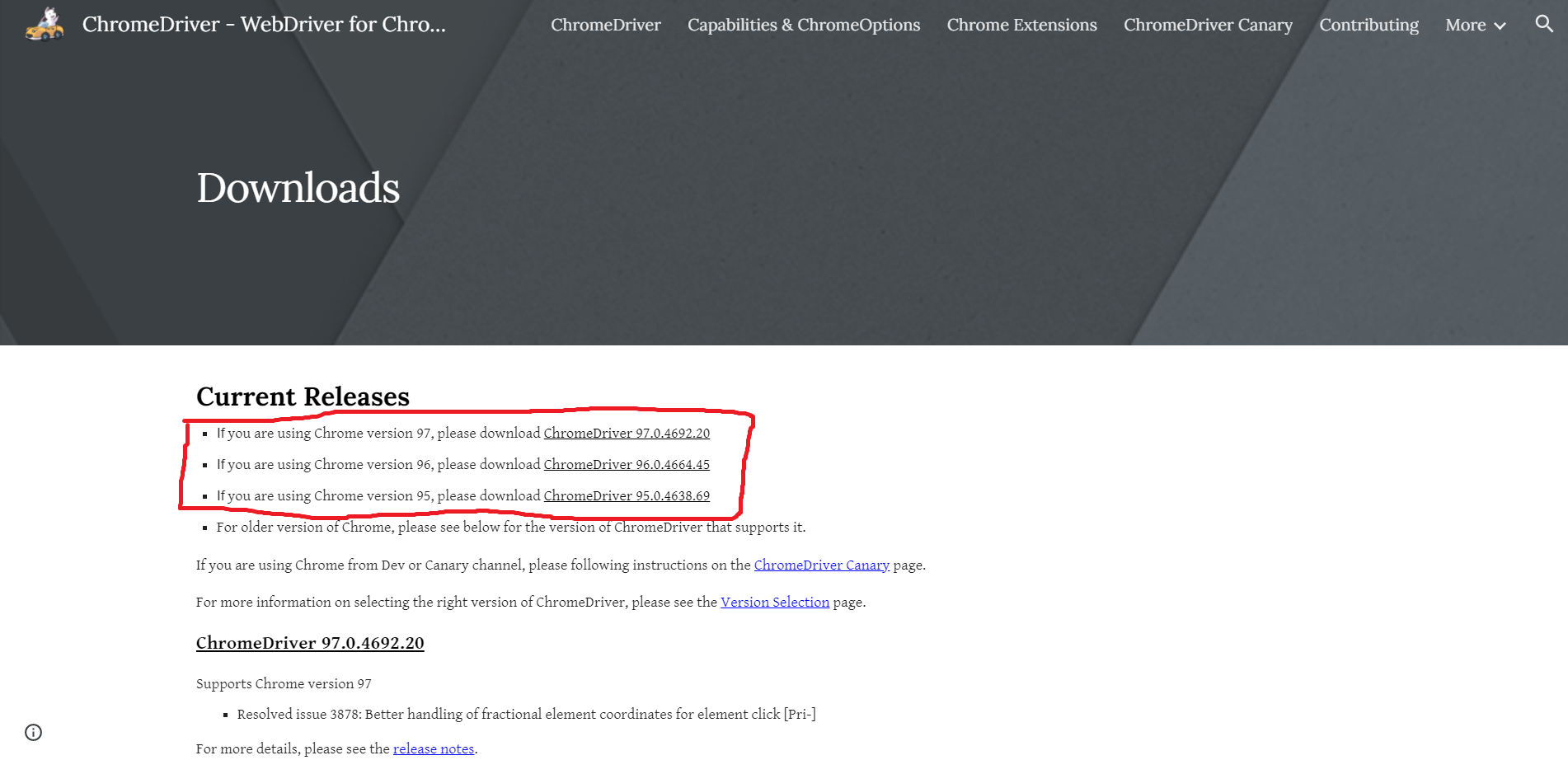B3
Best-Buy-Bot. Written in Python
NOTICE:
Don't be a disgrace to society. Don't use this for any mass buying/reselling purposes.
About
B3 is a bot thats a newer and updated version of a now deprecated bot called BBB. It's now improved to be faster, more accurate, and easier to use then before. B3 automatically purchases an item from BestBuy when it's available using the given link. Right now it's just a desktop app but expanding it to more practical use cases (e.g. running in "the cloud") may exist in future versions.
Supported Operating Systems
Windows - Supported
Mac OS - Not Supported
Linux - Not Supported (Future Support Planned)
Although Mac OS and Linux aren't supported (Yet) they still might work but are untested at the moment. Til then, Feel free to download and try to run it or even tweak the source code if you want to try and port it.
Install
Install guide
Links you'll need:
Python
Keep this page. Don't download anything from it just yet.
Google Chrome
As of now, only Google Chrome is supported.
ChromeDriver
Keep this page. Don't download anything from it just yet.
B3
The latest release of B3.
Installation Guide:
Step 1: Installing Python
If you already have python installed, skip this step.
1.1. Go to the 1st link and click the download button shown below:
1.2. Open the installer.
Select the Add Python 3.10 to PATH option. Note: this may require administrator privileges.
Select Install Now.
1.3. When the install is finished, Select disable path length limit if prompted.
Restart your pc and go to the next step.
Step 2: Installing Google Chrome
2.1 Go to the 2nd link if you don't already have chrome.
2.2 Whether you already had Chrome or you just installed it, open Chrome
2.3 In the address bar near the top (Not to be confused with the search bar), type chrome://settings/help
This will open a "About Chrome" page.
2.4 In the highlighted area shown above, remember Chrome's current version, you will need this later
Step 3: Downloading ChromeDriver
Go to the 3rd link.
3.1 Click the link corresponding to your Chrome version.
3.2 Since this guide is for Windows, select chromedriver_win32.zip.
3.3 When the download is finished, Right click or click the arrow next to the zip file and choose "Show in Folder"
3.4 Right click the zip folder and click Extract All
3.5 Choose where to extract the zip
3.6 Go to the extracted folder. It should look something like this:
3.7 Click the Address bar, then right click and choose copy.
You will need this later.
Step 4: Create and Configure A BestBuy Account
These are the most crucial steps and if not done right, B3 won't be able to complete the purchase.
4.1 Create A BestBuy account if you don't have one. If you do, make a new one for the bot or use your own.
4.20 Make sure the address you want the product to be shipped to is the ONLY address saved to your BestBuy account.
4.3 Make sure only the payment method you plan to use is saved.
4.4 Make sure 2FA (Two factor authentication) is DISABLED on your account.
Step 5: Running B3
Now that everything is configured, It's time to actually install B3.
5.1 Go to the 4th link. At the newest release, scroll down to files and download b3win.zip
5.2 extract it.
5.3 In the extracted folder, run setup.py
5.4 Press Ctrl + V to paste the directory copied earlier.
5.5 When asked for a drive letter use an A:\ format, A being your hard drive.
If you are unsure what this means, type C:\
5.6 Follow the rest of the prompts.
5.7 After the inital setup, a check will run. read carefully and start the check.
5.8 During the check you might see a prompt asking for email and or phone confirmation. B3 cannot do this itself yet. You must click and allow the sign in.
5.9 When the verification check is done, open File Explorer
5.10 Go to the root of the drive you installed B3 on.
5.11 Go to the b3 folder.
5.12 Right click "b3.py" and choose Send to -> Desktop (create shortcut)
5.13 Double click the shortcut and enter in the item & login info when prompted.
5.14 Let it run until your item is bought!
Modules used
Internal:
Datetime
os
shutil
time
Third-Party:
Selenium
Pyinstaller (unused as of now)
Pywin32 (unused as of now)
winshell (unused as of now)