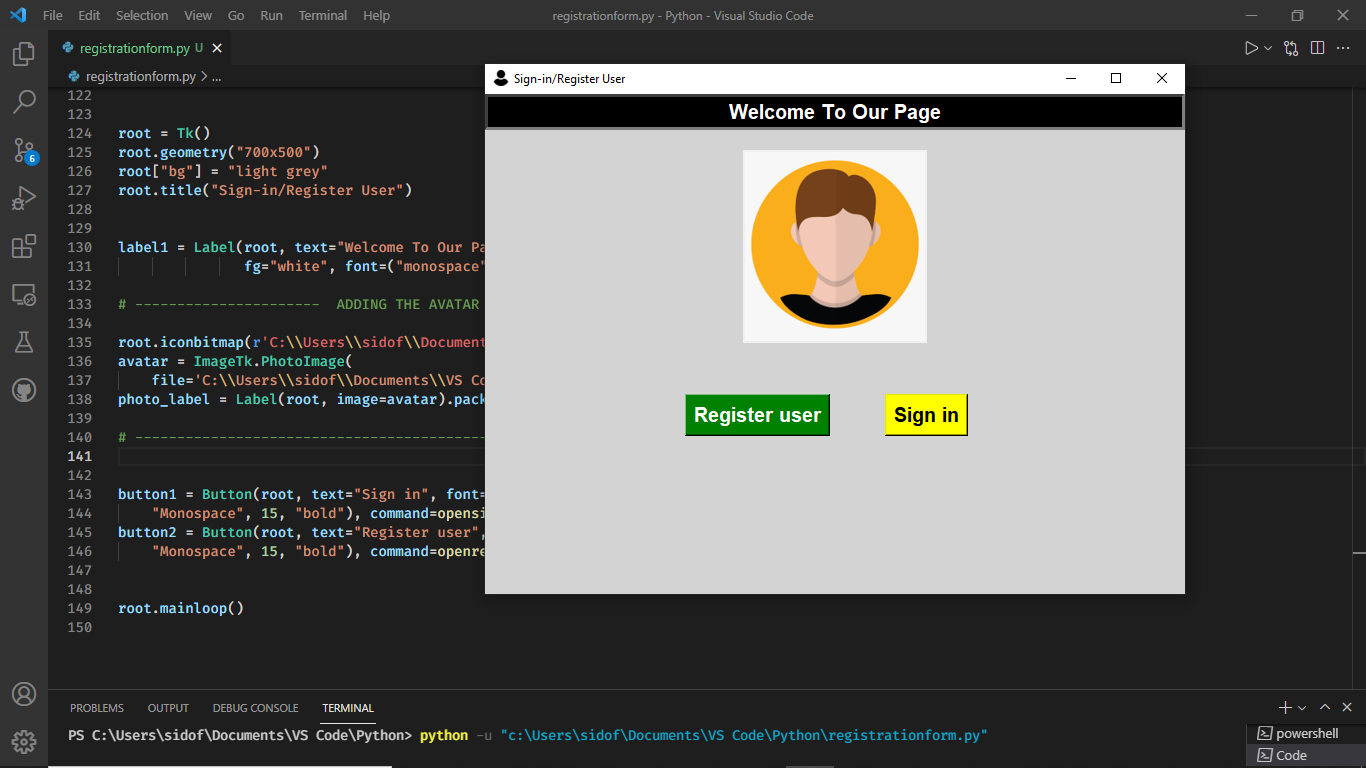Kamyroll-GUI
A GUI frontend for the Kamyroll-API using Python and PySide6
Usage
When starting the application you will be presented with a list and some buttons on the right. If you are starting it for the first time it will setup some default settings. You can change them by clicking the Settings button and changing the values there.
After you are done with settings, you can add links by clicking the + Add button. It will open a dialog box where you can paste a link. If the link is supported it will show a green message. Click OK to add the link to the list.
After adding all your links you can click:
- The
Download Subtitlesto only download subtitles - The
Download Allbutton to download
While the download window is actuve you might get prompted for alternative settings or if a file should be overwritten.
After the download is finished, there will be a popup. You can now close the download window.
Settings
Output directory is the base directory into which the files will be written. Click the Browse button to change the parameter.
Filename format
The settings menu has two fields where a "filename format" is accepted, Episode filename format and Movie fiename format These use python string formatting, everything inside of curly braces ({}) will be replaced with a value, if it is supported. For example {series} - {episode} will become One Piece - 1. Use {{ and }} if you want to use { or } literally. For more information read the Python documentation.
These values are available for formatting:
title: The title of the mediaduration: The duration of the video in millisecondsdescription: A descriptionyear: The release year
In addition for an episode these values are available:
series: The series the episode is fromseason: The number of the seasonseason_name: The name of the seasonepisode: The number of the episodeepisode_disp: A string value representing the number- For something like specials it might show
Special 1
- For something like specials it might show
date: The release date
Write separate subtitle files
This option will enable you to write a .mp4 file and many .ass files instead of a single .mkv file. To help structuring it clearly, there is also a field called Subtitle prefix. If used the file will be prefixed with that name.
If the movie file was One Piece/One Piece - 01.mp4 and the subtitle prefix was subtitles, then the output filename for the subtitle would be One Piece/subtitles/One Piece - 01.eng.ass
Write metadata
This will write metadata like episode title or the cover picture to the file.
Compress streams
This will make ffmpeg reencode the video. Use this only if you know what you are doing. Checking this will slow down the download.
Use own login credentials
If you dont want to use the bypasses available you can also provide your own login data. If this is checked it will prompt you for your email and password on download.
Use strict matching
Sometimes some of the subtitles or resolutions might not be available. If you dont check this box subtitles that are not available will be ignored and if a resolution is not avaiable it will automatically select a lower resolution.