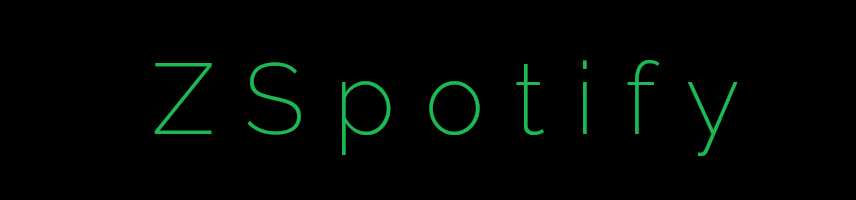ZSpotifyGUI
A user-friendly desktop app for ZSpotify music downloader for Windows, MacOs, and Linux
Discord Server - Matrix Server - Gitea Mirror - Main Site
Take full advantage of the power of ZSpotify with this user-friendly graphical interface.
- Find the music you want faster and easier.
- Listen to your music directly in ZSpotify with it's fully featured music player.
- Continue to search for music while downloading.
- Queue up downloads so you can maximise your downloading potential.
- Your spotify likes sync into the client, allowing you to easily download them
- Easily change settings such as real-time-download, download format, download directory, and search results
Requirements:
Binaries
- Python 3.9 or greater
- ffmpeg*
- Git**
- vlc***
Python packages:
- pip install -r requirements.txt
*ffmpeg can be installed via apt for Debian-based distros or by downloading the binaries from ffmpeg.org and placing them in your %PATH% in Windows. Mac users can install it with Homebrew by running brew install ffmpeg.
**Git can be installed via apt for Debian-based distros or by downloading the binaries from git-scm.com for Windows.
***VLC can be installed from videolan.org for all operating systems. You may need to restart your PC
Install the requirements: pip install -r requirements.txt
Run the GUI from within the zspotify directory: python appGui.py
Run from main directory: python zspotify/appGui.py
COMMAND LINE USAGE
Basic command line usage:
python zspotify <track/album/playlist/episode/artist url> Downloads the track, album, playlist or podcast episode specified as a command line argument. If an artist url is given, all albums by specified artist will be downloaded. Can take multiple urls.
Extra command line options:
-p, --playlist Downloads a saved playlist from your account
-ls, --liked-songs Downloads all the liked songs from your account
-s, --search Loads search prompt to find then download a specific track, album or playlist
-ns, --no-splash Suppress the splash screen when loading.
Options that can be configured in zs_config.json:
ROOT_PATH Change this path if you don't like the default directory where ZSpotify saves the music
ROOT_PODCAST_PATH Change this path if you don't like the default directory where ZSpotify saves the podcasts
SKIP_EXISTING_FILES Set this to false if you want ZSpotify to overwrite files with the same name rather than skipping the song
MUSIC_FORMAT Can be "mp3" or "ogg", mp3 is required for track metadata however ogg is slightly higher quality as it is not transcoded.
FORCE_PREMIUM Set this to true if ZSpotify isn't automatically detecting that you are using a premium account
ANTI_BAN_WAIT_TIME Change this setting if the time waited between bulk downloads is too high or low
OVERRIDE_AUTO_WAIT Change this to true if you want to completely disable the wait between songs for faster downloads with the risk of instability
Docker Usage
Pull the official docker image (automatically updates):
docker pull cooper7692/zspotify-docker
Or build the docker image yourself from the Dockerfile:
docker build -t zspotify .
Create and run a container from the image:
docker run --rm -v "$PWD/ZSpotify Music:/ZSpotify Music" -v "$PWD/ZSpotify Podcasts:/ZSpotify Podcasts" -it zspotify
Google Colab
There is a community maintained repo for Google Colab at Ori5000/zspotifycolab designed to make it easier to add songs to Google Drive or orther cloud services.
Will my account get banned if I use this tool?
Currently no user has reported their account getting banned after using ZSpotify.
There have been 2-3 reports from users who received account bans from Spotify for using this tool.
We recommend using ZSpotify with a burner account. Alternatively, there is a configuration option labled DOWNLOAD_REAL_TIME, this limits the download speed to the duration of the song being downloaded thus not appearing suspicious to Spotify. This option is much slower and is only recommended for premium users who wish to download songs in 320kbps without buying premium on a burner account.
Use ZSpotify at your own risk, the developers of ZSpotify are not responsible if your account gets banned.
What do I do if I see "Your session has been terminated"?
If you see this, don't worry! Just try logging back in. If you see the incorrect username or password error, reset your password and you should be able to log back in and continue using Spotify.
Contributing
Please refer to CONTRIBUTING
Changelog
Please refer to CHANGELOG
Common Errors
Please refer to COMMON_ERRORS