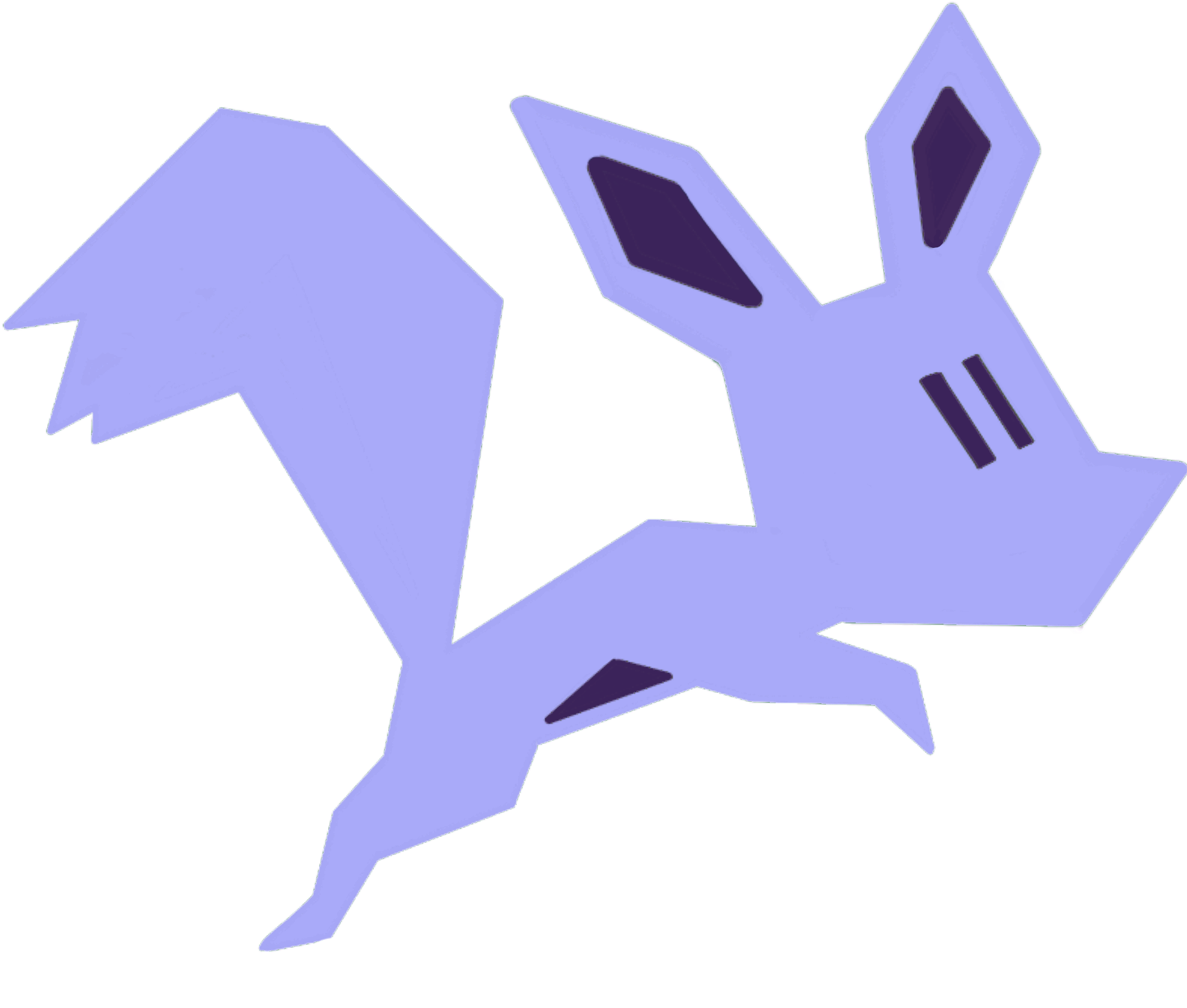Barcode Rattler
A Raspberry Pi Powered Barcode Reader to load a game on the Mister FPGA using MBC
This is a work in progress and a bit hackery
There are limitations on the MBC side. Some of the computer cores don't work in loading games up. Such as the commodore computers as the cores have changed the menu layout is slightly different.
Currently i have only implemented getting games from out of zip files. You can do direct loading of a rom, just not implemented in my python script to do this.
The CSV file, spaces and other special characters need backslash \ or sometimes double backslash \\ not got around to sorting this out.
Versions
| Version | Date | Description | Released |
|---|---|---|---|
| 0.2 | 04/01/2022 | Initial commit | Yes link |
| 0.2.1 | 07/01/2022 | NFC Support added by Symm | No |
Raspberry Pi OS
I used the Raspberry Pi OS Lite Release date: October 30th 2021
Installation of files
Files need to be installed in to a folder called /opt/barcoderattler
sudo mkdir /opt/barcoderattler
sudo chown pi /opt/barcoderattler
cd /opt/barcoderattler
You can either get the zip file
wget https://github.com/chris-jh/BarcodeRattler/archive/refs/tags/barcoderattler_v0.2.zip
unzip -j ./barcoderattler_v0.2.zip
or the tar.tgz file
wget https://github.com/chris-jh/BarcodeRattler/archive/refs/tags/barcoderattler_v0.2.tar.gz
tar -zxf ./barcoderattler_v0.2.tar.gz --strip-components=1
or if you have git installed, you can clone the latest
git clone https://github.com/chris-jh/BarcodeRattler.git ./
all the above methods assume you are inside the /opt/barcoderattler folder before running
Installing MBC on Mister
Get the Mister IP Address
Enable SSH on the Mister
Copy the mmsmbc.sh file to Mister in the Fat folder
default password is 1
scp /opt/barcoderattler/mmsmbc.sh root@IP:/media/fat
ssh into Mister and run the mmsmbc.sh file to install mbc
ssh root@IP
cd /media/fat
./mmsmbc.sh
Running this file will download the latest release of MBC from https://github.com/pocomane/MiSTer_Batch_Control
It will be installed on your SD Card at /media/fat/Scripts/.barcoderattler
Configuring the PI Camera
Make sure to enable the Camera and SSH on the Pi
You may need to tweak the focus on the Camera, so it can read close up objects, like a barcode.
I had to adjust mine anticlockwise about 1 full turn
Intalling PYTHON LIBS
make sure to
sudo apt-get update
and then run the file barcodesetup.sh (do not sudo, it will ask for password) on the pi, this should install the python libraries that is required
KEYBOARD USB Permissions
A udev rule is required so that the pi user can have access to the USB events for the keyboard
create a file called (you will have to sudo nano)
/etc/udev/rules.d/99-hidraw-permissions.rules
and this should be inside it
KERNEL=="hidraw*", SUBSYSTEM=="hidraw", MODE="0664", GROUP="plugdev"
The barcode scanner will need to be in USB Keyboard mode, it also needs to be the first usb keyboard device to be plugged in, or the only usb keyboard device plugged.
The barcode device i bought was this one from amazon.
https://www.amazon.co.uk/gp/product/B00Y83TXOE
NFC Support
NFC Support has been added by Symm.
Devices that are supported can be seen here Supported Devices
Set NFC_ID to the one you have from the list inside the barcoderattler_nfc.py file
There is no service or start file for it yet, but you can modify the startrattler bash script and change to run the barcoderattler_nfc.py
CSV File
The file is made up of the following headers
BARCODE,CORE,ZIP,FILE,TMP
| Field | Description | Example |
|---|---|---|
| BARCODE | The Barcode | 123456789 |
| Core | Name of the core to run | GENESIS |
| ZIP | Location of the Zip File. Currently this version expects the games to be inside a zip file | /media/fat/Games/Genesis/GenesisGames.zip |
| FILE | Location of the game inside the zip file | US\Q-Z\Street\ Fighter\ II\ CE.md |
| TMP | A temporary location to unzip the game to | /tmp/game.md |
any special characters in the file path including spaces needs the backslash
some need double backslash such as the [ ]
To see what the core names are on mbc, you need to ssh into the MisterFGPA and run
/media/fat/Scripts/.barcoderattler/mbc list_core
The core name is the first field
Running
There are two python script files
- barcoderattler.py
This one uses the Barcode Hand Scanner, make sure to scan factory reset code in the book and then scan the USB Keyboard.
- barcoderattler_camera.py
This is for using the Pi Camera on a Pi 3
In each of the python scripts there is an area at the top to Specify your Mister IP Address and to change the password is different from the default 1. You can also change the location of the CSV file to read and also if you put the mbc in a different directory also.
If you are going to use the Hand Scanner, this needs to be the first keyboard device. Remove any keyboards, and then plug in the barcode hand scanner.
You should do any interaction with the Pi via SSH
To run each version, only one should be run, from the command line type either
-
/opt/barcoderattler/startrattlerTo start the Barcode Hand Scanner version
-
/opt/barcoderattler/startrattler_cameraTo start the Barcode scanning via the Pi Camera
If you want to enable the barcode rattler on start up, run either of the following
-
/opt/barcoderattler/enable_barcode_scannerTo enable the Barcode Hand Scanner on boot up
-
/opt/barcoderattler/enable_camera_barcode_scannerTo enable the Barcode Scanning via the Pi Camer on boot up
To start and stop the service
-
sudo service start barcoderattlerTo Start the Barcode Hand Scanner
-
sudo service stop barcoderattlerTo Stop the Barcode Hand Scanner
-
sudo service start barcoderattlerTo Start the Barcode Camera Scanner
-
sudo service stop barcoderattlerTo Stop the Barcode Camera Scanner
To Stop the services for starting at boot up
Run
sudo systemctl disable barcoderattler_camera.service
sudo systemctl disable barcoderattler.service