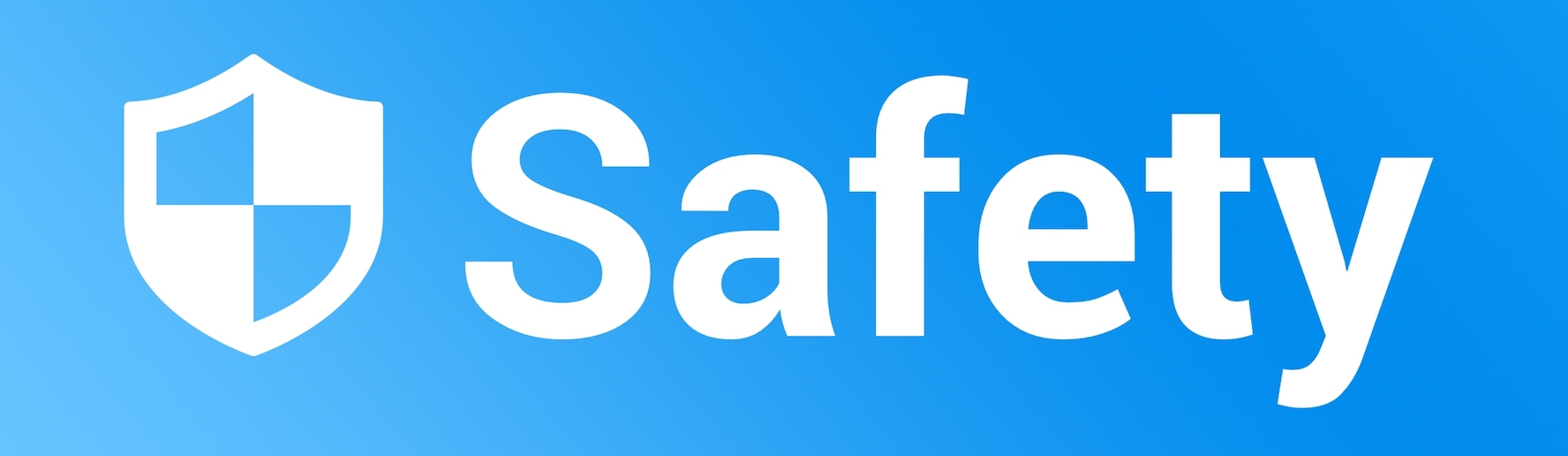Broken Phone Recovery
a guide how to backup data from your locked android phone if you broke your screen (and more)
you can skip some steps depending on your situation
You need:
- usb otg adapter for your phone
- usb keyboard
- raspberry pi zero
- a second device to run adb and backup data
- a bluetooth input device (like a joystick controller) or some app to remote control your phone(e.g teamviewer)
0. Preparation:
- follow https://github.com/v1nc/Raspberry-Zero-Mouse-Simulation to install mouse simulation on your pi zero
- clone this repo on your pi
- copy
hid-gadget-testinto the repo dir and rename it tohid - turn on sound of your phone if possible, to get some feedback
1. Unlock:
A) Password Lock:
- connect keyboard via otg.
- press ENTER, then SPACE.
- type in your password and hit enter.
- if your password contains y/z and it does not work, your keyboard layout could be different, try switching y/z in your password.
- wait for the click sound to verify its unlocked.
B) Pattern lock:
- open
unlock.pyin your favorite editor. - if your pattern does not start in the top left corner, add
move_right(),move_left(),move_up()ormove_down()after line 118, to navigate to your starting point. - if your pattern is not the small v, edit the lines after 141 to implement your pattern. Look at the examples in the script.
- make sure to copy the modified
unlock.pyto the pi. - connect the raspberry's otg port to your phone, if your sound does work and you hear the charging sound, remove the cable you connected to your phones otg adapter and reconnect, until you hear a different sound.
- execute
python3 unlock.py. - if you get
IOError: [Errno 108] Cannot send after transport endpoint shutdown, then the raspberry is not connected properly via otg. - wait for the script to finish and hear the unlock sound, if your sound works.
- if you are lucky and your phone automatically connects to your adb device, you can proceed with step 5.
2. Talkback
the easiest way to control your broken phone is Talkback. Once its enabled, you can use your keyboard to navigate and your phone will read out the screen content
- if you are lucky and your volume buttons still work, you can enable talkback by holding down vol+ and vol- for 3 seconds.
- keep in mind that to unlock your phone with
unlock.py, you need to disable talkback again. - if your volume buttons dont work or the shortcut is disabled, you can use
talkback.py - run
python talkback.pyand it will ask you if you want to use google assistant to open settings - if you type
y, sayopen settingsin your phone language, once the script asks you to do - using google assistant is more reliable to open apps, but if you type
nthe script will try to open settings with the mouse - wait for the script to enable talkback
3. Prepare adb connection
if your phone does not automatically enables the adb connection, or you did not authenticate your device with your phone before, you need another input method to enable the connection, because you probably can not connect an usb keyboard and your adb device at the same time.
A) connect bluetooth controller:
if you have some bluetooth controller or keyboard, you can use it to control your phone while it should connect to your adb device.
- if you are lucky you already connected the controller and only need to enable bluetooth if disabled.
- otherwise you can use your keyboard and talkback to open settings, enable bluetooth and connect the controller.
- because initial connection is not always straightforward with cheap controllers, you can also use the play store or your favorite app store to install Screen Stream
- if you are lucky and your phone is connected with your google account, you can login to the playstore on your browser and install the app on your phone without any interaction
- launch the app and navigate with talkback to enable screen sharing. Use TAB to select the button after 'exit' which is probably unnamed, press
ENTER, TAB, TAB, ENTERto enable the sharing. Then you can watch your screen onhttp://phone_ip:8080. - next steps will be more comfortable, because you do not need talkback anymore
- finally connect your bluetooth controller/keyboard
B) connect remote control app:
if you dont have a bluetooth device, you need to setup a remote control app like teamviewer
- install teamviewer host on your phone with talkback, your keyboard and your favorite play store
- if you are lucky and your phone is connected with your google account, you can login to the playstore on your browser and install the app on your phone without any interaction
- install teamviewer on your second device and connect your phone
4. Connect adb
- connect your phone to your adb device
- use your bluetooth controller or remote control app to enable developer settings and MTP
- authenticate your device
5. Backup your data
- use other tutorials to backup your app data
- some apps like banking or OTP apps set
android:allowBackup=False, then you can only backup app data if your boot loader is unlocked - install scrcpy to open OTP apps like Aegis and copy your backup code. Most of them disable screen sharing with teamviewer or Screen Stream, but scrcpy works anyway.
6. Contribution
- feel free to create an issue if something does not work, or you have a use case that is not covered in this tutorial
- also any other contributions are welcome
todo:
- update
unlock.pyso user can pass pattern string and doesnt need to edit the script - add script to start screen sharing
- look for foss screen sharing and remote controlling apps