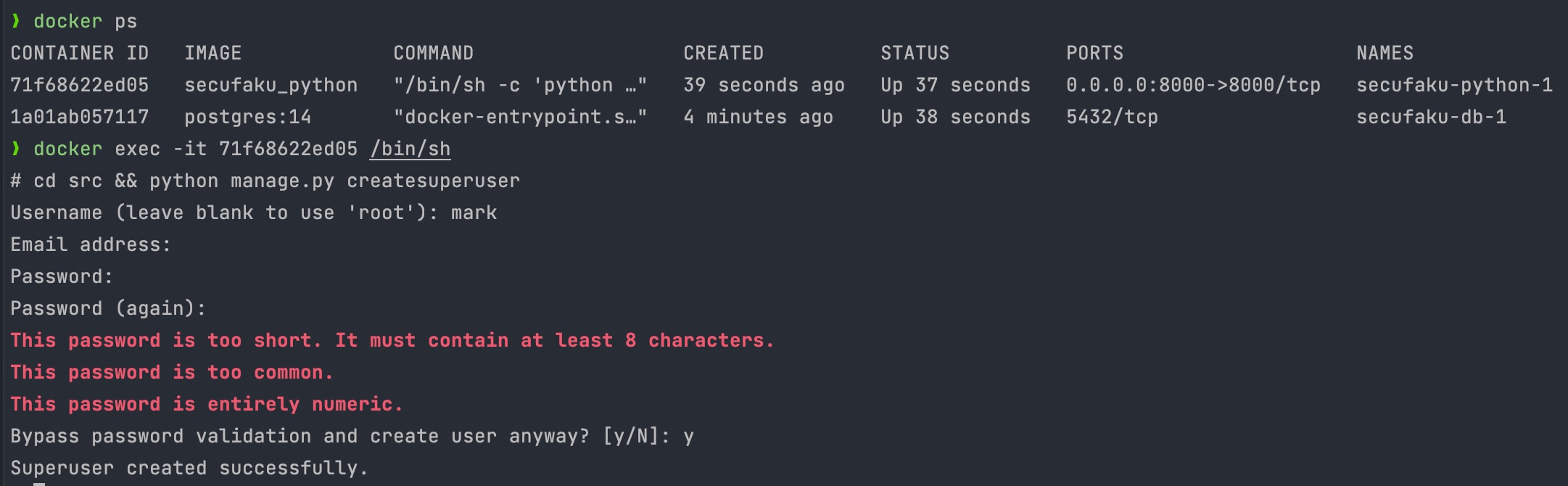Module2Katas
Module 2's katas from Launch X's python introduction course.
Virtual environment creation process (on Windows):
Create a folder in any desired direction, I created mine in the documents/ folder and named it test-project.
Next, use the Windows command prompt to navigate to the folder's location, and executed the command py -m venv env.
A folder named env should appear in your root directory.
Overall directory structure:
env/
├── Include/
├── Lib/
│ └── site-packages/
│ └── (Lots of files.)
└── Scripts/
├── activate
├── activate.bat
├── Activate.ps1
├── deactivate.bat
├── pip.exe
├── pip3.10.exe
├── pip3.exe
├── python.exe
└── pythonw.exe
Now, we should start the virtual environment using the file named activate inside the env/Scripts/ folder.
Then, (env) should be displayed in the command prompt.
And, we can use the pip freeze command to display the installed packages.
Which are none at the moment since we just created or virtual environment. We can change that quickly by installing the dateutil package running the command pip install python-dateutil.
Running the pip freeze command once more should display the packages installed.
Next, in order to test the installed packages, I've created an app.py file inside my root directory.
test-project/
├── env/
│ └── (Lots of files.)
└── src/
└── app.py <-- Here it is.
Here is the code inside the app.py file, in case you want to try it yourself.
To run the code we should navigate to the src/ folder and then look for the app.py file, hit enter, and two ouputs should appear in the command prompt:
- An output with your current date.
- An output the current date ahead by one month, one week, and the hours set to ten.
Finally, to exit the virtual environment you just need to navigate (once again) to env/Scripts/ and run deactivate.bat.