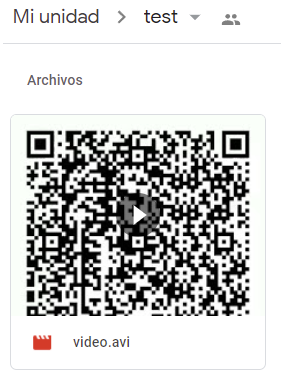Mirror Leech Bot
Mirror Leech Bot is a multipurpose Telegram Bot written in Python for mirroring files on the Internet to our beloved Google Drive. Based on python-aria-mirror-bot
Features:
By Anas & Appeza
- qBittorrent
- Rss feed reader
- Select files from Torrent before downloading using qbittorrent
- Leech (splitting, thumbnail for each user, setting as document or as media for each user)
- Size limiting for Torrent/Direct, Zip/Unzip, Mega and Clone
- Stop duplicates for all tasks except yt-dlp tasks
- Zip/Unzip G-Drive links
- Counting files/folders from Google Drive link
- View Link button, extra button to open file index link in broswer instead of direct download
- Status Pages for unlimited tasks
- Clone status
- Search in multiple Drive folder/TeamDrive
- Recursive Search (only with
rootor TeamDrive ID, folder ids will be skipped) - Multi-Search by token.pickle if exists
- Extract rar, zip and 7z splits with or without password
- Zip file/folder with or without password
- Use Token.pickle if file not found with Service Account
- Random Service Account at startup
- Mirror/Leech/Watch/Clone/Count/Del by reply
- YT-DLP quality buttons
- Search for torrents with Torrent Search API or with variable plugins using qBittorrent search
- Docker image support for
linux/amd64, linux/arm64, linux/arm/v7, linux/arm/v6(Note: Usepriiiiyo/mega-sdk-python:latestfor oracle or if u faced problem with arm64 docker run) - Update bot at startup and with restart command using
UPSTREAM_REPO - Clone/Zip/Unzip/Count from gdtot links (main script from Yusuf) and delete first cloned file from main drive or TeamDrive
- Many bugs have been fixed
From Official and Other Repositories
-
Mirror direct download links, Torrent, and Telegram files to Google Drive
-
Mirror Mega.nz links to Google Drive (If you have non-premium Mega account, it will limit download to 5GB per 6 hours)
-
Copy files from someone's Drive to your Drive (Using Autorclone)
-
Download/Upload progress, Speeds and ETAs
-
Mirror all yt-dlp supported links
-
Docker support
-
Uploading to Team Drive
-
Index Link support
-
Service Account support
-
Delete files from Drive
-
Shortener support
-
Speedtest
-
Multiple Trackers support
-
Shell and Executor
-
Sudo with or without Database
-
Custom Filename (Only for direct links, Telegram files and Youtube-dl. Not for Mega links, Gdrive links or Torrents)
-
Extract or Compress password protected files.
-
Extract these filetypes and uploads to Google Drive
ZIP, RAR, TAR, 7z, ISO, WIM, CAB, GZIP, BZIP2, APM, ARJ, CHM, CPIO, CramFS, DEB, DMG, FAT, HFS, LZH, LZMA, LZMA2, MBR, MSI, MSLZ, NSIS, NTFS, RPM, SquashFS, UDF, VHD, XAR, Z, tar.xz
-
Direct links Supported:
letsupload.io, hxfile.co, anonfiles.com, bayfiles.com, antfiles, fembed.com, fembed.net, femax20.com, layarkacaxxi.icu, fcdn.stream, sbplay.org, naniplay.com, naniplay.nanime.in, naniplay.nanime.biz, sbembed.com, streamtape.com, streamsb.net, feurl.com, pixeldrain.com, racaty.net, 1fichier.com, 1drv.ms (Only works for file not folder or business account), uptobox.com (Uptobox account must be premium), solidfiles.com
How to deploy?
Prerequisites
- Tutorial Video from A to Z:
- Thanks to Wiszky
1. Installing requirements
- Clone this repo:
git clone https://github.com/Appeza/mirror-leech-bot mirrorbot/ && cd mirrorbot
- For Debian based distros
sudo apt install python3
Install Docker by following the official Docker docs or by commands below.
sudo apt install snapd
sudo snap install docker
- For Arch and it's derivatives:
sudo pacman -S docker python
- Install dependencies for running setup scripts:
pip3 install -r requirements-cli.txt
2. Setting up config file
cp config_sample.env config.env
- Remove the first line saying:
_____REMOVE_THIS_LINE_____=True
Fill up rest of the fields. Meaning of each field is discussed below:
1. Required Fields
Click Here For More Details
BOT_TOKEN: The Telegram Bot Token that you got from @BotFatherTELEGRAM_API: This is to authenticate your Telegram account for downloading Telegram files. You can get this from https://my.telegram.org. NOTE: DO NOT put this in quotes.TELEGRAM_HASH: This is to authenticate your Telegram account for downloading Telegram files. You can get this from https://my.telegram.orgOWNER_ID: The Telegram User ID (not username) of the Owner of the botGDRIVE_FOLDER_ID: This is the Folder/TeamDrive ID of the Google Drive Folder to which you want to upload all the mirrors.DOWNLOAD_DIR: The path to the local folder where the downloads should be downloaded toDOWNLOAD_STATUS_UPDATE_INTERVAL: A short interval of time in seconds after which the Mirror progress/status message is updated. (I recommend to keep it to7seconds at least)AUTO_DELETE_MESSAGE_DURATION: Interval of time (in seconds), after which the bot deletes it's message (and command message) which is expected to be viewed instantly. (NOTE: Set to-1to never automatically delete messages)BASE_URL_OF_BOT: (Required only for Heroku to avoid sleep/idling) Valid BASE URL of app where the bot is deployed. Format of URL should behttp://myip(wheremyipis the IP/Domain of your bot) or if you have chosen other port than80then fill in this formathttp://myip:port, for Heroku fillhttps://yourappname.herokuapp.com(NOTE: Don't add slash at the end), still got idling? You can use http://cron-job.org to ping your Heroku app.
2. Optional Fields
Click Here For More Details
ACCOUNTS_ZIP_URL: Only if you want to load your Service Account externally from an Index Link or by any direct download link NOT webpage link. Archive the accounts folder to a zip file. Fill this with the direct download link of that file. If index need authentication so add direct download as shown below:https://username:[email protected]/...
TOKEN_PICKLE_URL: Only if you want to load your token.pickle externally from an Index Link. Fill this with the direct link of that file.MULTI_SEARCH_URL: Checkdrive_foldersetup here. Write drive_folder file here. Open the raw file of that gist, it's URL will be your required variable. Should be in this form after removing commit id: https://gist.githubusercontent.com/username/gist-id/raw/drive_folderYT_COOKIES_URL: Youtube authentication cookies. Check setup Here. Use gist raw link and remove commit id from the link, so you can edit it from gists only.NETRC_URL: To create .netrc file contains authentication for aria2c and yt-dlp. Use gist raw link and remove commit id from the link, so you can edit it from gists only. NOTE: After editing .nterc you need to restart the docker or if deployed on heroku so restart dyno in case your edits related to aria2c authentication.- NOTE: All above url variables used incase you want edit them in future easily without deploying again or if you want to deploy from public fork else you can add token.pickle, accounts folder, drive_folder, .netrc and cookies.txt directly to root.
DATABASE_URL: Your Database URL. See Generate Database to generate database (NOTE: If you use database you can save your Sudo ID permanently).AUTHORIZED_CHATS: Fill user_id and chat_id (not username) of groups/users you want to authorize. Separate them with space, Examples:-0123456789 -1122334455 6915401739.SUDO_USERS: Fill user_id (not username) of users whom you want to give sudo permission. Separate them with space, Examples:0123456789 1122334455 6915401739(NOTE: If you want to save Sudo ID permanently without database, you must fill your Sudo Id here).IS_TEAM_DRIVE: Set toFalseor leave it empty to get public google drive links elseTrueso only who have access to your Folder/TeamDrive can open the links.BoolUSE_SERVICE_ACCOUNTS: (Leave empty if unsure) Whether to use Service Accounts or not. For this to work see Using Service Accounts section below.INDEX_URL: Refer to https://gitlab.com/ParveenBhadooOfficial/Google-Drive-Index The URL should not have any trailing '/' at the end.MEGA_API_KEY: Mega.nz API key to mirror mega.nz links. Get it from Mega SDK PageMEGA_EMAIL_ID: E-Mail ID used to sign up on mega.nz for using premium account (Leave though)MEGA_PASSWORD: Password for mega.nz accountBLOCK_MEGA_FOLDER: If you want to remove mega.nz folder support, set it toTrue.BoolBLOCK_MEGA_LINKS: If you want to remove mega.nz mirror support, set it toTrue.BoolSTOP_DUPLICATE: (Leave empty if unsure) if this field is set toTrue, bot will check file in Drive, if it is present in Drive, downloading or cloning will be stopped. (NOTE: File will be checked using filename not file hash, so this feature is not perfect yet).BoolCLONE_LIMIT: To limit the size of Google Drive folder/file which you can clone. Don't add unit, the default unit isGB.MEGA_LIMIT: To limit the size of Mega download. Don't add unit, the default unit isGB.TORRENT_DIRECT_LIMIT: To limit the Torrent/Direct mirror size. Don't add unit, the default unit isGB.ZIP_UNZIP_LIMIT: To limit the size of zip and unzip commands. Don't add unit, the default unit isGB.VIEW_LINK: View Link button to open file Index Link in browser instead of direct download link, you can figure out if it's compatible with your Index code or not, open any video from you Index and check if its URL ends with?a=view, if yes make itTrue, compatible with BhadooIndex Code.BoolUPTOBOX_TOKEN: Uptobox token to mirror uptobox links. Get it from Uptobox Premium Account.IGNORE_PENDING_REQUESTS: If you want the bot to ignore pending requests after it restarts, set this toTrue.BoolSTATUS_LIMIT: Limit the no. of tasks shown in status message with buttons. (NOTE: Recommended limit is4tasks).IS_VPS: (Only for VPS) Don't set this toTrueeven if you are using VPS, unless facing error with web server.BoolSERVER_PORT: Only For VPS even ifIS_VPSisFalse, which is the BASE_URL_OF_BOT Port.WEB_PINCODE: If empty orFalsemeans no more pincode required while qbit web selection.BoolTG_SPLIT_SIZE: Size of split in bytes, leave it empty for max size2GB.AS_DOCUMENT: Default Telegram file type upload. Empty orFalsemeans as media.BoolEQUAL_SPLITS: Split files larger than TG_SPLIT_SIZE into equal parts size (Not working with zip cmd).BoolCUSTOM_FILENAME: Add custom word to leeched file name.UPSTREAM_REPO: Your github repository link, If your repo is private addhttps://{githubtoken}@github.com/{username}/{reponame}format. Get token from Github settings. NOTE: Any change in docker or requirements you need to deploy/build again with updated repo to take effect - DON'T delete .gitignore file.SHORTENER_API: Fill your Shortener API key.SHORTENER: Shortener URL.- Supported URL Shorteners:
exe.io, gplinks.in, shrinkme.io, urlshortx.com, shortzon.com, bit.ly, shorte.st, linkvertise.com , ouo.io
SEARCH_API_LINK: Search api app link. Get your api from deploying this repository. Note: Don't add slash at the end.- Supported Sites:
rarbg, 1337x, yts, etzv, tgx, torlock, piratebay, nyaasi, ettv
PHPSESSIDandCRYPT: Cookies for gdtot google drive link generator. Follow these steps.SEARCH_PLUGINS: List of qBittorrent search plugins (github raw links). I have added some plugins, you can remove/add plugins as you want. Main Source: qBittorrent Search Plugins (Official/Unofficial).
Three buttons are already added including Drive Link, Index Link, and View Link, you can add extra buttons, if you don't know what are the below entries, simply leave them empty.
BUTTON_FOUR_NAME:BUTTON_FOUR_URL:BUTTON_FIVE_NAME:BUTTON_FIVE_URL:BUTTON_SIX_NAME:BUTTON_SIX_URL:
3. Getting Google OAuth API credential file and token.pickle
- Visit the Google Cloud Console
- Go to the OAuth Consent tab, fill it, and save.
- Go to the Credentials tab and click Create Credentials -> OAuth Client ID
- Choose Desktop and Create.
- Use the download button to download your credentials.
- Move that file to the root of mirrorbot, and rename it to credentials.json
- Visit Google API page
- Search for Drive and enable it if it is disabled
- Finally, run the script to generate token.pickle file for Google Drive:
pip install google-api-python-client google-auth-httplib2 google-auth-oauthlib
python3 generate_drive_token.py
Deploying on VPS Using Docker
IMPORTANT NOTE: You must set SERVER_PORT variable to 80 or any other port you want to use.
- Start Docker daemon (skip if already running):
sudo dockerd
- Note: If not started or not starting, run the command below then try to start.
sudo apt install docker.io
- Build Docker image:
sudo docker build . -t mirror-bot
- Run the image:
sudo docker run -p 80:80 mirror-bot
- To stop the image:
sudo docker ps
sudo docker stop id
Deploying on VPS Using docker-compose
NOTE: If you want to use port other than 80, change it in docker-compose.yml also.
sudo apt install docker-compose
- Build and run Docker image:
sudo docker-compose up
- After editing files with nano for example (nano start.sh):
sudo docker-compose up --build
- or
sudo docker-compose build
sudo docker-compose up
- To stop the image:
sudo docker-compose stop
- To run the image:
sudo docker-compose start
- Tutorial video from Tortoolkit repo for docker-compose and checking ports
Notes for docker
- To clear the container (this will not affect on the image):
sudo docker container prune
- To delete the images:
sudo docker image prune -a
Deploying on Heroku
Extras
Bot commands to be set in @BotFather
mirror - Mirror
zipmirror - Mirror and upload as zip
unzipmirror - Mirror and extract files
qbmirror - Mirror torrent using qBittorrent
qbzipmirror - Mirror torrent and upload as zip using qb
qbunzipmirror - Mirror torrent and extract files using qb
leech - Leech
zipleech - Leech and upload as zip
unzipleech - Leech and extract files
qbleech - Leech torrent using qBittorrent
qbzipleech - Leech torrent and upload as zip using qb
qbunzipleech - Leech torrent and extract using qb
clone - Copy file/folder to Drive
count - Count file/folder of Drive
watch - Mirror yt-dlp supported link
zipwatch - Mirror yt-dlp supported link as zip
leechwatch - Leech through yt-dlp supported link
leechzipwatch - Leech yt-dlp support link as zip
leechset - Leech settings
setthumb - Set thumbnail
status - Get Mirror Status message
list - Search files in Drive
search - Search for torrents with API
cancel - Cancel a task
cancelall - Cancel all tasks
del - Delete file/folder from Drive
log - Get the Bot Log
shell - Run commands in Shell
restart - Restart the Bot
stats - Bot Usage Stats
ping - Ping the Bot
help - All cmds with description
Using Service Accounts for uploading to avoid user rate limit
For Service Account to work, you must set
USE_SERVICE_ACCOUNTS= "True" in config file or environment variables. NOTE: Using Service Accounts is only recommended while uploading to a Team Drive.
1. Generate Service Accounts. What is Service Account?
Let us create only the Service Accounts that we need.
Warning: Abuse of this feature is not the aim of this project and we do NOT recommend that you make a lot of projects, just one project and 100 SAs allow you plenty of use, its also possible that over abuse might get your projects banned by Google.
NOTE: If you have created SAs in past from this script, you can also just re download the keys by running:
python3 gen_sa_accounts.py --download-keys project_id
NOTE: 1 Service Account can upload/copy around 750 GB a day, 1 project can make 100 Service Accounts so you can upload 75 TB a day or clone 2 TB from each file creator (uploader email).
Two methods to create service accounts
Choose one of these methods
1. Create Service Accounts in existed Project (Recommended Method)
- List your projects ids
python3 gen_sa_accounts.py --list-projects
- Enable services automatically by this command
python3 gen_sa_accounts.py --enable-services $PROJECTID
- Create Sevice Accounts to current project
python3 gen_sa_accounts.py --create-sas $PROJECTID
- Download Sevice Accounts as accounts folder
python3 gen_sa_accounts.py --download-keys $PROJECTID
2. Create Service Accounts in New Project
python3 gen_sa_accounts.py --quick-setup 1 --new-only
A folder named accounts will be created which will contain keys for the Service Accounts.
2. Add Service Accounts
Two methods to add service accounts
Choose one of these methods
1. Add Them To Google Group then to Team Drive (Recommended)
- Mount accounts folder
cd accounts
- Grab emails form all accounts to emails.txt file that would be created in accounts folder
For Windows using PowerShell
$emails = Get-ChildItem .\**.json |Get-Content -Raw |ConvertFrom-Json |Select -ExpandProperty client_email >>emails.txt
For Linux / MacOs
grep -oPh '"client_email": "\K[^"]+' *.json > emails.txt
- Unmount acounts folder
cd ..
Then add emails from emails.txt to Google Group, after that add this Google Group to your Shared Drive and promote it to manager and delete email.txt file from accounts folder
2. Add Them To Team Drive Directly
- Run:
python3 add_to_team_drive.py -d SharedTeamDriveSrcID
Generate Database
1. Using ElephantSQL
- Go to https://elephantsql.com and create account (skip this if you already have ElephantSQL account)
- Hit
Create New Instance - Follow the further instructions in the screen
- Hit
Select Region - Hit
Review - Hit
Create instance - Select your database name
- Copy your database url, and fill to
DATABASE_URLin config
2. Using Heroku PostgreSQL
Multi Search IDs
To use list from multi TD/folder. Run driveid.py in your terminal and follow it. It will generate drive_folder file or u can simply create drive_folder file in working directory and fill it, check below format:
MyTdName folderID/tdID IndexLink(if available)
MyTdName2 folderID/tdID IndexLink(if available)
Yt-dlp and Aria2c Authentication Using .netrc File
For using your premium accounts in yt-dlp or for protected Index Links, create .netrc file according to following format:
Note: Create .netrc and not netrc, this file will be hidden, so view hidden files to edit it after creation.
Format:
machine host login username password my_password
Example:
machine instagram login anas.tayyar password mypassword
Instagram Note: You must login even if you want to download public posts and after first try you must confirm that this was you logged in from different ip(you can confirm from phone app).
Youtube Note: For youtube authentication use cookies.txt file.
For Index Link with only password without username, even http auth will not work, so this is the solution.
machine example.workers.dev password index_password
Where host is the name of extractor (eg. instagram, Twitch). Multiple accounts of different hosts can be added each separated by a new line.
Gdtot Cookies
To Clone or Leech gdtot link follow these steps:
- Login/Register to gdtot.
- Copy this script and paste it in browser address bar.
- Note: After pasting it check at the beginning of the script in broswer address bar if
javascript:exists or not, if not so write it as shown below.
javascript:(function () { const input = document.createElement('input'); input.value = JSON.stringify({url : window.location.href, cookie : document.cookie}); document.body.appendChild(input); input.focus(); input.select(); var result = document.execCommand('copy'); document.body.removeChild(input); if(result) alert('Cookie copied to clipboard'); else prompt('Failed to copy cookie. Manually copy below cookie\n\n', input.value); })();- After pressing enter your browser will prompt a alert.
- Note: After pasting it check at the beginning of the script in broswer address bar if
- Now you'll get this type of data in your clipboard
{"url":"https://new.gdtot.org/","cookie":"PHPSESSID=k2xxxxxxxxxxxxxxxxxxxxj63o; crypt=NGxxxxxxxxxxxxxxxxxxxxxxxxxxxxxxxxxxxxxxxxxxxxxxxxxxWdSVT0%3D"} - From this you have to paste value of PHPSESSID and crypt in config.env file.
Credits
Thanks to:
iamSMMHfor custom mod👨🦰 out386heavily inspired from his Telegram Bot written in TypescriptIzzy12for build up of this bot from scratchjaskaranSMfor build up of this bot from scratchDank-delfor base repomagneto261290for some featuresSVR666for some features & fixesanasty17for most of the featuresbreakdownsfor slam-mirrorbotzevtyardtfor some direct linksyash-dkfor implementation of qBittorrent on Pythonxyou365for Service Accounts script
And many more people who aren't mentioned here, but can be found in Contributors.