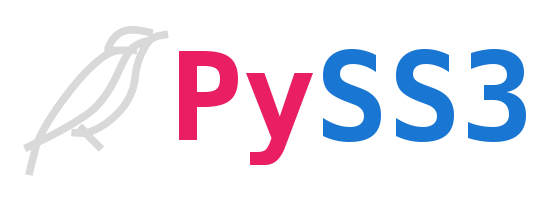SUBSHOP
Tools to download, remove ads, and synchronize subtitles.
- SUBSHOP
- Installation, Configuration, and Preparation
- Expected Video Folder Organization * Video File Naming Conventions * Description/Rationale for the Cached Files
- SUBSHOP Command Use
- Common terms and options
- Sub-commands
- subshop stat {targets} # get basic subtitle status
- subshop search {targets} # search for TV shows and/or movies
- subshop ref {targets} # generate reference subtitles
- subshop dos {targets} # download-and-sync subtitles
- subshop redos {target} # re-download-and-sync subtitles
- subshop sync {target} # synchronize (yet again) subtitles
- subshop anal {targets} # analyze the quality of subtitles
- subshop todo {targets} # create TODO lists for maintenance
- subshop ignore {targets} # disable subtitle actions
- subshop unignore {targets} # re-enable subtitle actions
- subshop zap {targets} # remove external subtitles
- subshop -D{secs} delay {targets} # manually shift subtitle times
- subshop grep {targets} # find patterns in subtitles
- subshop parse {targets} # check parsability of video filenames
- subshop imdb {targets} # verify/update IMDB info for videos
- subshop tvreport # summarize missing subtitles for TV shows
- subshop inst {video}... {folder} # "install" videos
- subshop dirs # show subshop's persistent data directories
- subshop tail # follow the log file
- Remedying Missing/Misfit Subtitles
- Automating Download/Sync of Subtitles
- Installation
- Configuration and Customization
- Theories of Operation
- Related and Inspirational Projects
Purpose
subshop, or "Subtitle Workshop", is a set of subtitle tools intended to mostly automate:
- the downloading of subtitles (if needed) for video files,
- synchronizing external subtitles with the audio track, and
- removing ads from the subtitles.
When necessary and preferred, the tools can be use manually for in-a-hurry situations and/or improving/correcting the automated decisions.
There are some novel features that enhance the user experience including:
- explicitly and intuitively scoring the subtitle synchronization so that the user (and tasks) know which subtitles need remediation,
- caching "precious" information, like reference subtitles, so that multiple subtitle sync trials can be done quickly,
- implementing both linear and segmented linear adjustments to subtitles for best chance at synchronization.
Limitations
Current limitations of these tools are:
- only English subtitles and audio tracks are supported,
- only srt subtitles are supported
- for best / most automated operation, movies and TV episodes must be organized in a PLEX-like directory structure,
- auxiliary information is stored (mostly) in a "cache" directory, one per video file,
- must run on a modern Linux (or sufficient Linux comparable) operating system.
- Python 3.6 is the bare minimum, but Python 3.8+ is best.
- Python 2.x is required if you choose to use autosub.
Required Web Credentials
You are expected to obtain:
- an opensubtitles.org account and know your username and password; this allows for 200 subtitles per day.
- The Movie Database API key; see the instructions on the linked page.
- (optional) your Plex server URL and token;
- the default is "http:/localhost:32400"
- to get the token, see Finding an authentication token / X-Plex-Token | Plex Support
OpenSubtitles.org is fairly unreliable (e.g., you might find it down 10% of the day). subshop attempts to use these unreliable/stingy resources efficiently, and automating tasks in the background can reduce frustration. The cache files are an important part of that strategy.
Plex is used narrowly; if you have a large collection and/or very limited CPU/RAM resources, you can configure subshop to use Plex for its searches which, for some installs, reduces searches for videos from, say, 10 minutes to nearly instantaneous.
Installation, Configuration, and Preparation
Installation Procedure
Clone the project into, say, your home directory; and install into, say, your your directories:
$ cd; git clone https://github.com/joedefen/subshop.git
$ cd subshop; pip3 install . --user
Having installed the code and its python dependencies, now install the non-python dependencies (e.g., ffmpeg, ffprobe, and the VOSK Model).
$ ./setup-sys-deps
NOTE: inst-sys-deps will not work for every Linux variant, and you may need to whatever it cannot.
As a quick test, run subshop dirs; this shows the folders that subshop uses to store persistent data and it creates the default configuration file (which always requires adjustment).
Configuration
The configuration is stored in subshop.yaml, and, by default, in the ~/.cache/subshop/ folder.
You'll need to edit subshop.py and:
- at least, change the YOUR-{something} values; use the comments to enlighten you on what is needed.
- review other values and ensure the defaults are desirable for you.
The essential configuration to update is:
- /YOUR-TV-ROOTDIRS
- /YOUR-MOVIE-ROOTDIRS
- tmdb-apikey: YOUR-TMDB-APIKEY # from tmdb-api.com
- opensubtitles-org-usr-pwd: YOUR-USER YOUR-PASSWD # from opensubtitles.org (200down/day free)
Note:
- You must list your TV and Movie directory trees for:
- the built-in search
- for giving type hints to the video filename parser.
- The Movie Database API is used to ascertain and save IMDB IDs for accurate downloads.
- The OpenSubtitles.org user/password is required for downloading subtitles.
And, you may wish to configure PLEX sooner rather than later (to be sure, PLEX is NOT required); otherwise, disable it.
- plex-url-token: YOUR-PLEX-URL YOUR-PLEX-TOKEN # if empty string, plex is not enabled
- search-using-plex: false # search for videos w plex (if configured)?
- plex-path-adj: "" # set -/{prefix} and/or +/{prefix} to make local path
Specifically, for PLEX:
- The plex-url-token is needed if you wish to search for video files using Plex vs the built-in search; the bigger and slower your disk, the more likely Plex will be faster (and sometimes night-and-day faster). Also, the Plex searches are "smarter". Also,
- Set
search-using-plexto true if you wish that default. - Set
plex-path-adjappropriately if plex's view of the file system disagrees with the local view (and your are using Plex for searches).
- Set
Tip:
- after making/writing changes to
subshop.yaml, stay in the editor and run insubshop run ConfigSubshopin a subshell. - make a few changes, write, check, and repair; the more changes you make w/o checking, the harder to isolate the problem.
The config will not load if:
- there are YAML syntax errors, or
- the expected basic type of a parameter is incorrect (e.g., you change a string parameter to a numberic type).
Expected Video Folder Organization
TV series and movies should be organized similar to this:
/TV Series Root1/ # there can be many tv root folders
Alpha Show/
omdbinfo.yaml # subshop cached IMDB info (from OMDb usually)
alpha.show.s01e01.anything.mkv # .ext can vary
alpha.show.s01e01.anything.en.srt # .en.srt can vary
alpha.show.s01e01.anything.cache/ # subshop cached info folder
alpha show 1x2 anything.avi # .ext can vary
alpha show 1x2 anything.en04.srt # .en04.srt can vary
alpha show 1x2 anything.cache/ # subshop cached info
...
Beta Show/
omdbinfo.yaml # subshop cached IMDB info (from OMDb usually)
/Season 01 # episodes under seasons share omdbinfo
/beta.show.s01e01.anything.mkv # .ext can vary
...
...
Gamma Show/
Gamma Show 1/ # episodes under non-season dirs have own omdbinfo
omdbinfo.yaml # subshop cached IMDB info (from OMDb usually)
/gamma.show.s01e01.anything.mkv # .ext can vary
...
...
/Movie Root1/ # there can be many movie root folders
Movies for Mom/ there can be many movie group folders
Movie.Alpha.2020.anything.mkv # .ext may vary
Movie.Alpha.2020.anything.en07.srt # .en07.srt may vary
Movie.Alpha.2020.anything.cache/ # subshop cache info
omdbinfo.yaml # omdb is specific to one movie
...
Movie Beta (1999) anything/ # hierachical vs (above) flat
Movie Beta (1999) anything.mkv # .ext may vary
Movie Beta (1999) anything.en07.srt # .en07.srt may vary
Movie Beta (1999) anything.cache/ # subshop cache info
omdbinfo.yaml # omdb is specific to one movie
...
NOTES:
- If your video collection is compatible with either PLEX or Emby, you likely have a suitable organization already.
- You supply the video files and existing external subtitles (optionally, with
.en.srtor.srtextensions) and the basic folder hierarchy that:- separates TV series and movies at a high level.
- that creates groups TV series and movies arbitrarily.
- places TV episodes into season folders or not (consistently per TV show). If you have season folders, then "Season 00/" and "Specials/" folders indicate TV specials.
- places movies in subfolders with the video filenames less extensions or not (consistency is NOT required even withing one group).
subshopadds subtitles files and cached information; all its cached data is in.cachefolders except for TV seriesomdbinfo.yamlfiles.
Video File Naming Conventions
Video filenames should be "parsable" by SubShop (see subshop parse subcommand) meaning:
- for TV episodes,
subshopcan parse the show name, season number, and episode number, and - for movies,
subshopcan parse the title and year.- if the year is not present,
subshopmay work well. - if the year is wrong,
subshoplikely will not work well.
- if the year is not present,
subshop uses its own parser, VideoParser.py to parse the names. Within the script, you can verify what is likely to work and what is not by looking for:
regexes: examine the regular expressions and commentstests_yaml: look at the tests (mostly hard cases) and the parsing results; notice that a few cases near the end are "failures".
Anyhow, we advise running subshop parse on your entire collection, and, if you wish subshop to work well, fix its complaints (although movies w/o the year are more optional than unparsable tv episodes numbers).
Description/Rationale for the Cached Files
subshop creates a number of cached files; specifically:
omdbinfo.yaml: caches/stores the IMDB ID and other info gathered from TMDb (The Movie Database). Caching this information makes it "sticky" so that retrying a subtitle search for a better fit is more reliable.probeinfo.yaml: caches selected info fromffprobeto avoid the second or so per video file to determine if it has embedded subtitles, has an English audio stream, etc.*.REFERENCE.srtor*.AUTOSUB.srt: caches the (very expensive) audio-to-text conversion needed to sync / score the fit of subtitles; having this makes finding better subtitles, etc., much, much faster.*.EMBEDDED.srt:subshopcan extract and sync embedded subtitles when you wish to do so because they are misfits.*.TORRRENT.srt: stores any "original" subtitle (via torrent or not). If you replace the original, you can return to it or reprocess it for any reason.*.srt: other downloaded subtitles are kept for possible reprocessing but also to know what has been tried so that re-download subtitles for a better fit can avoid duplicate downloads.quirk.*: per cache,subshopstores at most one "quirk" file for faster screening. The quirk types from highest priority to least are:quirk.FOREIGN: has no English audio track (so automatically ignored).quirk.IGNORE: manually ignored (because you don't care or you wish to stop trying to find/sync subtitles for "lost causes").quirk.SCORE.{NM}: the two-digit "score" of the defaulted subtitle (usually name*.en.srt); scores are used to automatically select the best subtitle fit.quirk.AUTODEFER: the automatic download failed or sync produced poor results. The age of this file and the age of the video file determine when automatic retries are done.quirk.INTERNAL: has embedded subtitles; this file is acts as a "soft" automatic ignore; you can extract/sync the embedded subtitles or "force" the download of subtitles to override the automatic reluctance.
SUBSHOP Command Use
Common terms and options
subshop's Options, Sub-Commands, and Targets
The subshop sub-commands often share terminology and conventions. The typical form of a subcommand is:
$ subshop -h # shows the available subcommands
$ subshop {subcmd} -h # help for the given subcommand
$ subshop {subcmd} [{options}] {targets} # typical use
Selecting subshop "Options"
Options are specified with -{letter} or --{word} arguments. In Python 3.7+, options and non-options can be intermixed; otherwise, you must place all sub-command options immediately after the {subcmd}. Here are a few common options:
-h/--help: shows basic usage-n/--dry-run: shows what a sub-command would do, more or less.-v/--verbose: add more detail to output-V/--log-level {level}: where the {level} may be standard logging levels (e.g. "INFO") or any of the custom levels shown by--help.-o/--only {tv|movie}: select only TV episodes or movie.-O/--one: select just the shortest title match, preferring TV episodes if both a TV show and movie match.-p/--plex: if Plex is configured, use Plex for searches.-P/--avoid-plex: even if Plex is configure, use built in search.
See the description of every sub-command in the "Sub-Commands" section below.
Selecting subshop "Targets"
Most of the sub-command operate on video file "targets". The {targets} may be either:
-
a list of folders and/or video files, or
-
a TV show, season, or episode specifying the title and options season and episode; e.g.,
blue bloods# all seasons/episodeblue bloods 1x# or s01 to specify season 1blue bloods 1x3# or s01e03 to specify a specific episode
-
a movie title; e.g.
wonder woman
For a non-PLEX search, a given title matches the video file only if:
- the specified title is an exact substring in the parsed video file title (ignoring case), and
- (for tv episodes only) if supplied, the given season/episode matches in spirit (e.g., "2x3" matches "s02e03")
In a non-PLEX titles search, the matched video with the shortest video name are selected by default; so you may need to lengthen the name for a precise match. Also, you can opt:
-e/--everyto have every title match be selected
If the title search is inadequate, using the pathname to video (or folder of videos) always works.
You may restrict targets to TV episodes or movies with the option:
-o/--only{type}where{type}may be "tv" or "movie".
Reference Subtitles
Reference subtitles are generated (and cached) by the external tool, autosub, or the internal tool, video2srt.
- Reference subtitles are generally unusable as "real", external subtitles because they have too many omissions/errors.
- But, reference subtitles are generally good enough to correlate with external subtitles to synchronize those with the video;
- Reference are also used to judge how well subtitles are synced with the video.
video2srt generally does a more accurate job than autosub, but autosub might be preferred if local CPU and/or memory resources are scarce since most the (considerable) effort is exported to the cloud.
video2srt uses vosk · PyPI to create reference subtitles.
Subtitle Score
Subtitles are given a score from 1 to 19 that represents:
- the tenths of seconds of standard deviation of the subtites to the reference, plus
- a penalty of 0 to 20 if the number captions correlated to the reference subtitles is under 50
If the net subtitle score is not between 1 and 19, then it is coereced within.
Score subtitles are rename with their score; e.g., "foobar.en.srt" is renamed "foobar.en09.srt" to indicate its score is 9 when analyzed. For filtering purposes, an unscored subtitle is given an arbitrary, large score (e.g., 100) but that score is not put into its file name. Beware:
- many players (e.g,
vlc) handle theen09.srtw/o ado, but, mpvdoes not by default; you must add--autosub=fuzzyto its arguments or addautosub=fuzzyto your~/.config/mpv/mpv.conf.
Filtering on score. Some sub-commands honor options:
-m/--min-score {score}: filter for videos with subtitles only as poor as the given floor-M/--max-score {score}): filter for videos with subtitles no worse than then given score.
Sub-commands
subshop stat {targets} # get basic subtitle status
Shows the summary subtitle information of the targets.
-v/--verbose: shows much detail including all cached information-m/--min-score: process only subtitles with at least the given minimum score-M/--max-score: process only subtitles with no more than given maximum score
subshop search {targets} # search for TV shows and/or movies
Shows a "search" result meaning:
- tvshow folders, and
- movie video files.
This command requires a search phrase built from the {targets}; for this subcommand {targets} cannot be files/folders and at least on is required.
If Plex is required, you may wish to compare/time searches with and without Plex (i.e., -p and -P). Also, this command is handy if you wish to know where certain media is stored.
The search results are usually fairly similar unless subshop and Plex do search the same folders; to use Plex, ensure they agree.
Search times will depend on many factors; but, the slower your disk performance, the more likely that Plex will perform better comparatively.
subshop ref {targets} # generate reference subtitles
Generates reference subtitles for the given targets ONLY if (1) the target has no reference subtitles, and (2) the target has external subtitles OR has no internal subtitles, (3) there is an English audio stream, and (4) the video is in the "IGNORE" state.
-n/--dryrun: use to verify how many/which reference subtitles you generate.--random: randomize the targets-q/--quota: cut off target after the limit--todo: work down the TODO list (see "todo" subcommand) rather than {targets}-d/--days: only process videos newer than a given number of days
Note, generating reference subtitles is usually a byproduct of subshop dos, but that might be limited by quota or outages and pre-generating the reference subtitles can speed the eventual download-and-sync operation whether done manually or in the backgrond.
subshop dos {targets} # download-and-sync subtitles
Download and sync subtitles for the targets. Requires (1) an English audio stream, (2) not in IGNORE state, (3) no internal or externals subs, (4) not a TV special, and (5) either interactive or not auto maintenance deferred.
-i/--interactive: for manual control over selecting the OMDB match and subtitles (although normally, use the non-interactive mode unless expecting/having problems getting the initial subtitles)-n/--dryrun: use to verify how many/which reference subtitles you generate.--todo: work down the TODO list (see "todo" subcommand) rather than {targets}-q/--quota: cut off target after the limit
The dos sub-command can be run rather indiscriminately because it restricts itself to targets that need subs, can have subs, and subs are desired.
subshop redos {target} # re-download-and-sync subtitles
Re-do the download and sync of subtitles for the targets; this is typically only done to correct automatic subtitle download and sync resulting in no found subtitles or misfit subtitles. Requires (1) an English audio stream, (2) not in IGNORE state, (3) has internal or externals subs.
-i/--interactive: for manual control over selecting the OMDB match and subtitles `(although normally, use the interactive mode to manually repair problems).-m/--min-score: process only subtiles with at least the given minimum score-M/--max-score: process only subtiles with no more than given maximum score--todo: work down the TODO list (see "todo" subcommand) rather than {targets}
Running redos interactively allows you to correct IMDB information and search differently for subtitles in the case automatic search results were poor.
subshop sync {target} # synchronize (yet again) subtitles
Re-do the sync of subtitles for the targets (w/o a download) for whatever reason (e.g., changed sync parameters or replaced reference subtitles or reexamine details of the synchronization). The reference subtitles will be regenerated if necessary. Requires (1) an English audio stream, (2) not in IGNORE state, (3) has internal or externals subs.
-m/--min-score: process only subtitles with at least the given minimum score-M/--max-score: process only subtitles with no more than given maximum score-v/--verbose: shows the correlated reference/non-reference subtitles and timing differences; if there are many non-trivial text matches, then the video and subtitles are very likely to belong to the same movie or episode; if the timing differences have large discontinuities, there are huge rifts in the video relative to the subtitles.
subshop anal {targets} # analyze the quality of subtitles
Re-analyzes the subtitles. If tuning parameters have changed, you might get different results.
-m/--min-score: process only subtitles with at least the given minimum score-M/--max-score: process only subtitles with no more than given maximum score
subshop todo {targets} # create TODO lists for maintenance
Creates lists of videos that need subtitles, need reference subtitles, or have poor fits suggesting that retrying is in order. The commands that honor the --todo option will try to work down appropriate lists. The lists are named:
vip-dos: newer videos w/o subs but with reference subs.vip-ref-dos: newer videos w/o subs and w/o reference subs.dos: videos w/o subs but with reference subs.ref-dos: videos w/o subs and w/o reference subs.redos: videos with misfit subs ready to retry.defer-dos: videos w/o subs awaiting auto retry.defer-redos: videos with misfit subs awaiting auto retry.
Notes:
- Normally, running this command overwrites the current set of TODO lists (i.e., there can only be one set).
- In some installs, this command can takes minutes, but the commands working down the TODO lists should start fast.
- Normally, provide no targets so your entire collection is scanned; if you wish to focus on a subset of your collection, then provide targets.
- The number of TODO items per list actually stored is limited by configuration (since there is no need items than doable in a day); the stored items are a random sample; when other commands tackle a TODO list, they do so in random order.
Some commonly used options with todo:
-v/--verbose: shows all the TODO items, not just the summary.-n/--dry-run: only shows the current state of the TODO list; with-vshows every remaining item.
subshop ignore {targets} # disable subtitle actions
Sets the state to IGNORE for the video; this will inhibit most sub-command actions on the target except for 'unignore'.
subshop unignore {targets} # re-enable subtitle actions
Clears the IGNORE state for the video; this enables most sub-command actions on the target.
subshop zap {targets} # remove external subtitles
Remove external subtitles for the {targets}. Obviously, use with caution since you can easily remove all your subtitles.
-n/--dryrun: use to verify how many/which subtitles you would remove.
subshop -D{secs} delay {targets} # manually shift subtitle times
Delays the subtitles by the amount given in the -D/--delay-secs option. A negative amount make the subtitles appear earlier rather than later. Requires an "installed" (apparently English) subtitle and acts only on the preferred one (e.g, "video.en.srt" is preferred over "video.srt").
One use case is to adjust English subtitles for a foreign language video since subshop does not support non-English language audio.
Your media player likely has a mechanism to ascertain the delay manually; e.g.:
- mpv player: 'z' adds 100ms delay; 'Z' subtracts 100ms delay; pass the cumulative amount as the -D value.
- VLC media player: 'h' adds 50ms delay and 'g' subtracts 50ms delay; pass the cumulative amount as the -D value.
- PLEX web player: select "Playback Settings / Subtitle Offset" and then click buttons to adjust the offset by +50ms or -50ms; pass the negative of the cumulative offset as the -D value. Note that PLEX on Roku does not support subtitle offset adjustment.
Honored options include:
-D/-delay-secs: the amount of time to delay the subtitles; if the absolute value is not under 50, then the time is presumed to be in milliseconds. Setting-D0.0makes sense if desiring only to rerun the ad detection and removal.-i/--interactive: if ads are detected, you get a chance to allow/deny their removal.
Beware:
- Avoid specifying multiple targets since the same delay will be applied to every target.
- Ads will be removed again; if your ad detection parameters are changed, then more ads may be removed.
- This command overwrites the subtitle file.
- If you specify a positive delay, subtitles with negative times are removed and not reversable with another run with a negative delay.
subshop grep {targets} # find patterns in subtitles
Used to verify what ads would be removed if run on the current, external subtitles for the targeted videos, and optionally remove the matching subtitles. With -g, you can specify an ad hoc pattern; with -G, you can apply the configured regexes. You can specify both -g and -G, and if you specify neither, then -G is assumed.
Suggested uses:
- Use
-gto search for a possible pattern to configure if it is a good identifier of ads (i.e., very few or no false positives). - Use
-Gto determine what ads would be removed if (presumably) updated, configured regexes were applied. - Use
-fGto remove ads per the current set of configured regexes.
Honored options include:
- -g/--grep {regex} - grep for the given {regex}
- -G/--grep-regexes - grep the configured regexes.
- -f/--force - update the subtitles by removing the matched captions.
subshop parse {targets} # check parsability of video filenames
Used to check the parsing accuracy of your video files; i.e.,
- for TV episodes,
subshopshould be able to parse the show name, the season and the episode number. - for movies,
shopshopshould be able to parse the title and year.
It not necessary that EVERY video file is parsable, but unparseable videos will impair both automated and manual download tasks. Less "fits-the-pattern" episodes (e.g., "special" episodes, double episodes, etc.) are problematic no matter how named. You can decide to rename parsing exceptions or not.
-v/--verbose: shows how every target is parsed; by default, only likely errors are shown.
subshop imdb {targets} # verify/update IMDB info for videos
Views, sets, and corrects the IMDB information for the TV show or movie. For downloading the correct subtitles automatically, having a correct IMDB association reduces error considerably.
-i/--interactive: shows the IMDB information and gives you opportunity to update it.-n/--dryrun: use to see whether the IMDB is cached or not.
To generate a list of TV shows / movies w/o cached IMDB info, run:
subshop -n imdb | grep -B1 create
Here is an example of setting IMDB info:
subshop -i imdb spirited away
=> Spirited Away 2001 720p BluRay x264-REKD.mkv IN /heap/Videos/Movies/Movies=Old
2021-09-17:17:13:40.452 ERR imdb-api query failed: status=404 reason=Not Found err=
url=https://imdb-api.com/en/API//SearchMovie/k_eu9efx7m/Spirited%20Away%202001 [OmdbTool.py:337]
>>> OMDb Search Results for "Spirited Away" (2001):
NO matches
[0] Cancel search
>> Enter (0-0) [add "p" for poster] -OR-
?:
At this point, you can:
- Enter "0" to quit trying.
- Or type in a new search; e.g., "spirited away?" or "tt0245429?".
- If the search string is simply and IMDB ID, then it actually does a lookup.
- Each search will alternately go to the OMDb API or the IMDb API.
For this video, "spirited away?" is ineffective, but entering the IMDB ID yeilds:
>> Enter (0-0) [add "p" for poster] -OR-
?: tt0245429?
>>> IMDb Search Results for "tt0245429" (2001):
1: Sen to Chihiro no kamikakushi (2001) tt0245429 [movie] Poster
[0] Cancel search
>> Enter (0-1) [add "p" for poster] -OR-
?:
Now the choices are:
- Enter "1" to set the IMDB per that line.
- Enter "1p" to launch your image viewer to show the poster.
- Enter "0" to quit w/o setting the IMDB information.
- Enter another search followed by "?".
In this (hard) case, "Spirited Away" is the English title, but that is not stored in the IMDb/OMDb API databases. Hence, we manually search on imdb.com where the search engines are more powerful and complete. When we visit the corresponding page, the IMDB ID (i.e,. ttXXXXXXX) is in the URL.
subshop tvreport # summarize missing subtitles for TV shows
Create a summary report for TV shows of episodes w/o subtitles. It may look like:
==== Missing Subtitle Report:
Prime Suspect (1991): 13-1/15 2s2 2s3 3-1s4 2s5 2s6 2s7
...
TOTAL: 332-21 missing-unavailable of 4738 videos
This reports that "Prime Suspect" has 13 missing subtitles (of which one seems unavailable), and two are missing in season 2, two are missing in season 3, etc.
If shows with missing subtitles are high on your watch list and subtitles are important, then this report can guide your immediate efforts. Of course, to try to download-and-sync its season 2, then you could try:
subshop dos prime suspect 2x
subshop inst {video}... {folder} # "install" videos
Installation tool for moving downloaded "raw" videos/subtitles into your TV and Movie folders per the conventions we expect. Notes:
- Many, many assumptions are made, and if it does not work for your purposes, then do install manually or with your own script.
- Each given {video} may be a video file or a folder containing video files.
- This tool attempts to move the video(s) and associated English subtitle(s) to the single, given folder; if the videos do not belong in the same destination folder, use separate invocations.
- You are completely responsible for determining the correct destination folder.
subshop dirs # show subshop's persistent data directories
Shows a list of directories that subshop uses for persistent data; i.e.:
config_d: where its configuration file,subshop.yamlresidescache_d: where its state files residelog_d: where its log files residemodel_d: where its voice recognition model resides
The -v option will list the files in each directory.
By default, config_d=~/.config/subshop, and the other three are set to ~/.cache/subshop. You can override the defaults in your environment; e.g, setting the variable SUBSHOP_CONFIG_D overrides config_d.
subshop tail # follow the log file
subshop duplicates most of what it prints to its log file(s). This sub-command will run less -F on the current and previous log file (there are two files in the "rotation"). NOTE (as a less -f quickstart):
- you start in "follow" mode at the current file.
CTRL-Cwill return to "normal" mode (andFreturns to "follow" mode).:nswitches to the previous log and:preturns to the current log.
--
Remedying Missing/Misfit Subtitles
If the sync is lousy or the summary results are concerning, here are some possible actions.
A. When You Need Better Fitting Subtitles
It is not uncommon to need better fitting subtitles. You can try:
subshop -i redos {target}to redress particular video files.subshop -T defer-redosto redress the deferred problem cases.
When given the dialog to choose subs:
- Notice the IMDB information. Ensure that it looks like the correct match; if not, enter a new IMDB search phrase followed by "?"; for example, "blue bloods 1x1?" or "wonder woman 1984 (2019)?".
- the IMDB info for all episodes of the same show is shared; so take care not to mess with the settings if most of the episodes have well fitted subtitles.
- for TV shows, always supply something that looks like season/episode as a hint that it is a TV show.
- for movies, supply no season/episode, but do supply a year to hint that you are looking for movie (but don't supply a wrong year).
- if you are unsure which of several choices and you have configured an image viewer, then you can view the "Poster" (if available) for some clues.
- Once the IMDB info looks right, download another subtitle file.
- The ones already downloaded are marked with a '*'.
- The duration is shown for each subtitle file; if the durations are exactly the same, the subtitles are probably minor variations; so prefer a subtitle of a different duration; but also prefer a duration similar to the duration of the video.
- If you can tell the source of the video (e.g., DVD, HDTV, Web), then prefer a subtitle file indicating a similar source.
- If you cannot find a fit in the first two or so subtitle replacements, then you are probably need to do something else.
- If think no remedy will ever be found, when prompted, enter "ignore!" to mark the video ignored for most operations.
B. When OpenSubtitles.org Does Not Have the Subtitles
If you cannot find usable subtitles on OpenSubtitles.org, then you can look for them on other sites; IMHO, this it is quite uncommon to only find them elsewhere.
- if you manually download some, place them in the
.cachefolder of corresponding video and they become available in the download dialog (you need to remember the names if there is are several competitors). - some (of many) alternative sites to find subtitles are:
C. When No Subtitles Fit
For tough problems, rerun the sync: subshop sync {target}
- Reported anomalies might help diagnose the problem.
- Generally, you'll see a summary line like:
OK dev 0.92s pts 131 [...]. Take special note of:dev 0.92s- meaning the standard deviation of the subtitle timing error is 0.92s. Generally, errors over 0.8s are annoyingly bad.pts 131- the number of correlated subtitles between the reference subtitles and the installed subtitles. The more the merrier, but under 50 or so becomes very concerning.
- Very high 'dev' and/or very low 'pts' may indicate:
- the subtitles are for a different video,
- the video is misnamed or corrupt.
- the video has little dialog.
If still more clues are needed, especially if the point count is low, re-run the sync in verbose mode: subshop -v sync {target}. This shows the correlations between the installed and reference subtitles.
- If the correlated phrases have "non-trite" agreement, you have the properly matched video and subtitles, and otherwise not and you may need to replace the video file
- Notice the deltas; if there are huge "rifts" where the delta jumps by 10s or 100s of seconds, the video or subtitles may be flawed and need replacment.
D. When Internal Subtitles Fit Poorly
If the video has poorly fit internal subs (which does happens), run subshop -fi dos {target} and choose 'EMBEDDED' from the list; the internal subtitles will be extracted and synced (now as external subtitles).
Adjusted internal subtitles often are good enough; but if not, now you can use subshop -i redos to replace those.
E. When 'subshop' Falls Back to Less Desired Subtitles
If subshop falls back to "undesired" subtitles when trying to replace them, then remove the existing subtitles with: subshop zap {target}.
- With the current subtitles out of the way, run whatever command will install the desired subtitles; often that is
subshop -i redos. - Note that
subshopwill keep existing subtitles (which it calls the "fallback") if the new subs do not score sufficiently better than the existing.
TBD Fix stuff below.
- How to just shift subtitles using SubFixer (say for English subs and foreign audio).
Automating Download/Sync of Subtitles
TBD: describe sub_cronjob
Installation
TBD: describe ConfigSubshop.py.
Configuration and Customization
TBD: describe ConfigSubshop.py.
Theories of Operation
Choosing Subtitles to Download
Automatically selecting a good candidate subtitle file to download is a challenged. My experience was that weighted criteria works more accurately than more simplistic strategies, but, of course, not perfectly.
Listed are the download selection criteria, defaults weights, "tag", and brief descriptions.
hash-match: 40(Hs) -- video hash matches. You might think this would be a "killer" factor, but (a) hits are few, and (a) when it hits, false positives are common; so the weight is high but just one factor.imdb-match: 20(Id) -- given if IMDB ID matches; not as strong a factor as you might think.season-episode-match: 30(Ep) -- if parsed filename season/episode matchesyear-match: 20(Ep) -- if parsed filename year matchestitle-match: 10(Tt) -- given if the parsed filename title matches the show name or movie title (after some normaization of case, special characters, etc.)name-match-ceiling: 9-- given a scaled value depending on the similarity of the video filename to the subtitle filename.hearing-impaired: 2-- given if marked hearing impaired (for more complete subtitles)duration-ceiling: 40(Du8,...,Du1) -- assigned a scaled score based how the closeness of the duration of the video and subtitles (allowing for silence during trailing credits). Du8 indicates a high score; when the duration is 25% off or more, the subtitle is credit no duration score.lang-pref: 80(Ln) -- currently moot since only English is supported; but, if multiple languages are allowed, this score boost for being 1st language specified.
You can change the weights in the download-score-params section of the YAML configuration file.
Here is an example (subshop -i redos xirtam) with explanations (btw, the title was altered to avoid search hits on the title):
>> OMDb info: The Xirtam (1999) tt0133093 [movie] Poster
>> Filename: The Xirtam 1999 BluRay 720p HEVC AC3 D3FiL3R (1).mkv
>> Duration: 02:16:18
>> Available subtitles:
[1] 132 *2:08:40 "The.Xirtam.1999.BluRay.1080p.x264.DTS-WiKi.ENG.srt" By:Id,Tt,Yr,Hs,Du8
[2] 96 *2:16:13 "The.Xirtam.1999.Bluray.english-sdh.srt" HI By:Id,Tt,Yr,Du8
[3] 96 2:08:40 "The Xirtam 1999 720p BRRip XviD AC3-FLAWL3SS-eng.srt" By:Id,Tt,Yr,Du8
[4] 96 2:08:40 "The Xirtam 1999 720p BRRIP XVID AC3 - 26k.srt" By:Id,Tt,Yr,Du8
[5] 95 2:16:15 "The.Xirtam.1999.REMASTERED.1080p.BluRay.REMUX.AVC...srt" HI By:Id,Tt,Yr,Du8
[6] 95 2:16:16 "The.Xirtam.1999.720p.BrRip.264.YIFY.srt" HI By:Id,Tt,Yr,Du8
[7] 95 2:08:40 "The.Xirtam.1999.720p.BluRay.AC3.x264-AsCo_Track3.srt" By:Id,Tt,Yr,Du8
[8] 95 2:09:30 "The.Xirtam.1999.720p.BluRay.264.YIFY.srt" HI By:Id,Tt,Yr,Du8
[9] 95 2:16:13 "The.Xirtam.1999.1080p.BluRay.x264-CtrlHD.eng-sdh.srt" HI By:Id,Tt,Yr,Du8
[10] 94 2:08:41 "The.Xirtam.1999.REMASTERED.720p.BluRay.X264-AMIABLE.srt" By:Id,Tt,Yr,Du8
[11] 94 2:08:41 "The.Xirtam.1999.REMASTERED.720p.BluRay.X264-AMIABLE.srt" By:Id,Tt,Yr,Du8
[12] 94 2:10:40 "The.Xirtam.1999.HDDVDRip.XviD.AC3.PRoDJi.srt" By:Id,Tt,Yr,Du8
[13] 94 2:08:40 "The.Xirtam.1999.720p.BluRay.264.YIFY.srt" HI By:Id,Tt,Yr,Du8
[14] 93 2:16:16 "The.Xirtam.1999.720p.nHD.x264.AAC.NhaNc3.en.srt" By:Id,Tt,Yr,Du8
[15] 93 2:08:43 "The.Xirtam.1999.720p.BrRip.264.YIFY.srt" HI By:Id,Tt,Yr,Du8
[16] 92 2:08:40 "The.Xirtam.1999.BRRip.XvidHD.720p-NPW.srt" By:Id,Tt,Yr,Du8
...Showing choices 1-16 of 61; enter u/d to page up/down
[0] Cancel search
>> Pick (0-61) -OR-
/ -OR-
? -OR- ignore!:
NOTES:
- For [1], "By:Id,Tt,Yr,HsDu8" means that the score was boosted by matching the IMDB ID / title / year / hash, and matching the duration very well.
- "132" is the total score.
- "*" denotes the subtitle file is already download and in the cache.
- The prompt (i.e, "Pick ...."), allows you to (in this specific case):
- By entering "0", you cancel the download.
- By entering "1" to "61", you select a subtitle file to download (notice all are not shown at once),
- By entering "{phrase}/", you can search for subtitles differently.
- By entering "{phrase}?", you can search for another IMDB ID match.
- By entering "8", you can extract the embedded subtitles and sync them. So, in this case, it was not necessary to download subtitles in the first place (but it was done so as an example.)
- By entering "d", you can see the next 16 search results. If the results are scoring on several criteria, seeing more than 16 is rarely productive.
- By entering "u" after entering "d", you can see the previous 16 results.
Synchronizing Subtitles
The module, SubFixer.py, manages the synchronization of subtitles. The steps of synchronizing subtitles at a high level are:
- run
video2srtorautosubto generate "reference" subtitles that are supposedly perfect synced. - correlate candidate subtitles with the reference subtitles (which is easier said than done because the reference subtitles are typically quite incomplete and error filled).
- run a linear regression on the points of correlated subtitles to determine the offset and slope of the best linear fit, and modify the candidate subtitles appropriately.
- run a segmented linear regression on the correlation points to identify "rifts". Rifts happen, for example, then the ads are cut differently in the video than the subtitles. Finding rifts involves finding places in the video where:
- there is a statistically significant linear fit backward and forwards,
- where both lines are nearly parallel, and
- the standard deviation of the sync error is sufficiently improved by fitting two lines rather than fitting one line.
- then find the most likely discontinuity point in the candidate captions which is difficult because there may be several uncorrelated captions between the two correlation points spanning the rift; errors in picking the caption on each side of the rift are not uncommon but the annoyance is bounded.
Finally, select the "best" choice of subtitles (in order of most preferable to least) from:
- the currently installed subtitles,
- the unadjusted candidate subtitles,
- the linearly adjusted candidate subtitles, and
- the rift adjusted subtitles.
A less preferable choice must be sufficiently better to choose it.
Related and Inspirational Projects
I tried each of the tools below (and many more) before deciding to create yet-another-subtitle too.
GitHub - sc0ty/subsync: Subtitle Speech Synchronizer
This excellent project is one of the best subtitle synchronizers that I tried; some shortcomings per my experience were:
- for linux install, requires
snapwhich I avoid do its overheads/complications. Fortunately, there are docker adaptations (e.g.,) domainvault/subsync - Docker Image | Docker Hub) which I used successfully w/o installingsnap. - it does not cache reference subtitles so every sychronization is costly
- it does not publish fit metrics needed to just judge the quality of the synchronization.
- it only does linear fits (i.e., a single linear regression to find best offset and speed adjustment).
The bottom line is that subsync does an admirable job for subtitles that can by synced with a simple linear fit; that meant it was about 90% successful for my video collection.
GitHub - kaegi/alass
This excellent project can adjust subtitles with rifts, and it often does a slam-dunk job of doing so. It is language agnostic which is a huge plus for non-English users. Its shortcomings per my experience:
- when it fails (which was too often), it fails miserably and often messes up the subtitles to an irrepariable state.
- it does not cache reference information so every sychronization is costly
- it does not publish fit metrics needed to just judge the quality of the synchronization; so when it makes subtitles worse, you don't know until you manually check them.
Bottom line is that it works, just not sufficiently well.
GitHub - emericg/OpenSubtitlesDownload
This excellent project downloads subtitles from OpenSubtitles.org using the video hash and/or filename to search for subtitles. Its shortcomings per my experience include:
- both the hash and subtitle search were more unreliable than one might expect; the hash has false positives and many misses; searching for subtitles using the video filename is quite hit-or-miss.
- when problems with OpenSubtitles.org occur (which is very common), there is little indication of exactly why it fail; instead, you are presented with a generic list of possibilities.
Bottom line is that it works, just not sufficiently well. The module, SubDownloader.py is a substantially refactored / enhanced version of OpenSubtitlesDownload.
subnuker · PyPI
subnuker removes spam and ads from subtitles and generally is very effective. Its shortcomings per my experience include:
- some the built-in patterns seem oddly specific probably because the "actors" have changed since they were set.
- false positives (i.e., removing "valid" captions) seem to occur mostly in the middle of the video and there is no protection for caption in the middle.
GitHub - platelminto/parse-torrent-title
This fine project parses video file names to the "ultimate" finding every imaginable attribute inferrable from its name. Its shortcomings per my experience include:
- poor coverage for some fairly common naming conventions including {season}x{episode} tags and various double episode tags.
- very slow due to its overkill for the needs of this project.
Super Fast Way to Add SRT Subtitles to Your Movies : PleX
Not exactly a project, but the (crude) idea is to combine the steps needed to download, clean, and sync subtitles (with interesting feedback). Not bad for a few lines of code, but I had greater ambitions.