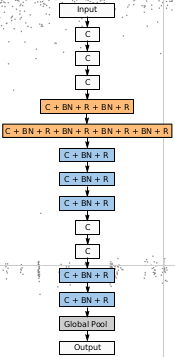IMAX: Interactive Multi-image Analysis eXplorer
This is an interactive tool for visualize and classify multiple images at a time. It written in Python and Javascript. It is based on Leaflet and it reads the images from a single directory and there is no need for multiple resolutions folders as images are scaled dynamically when zooming in/out. It runs an asyncio server in the back end and supports up 10,000 images reasonable well. It can load more images but it will slower. It runs using multiple cores and has been tested with over 50K images.
You can move and label images all from the keyboard.
You can see a (not very good) gif demo ot the tool in action, a live demo or a better video is here
Deployment
Simple deployment
Clone this repository:
git clone https://github.com/mgckind/imax.git
cd imax/python_server
Create a config file template:
cp config_template.yaml config.yaml
Edit the config.yaml file to have the correct parameters, see Configuration for more info.
Start the server:
python3 server.py
Start the client and visit the url printed python_server:
python3 client.py
If you are running locally you can go to http://localhost:8000/
Docker
-
Create image from Dockerfile
cd imax docker build -t imax . -
Create an internal network so server/client can talk through the internal network (is not need for now as we are exposing both services at the localhost)
docker network create --driver bridge imaxnet -
Create local config file to be mounted inside the containers. Create
config.yamlbased on the template, and replace the image location. -
Start the server container and attach the volume with images, connect to network and expose port 8888 to localhost
docker run -d --name server -p 8888:8888 -v {PATH TO CONFIG FILE}:/home/explorer/server/config.yaml -v {PATH TO LOCAL IMAGES}:{PATH TO CONTAINER IMAGES} --network imaxnet imax python server.py -
Start the client container, connect to network and expose the port 8000 to local host
docker run -d --name client -p 8000:8000 -v {PATH TO CONFIG FILE}:/home/explorer/server/config.yaml --network imaxnet imax python client.py
Now the containers can talk at the localhost. If you are running locally you can go to http://localhost:8000/
Usage
This is the Help window displayed
Help
First time it reads from DB.
Use the checkboxes on the left bottom side. -1 means no classified.
Move around with mouse and keyboard , use the mouse wheel to zoom in/out and double click to focus on one image.
Keyboard
Use "w","a","s","d" to move the selected tile and the keyboard numbers to apply a class as defined in the configuration fileUse "+", "-" to zoom in/out
Use "c" to clear any class selection
Use "t" to toggle on/off the classes
Use "h" to toggle on/off the Help
Use "f" to toggle on/off Full screen
Defined classes will appear at the bottom right side of the map
Configuration
This is the template config file to use:
#### DISPLAY
display:
dataname: '{FILL ME}' #Name for the sqlite DB and config file
path: '{FILL ME}'
nimages: 1200 #Number of objects to be displayed even if there are more in the folder
xdim: 40 #X dimension for the display
ydim: 30 #Y dimension for the display
tileSize: 256 #Size of the tile for which images are resized at max zoom level
minXrange: 0
minYrange: 0
deltaZoom: 3 #default == 3
#### SERVER
server:
ssl: false #use ssl, need to have certificates
sslName: test #prefix of .crt and .key files inside ssl/ folder e.g., ssl/{sslName.key}
host: 'http://localhost' #if using ssl, change to https
port: 8888
rootUrl: '/cexp' #root url for server, e.g. request are made to /cexp/, if None use "/"
#workers: None # None will default to the workers in the machine
#### CLIENT
client:
host: 'http://localhost'
port: 8000
#### OPERATIONS options
operation:
updates: true #allows to update and/or remove classes to images, false and classes are fixed.
#### CLASSES
#### classes, use any classes from 0 to 9, class 0 is for hidden! class -1 is no class
classes:
- Delete: 0
- Spiral: 8
- Elliptical: 9
- Other: 7


![[ICLR 2021, Spotlight] Large Scale Image Completion via Co-Modulated Generative Adversarial Networks](https://github.com/zsyzzsoft/co-mod-gan/raw/master/imgs/demo.gif)