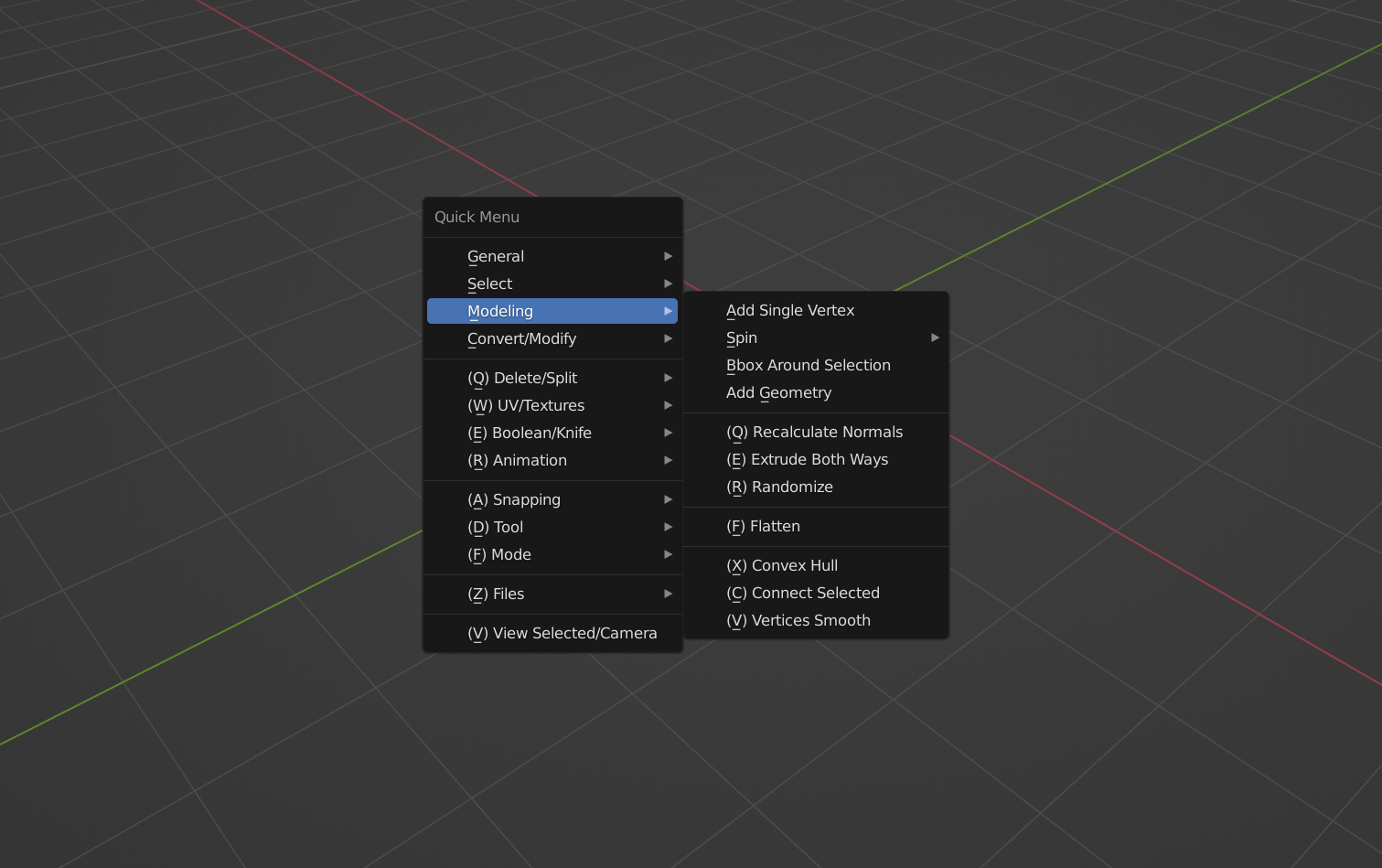Quick Menu is a Blender addon that simplifies common tasks
Compatible with Blender 3.x.x
Install through Edit -> Preferences -> Addons -> Install... -> Select quick_menu.py.
Press D to open the menu.
Every operator is described in the manual.
Join our DISCORD for discussion.
The addon was initially made only with personal use in mind and therefore is not customizable. However, it adds some new operators that some people may find useful. It also simplifies access to some operators and settings. Blender is already very hotkey-friendly, but:
-
Some useful operators are hard to reach, some take several mouse clicks. Some things you can't even fix with editing the keymap (snapping options for example). Quick Menu is optimized for accelerator keys, meaning all of the operators are accessible with just your left hand. All of them follow the pattern
d + {key near d} + {key near d}. I took into consideration how easy it is to press them as well, combinations that are used frequently have some rolling finger motion in them. -
Blender doesn't really offer anything that would automate repeating tasks, like macros or whatever. Some of the operators do multiple things at once if it makes sense. Which effectively adds new functionality to Blender.
-
Blender's defaults don't always make sense for my workflow, and a lot of the operators could be context-dependent. A lot of operators address this by calling existing Blender operators with proper settings. For example, I believe that "Shade Smooth", "Origin To (whatever)", operators that add modifiers and booleans should work regardless of what mode you're in. I believe that Separate/Join should be one button. The same is true for Region To Loop/Loop To Region, Add Mirror/Apply Mirror, etc. I believe that some operators (like mirror) should take into consideration your camera orientation when initially setting the axis. The list goes on. The addon is very opinionated.
This addon is the result of over a year of brainstorming on the effectiveness of modeling/texturing workflow and testing tools on small projects. I'm trying to keep it lightweight. If something seems missing from it, there's a high chance that the reason for it is that Blender already has built-in tools that allow to do it easily, or the use-case for it is very rare.
This addon is designed to be as unintrusive and minimalistic as possible. All of the operators are in just one menu. There's no UI other than that, which makes it easy to use. It also only takes one hotkey. It can be changed in the addon's preferences, but I recommend D.
This addon is a single-file addon for now, and it will probably stay that way because it simplifies development (reloading addons consisting of multiple files is not as straightforward as just pressing Alt+R, Alt+P in Blender's text editor).
Some tools
Here are some examples of tools that Quick Menu has. Keep in mind that this is not a complete list of operators, but rather a small showcase of what kind of things the addon is capable of. Only some modeling tools are listed, but the addon also has some operators for UVs, textures, export, etc. Check out the manual for the complete list.
Convert To Curve d41
Allows to create tubes out of selected edges with either round or square cross-section. Can be used without leaving edit mode. Usage: d+4+1
curve.mp4
Add geometry d34
Creates a circle or a square aligned to the selected face. Usage: d+3+5. Press shift to make a square
addgeometry.mp4
Loop/Region d23
Like some other Quick Menu operators (for example Separate/Join) it unifies multiple existing Blender operators into one. So instead of having to remember two separate hotkeys for Select Loop Inner Region and Select Boundary Loop, you can now just press d+2+3, and the addon will decide what to do depending on what mode you're in
loopregion.mp4
Bbox around selection d33
Creates a bounding box around selected elements in edit mode. Can also create a bounding plane/line, depending on the selection. Usage: d+3+3
bbox.mp4
Booleans de1, de2, de3
Context-dependent boolean, works in both object and edit mode. This operator will pre-scale selection by a small margin before applying boolean to avoid problems with coplanar faces. Works well with Blender's existing Add Cube tool (dd1). Usage: d+e+1 for union, d+e+2 for difference, d+e+3 for intersection
boolean.mp4
Connect d3c
Connects selected isolated islands with an edge. Will make a face if more than 2 islands are selected. Usage: d+3+c
connect.mp4
Flatten d3f
A faster way to flatten compared to s+{axis}+0+enter. This operator is view-dependent. Usage: d+3+f
flatten.mp4
Randomize d3r
Randomize operator that works in both object and edit mode (on separate islands). Usage: d+3+r
randomize.mp4
Spin d32
Effectively presets for the existing spin operator. Usage: d+3+2
spin.mp4
Plane Intersect Island deq
A view-dependent operator that cuts an island with a plane that goes through the center of the active element and is oriented towards the viewport camera (Snapped to 90 degrees by default). Convenient for cutting through complex meshes with ngons. Usage: d+e+q
planeintersectisland.mp4
Projection Intersect der
Projects selected elements to unselected. Just like the previous one, this operator is view-dependent. Flattens selection before projecting. Usage: d+e+r
projectionintersect.mp4
Knife Intersect dee
Similar to Blender's Intersect (Knife) (Ctrl+F+K), but removes the original geometry. Usage: d+e+e