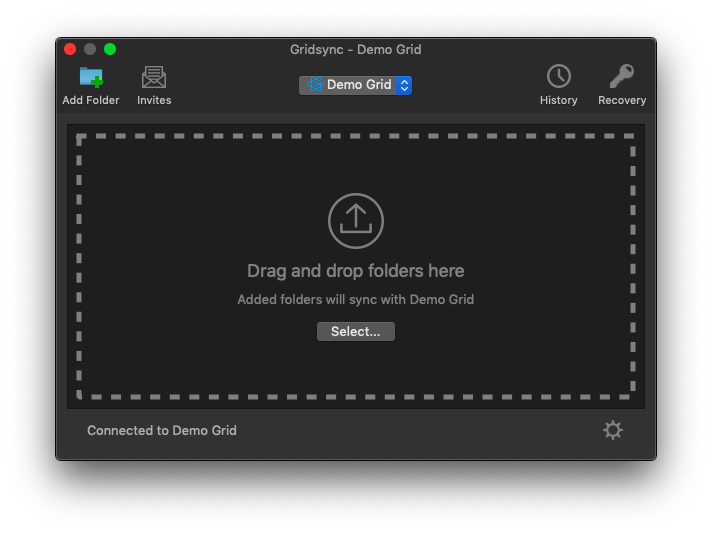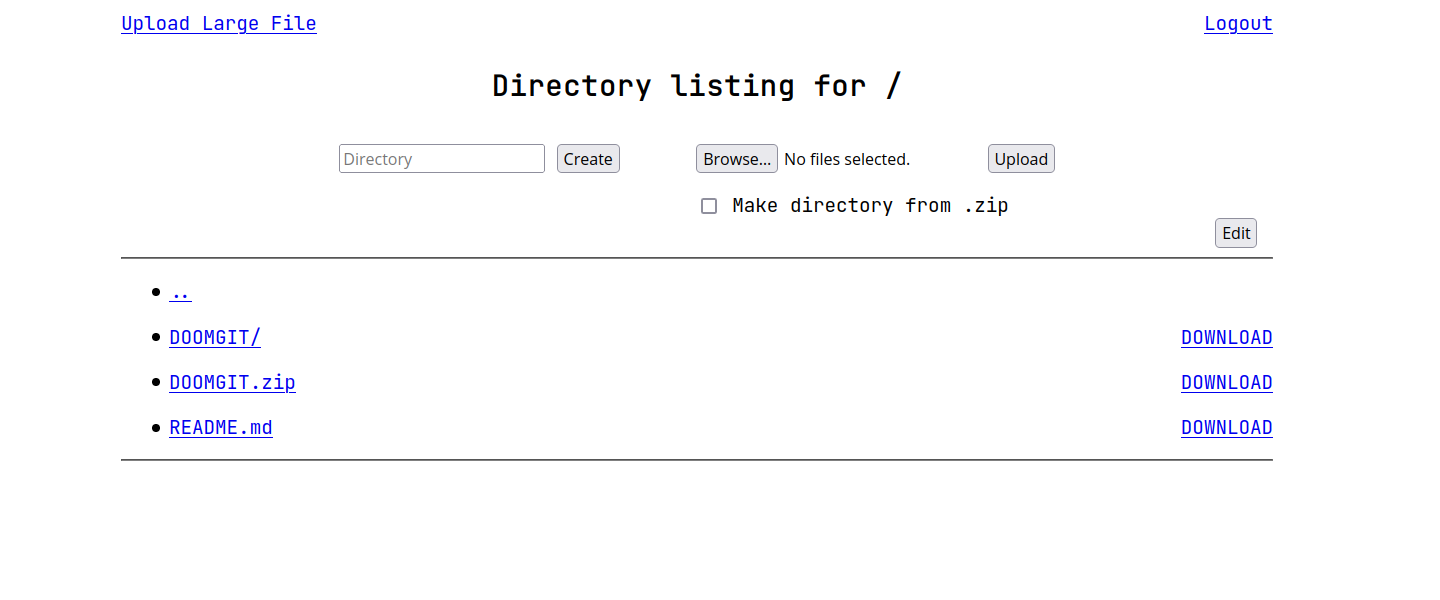# Get Sonse and tell it where your notes are...
$ pip install sonse
$ export SONSE="$HOME/notes|.txt"
# And it'll handle them for you!
$ sonse list
projects
shopping
todo-list
# You can make new notes...
$ sonse create my-new-note
# Or import them from other files!
$ sonse import groceries ~/groceries.txt
# It's all just text files underneath, so no lock-in!
$ ls $HOME/notes
projects.txt
shopping.txt
todo-list.txt
Sonse (Stephen's Obsessive Note-Storage Engine, pronounced son·say) is a command-line note management application. It allows you to create, edit and maintain your notes without sacrificing the simplicity and openness of plain text.
If you've got a bunch of loose text files lying around and you'd like to keep them organised, Sonse is for you. It'll keep them safe, sorted and sensible, forever. (And if you don't like it, you can delete Sonse without harming your data.)
Note: Sonse is designed primarily for Linux and Linux-based operating systems; in particular it uses several Linux defaults and environment variables for its basic functions. Mac OS should work (please file a bug if it doesn't), but Windows is unsupported at this time.
Installation
Sonse requires Python 3.10 and a few dependencies. You can install it one of two ways:
PyPi Package
You can get the official PyPi package with pip:
$ pip install sonse
$ sonse --help
This will install Sonse with a sonse executable you can run directly. Nice and easy.
Source Code
You can also clone this repository or download the latest release and run the source code yourself, if you're interesting in tinkering with the code:
$ git clone https://github.com/rattlerake/sonse.git
$ cd sonse
$ pip install -r requirements.txt
$ python -m sonse --help
You'll need to install the dependencies and run Sonse from the Python module, or create an alias for it.
Setup
Configuration
All Sonse needs is a single environment variable called SONSE. This variable should contain the path to your notes directory and their file extension, separated by a pipe. For example, if your notes are in $HOME/notes and they end in .txt, then use:
# Bash/Zsh
$ export SONSE="$HOME/notes|.txt"
# Csh/Tcsh
$ setenv SONSE "$HOME/notes|.txt"
# Fish (my favourite)
$ set -gx SONSE "$HOME/notes|.txt"
That's it. That's all you need to do.
Directories & Naming
Sonse keeps all your notes in your configured directory, and refers to them by their lower-case file names. For example, if your notes look like this:
$ ls $HOME/notes:
alpha.txt
bravo.txt
charlie-123.txt
Then Sonse will show them like this:
$ sonse list
alpha
bravo
charlie-123
Note names are also disambiguated, allowing you to save time by typing just enough characters to disambiguate:
$ sonse list
alpha
bravo-one
bravo-two
$ sonse read a
This is note alpha.
$ sonse read bravo
Error: ambiguous name, did you mean: 'bravo-one', 'bravo-two'?
Shell Completion
Sonse uses Click for its interface, which has optional support for shell auto-completions. I highly recommend enabling this functionality if you have a shell that supports it. (Sonse works fine without it, but it's nice to have.)
Commands
All commands have detailed help messages, use the -h/--help option to see them. The following is a quick tour of all the available commands and their general usage:
Create a note
Create a new empty note in your directory:
$ sonse create alpha
Use -e/--edit to edit the note after creation:
$ sonse create alpha --edit
Edit a note
Open a note in your default text editor, according to $VISUAL or $EDITOR:
$ sonse edit alpha
Read a note
Print an existing note to standard output:
$ sonse read alpha
This is note alpha!
List all notes
List all notes in alphabetical order:
$ sonse list
alpha
bravo
charlie
Or list all notes starting with a prefix:
$ sonse list a
alpha
Search all notes
List all notes containing a substring:
$ sonse search "candy mountain"
charlie
Use -c/--case-sensitive to search case-sensitively:
$ sonse search "Candy Mountain" --case-sensitive
charlie
Copy a note
Copy an existing note to a new name in your directory:
$ sonse copy alpha bravo
Move a note
Move an existing note to a new name in your directory:
$ sonse move alpha bravo
Delete a note
Delete a note, if it exists:
$ sonse delete alpha
Are you sure you want to delete 'alpha'? [y/N]: y
Use -f/--force to bypass the confirmation prompt:
$ sonse delete alpha --force
Export a note
Copy an existing note to a file outside your notes directory:
$ sonse export alpha some-file.txt
Import a note
Copy a file outside your notes directory to a new or existing note:
$ sonse import alpha some-file.txt
Use -e/--edit to edit the note after importing:
$ sonse import alpha some-file.txt --edit
Contribution
If you find any bugs or have any suggestions, please add them to the issue tracker with as much detail as possible. Thank you!