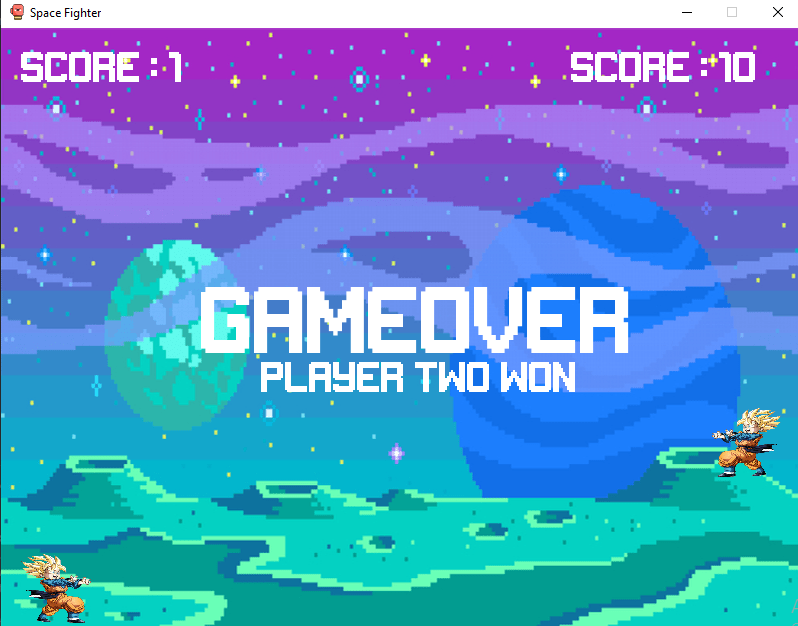hooman 

~ pygame for humans
pip install hooman
join discord: https://discord.gg/Q23ATve
The package for clearer, shorter and cleaner PyGame codebases!
Fun fact: Codementor.io tweeted about Hooman tagged #LearnPython #100DaysOfCode
hooman is powerful!
See a snake game by TheBigKahuna353
import hooman
import random
import pygame
WIDTH, HEIGHT = 600, 600
hapi = hooman.Hooman(WIDTH, HEIGHT)
btn_style = {'outline': True,
'background_color': (255, 0, 0),
'curve': 0.7,
'outline_thickness': 3}
slider_style = {'background_color': (200, 200, 200),
'slider_height': 60,
'slider_color': (240, 240, 240)
}
class Game:
def __init__(self):
self.current_screen = self.Main_menu
hapi.handle_events = self.Events
self.menu_btn_start = hapi.button(200, 200, 200, 50, "Start", btn_style)
self.menu_btn_quit = hapi.button(200, 400, 200, 50, "Quit", btn_style)
self.settings_btn = hapi.button(200, 300, 200, 50, 'Settings', btn_style)
slider_style.update({'value_range': [5, 30],
'step': 1,
'starting_value': 20})
self.rows_slider = hapi.slider(300, 200, 200, 30, slider_style)
self.rows_slider = hapi.slider_with_text(self.rows_slider)
slider_style.update({'value_range': [0.01, 1],
'step': 0,
'starting_value': 0.1})
self.speed_slider = hapi.slider(300, 300, 200, 30, slider_style)
self.speed_slider = hapi.slider_with_text(self.speed_slider, {'accuracy': 2})
self.slider_names = ['num of rows', 'speed']
self.back_btn = hapi.button(200, 400, 200, 50, "Back", btn_style)
self.size = WIDTH//self.rows_slider.value()
self.start_pos = 5, 5
self.head = [x * self.size for x in self.start_pos]
self.body = []
self.food_pos = [random.randint(0, WIDTH) // self.size * self.size for x in range(2)]
self.direction = [0, 0]
self.move = hapi.timer(seconds=self.speed_slider.value())
def Start(self):
while hapi.is_running:
self.current_screen()
hapi.flip_display()
hapi.event_loop()
def Main(self):
hapi.background(hapi.color['black'])
hapi.fill(hapi.color['yellow'])
hapi.rect(self.head[0]+1, self.head[1]+1, self.size-2, self.size-2)
for x, y in self.body:
hapi.rect(x+1, y+1, self.size-2, self.size-2)
if self.move:
for i in range(len(self.body) -1, 0, -1):
self.body[i] = self.body[i - 1]
if len(self.body) > 0:
self.body[0] = self.head
self.head = [self.head[i] + self.direction[i] for i in range(2)]
self.move = hapi.timer(seconds=self.speed_slider.value())
if self.head in self.body:
self.Died()
elif self.head[0] >= WIDTH or self.head[0] < 0 or self.head[1] < 0 or self.head[1] >= HEIGHT:
self.Died()
if self.head == self.food_pos:
self.body.append(self.head[:])
self.food_pos = [random.randint(0, WIDTH) // self.size * self.size for x in range(2)]
hapi.fill(hapi.color['green'])
hapi.rect(self.food_pos[0], self.food_pos[1], self.size-1, self.size-1)
def Died(self):
self.head = [x * self.size for x in self.start_pos]
self.body = []
self.food_pos = [random.randint(0, WIDTH) // self.size * self.size for x in range(2)]
self.direction = [0, 0]
self.current_screen = self.Main_menu
def Settings(self):
hapi.background(hapi.color['white'])
self.speed_slider.update()
self.rows_slider.update()
hapi.fill(hapi.color['black'])
hapi.font_size(30)
hapi.text(self.slider_names[0], 100, 200)
hapi.text(self.slider_names[1], 100, 300)
if self.back_btn.update():
self.current_screen = self.Main_menu
def Main_menu(self):
hapi.background(hapi.color['white'])
hapi.fill(hapi.color['black'])
hapi.font_size(50)
hapi.text("Snake", 220, 30)
if self.menu_btn_quit.update():
hapi.is_running = False
if self.menu_btn_start.update():
self.current_screen = self.Main
if self.settings_btn.update():
self.current_screen = self.Settings
def Events(self, event):
if event.type == pygame.QUIT:
hapi.is_running = False
elif event.type == pygame.KEYDOWN:
if event.unicode == "a" or event.key == 276:
self.direction = [-self.size, 0]
elif event.unicode == "d" or event.key == 275:
self.direction = [self.size, 0]
elif event.unicode == "w" or event.key == 273:
self.direction = [0, -self.size]
elif event.unicode == "s" or event.key == 274:
self.direction = [0, self.size]
if __name__ == '__main__':
game = Game()
game.Start()
For about the same number of lines for a simple snake game, you get one complete with menus, interfaces and settings:
tutorials
demos
color change
from hooman import Hooman
import pygame
hapi = Hooman(500, 500)
def handle_events(event):
if event.type == pygame.QUIT:
hapi.is_running = False
hapi.handle_events = handle_events
while hapi.is_running:
hapi.background((255, 255, 255))
hapi.no_stroke()
mx = (hapi.mouseX() / hapi.WIDTH) * 255
hapi.fill((0, mx, 0))
for i in range(50 , 200, 60):
hapi.rect(i, 50, 30, 30)
hapi.fill((255, 0, 0))
hapi.ellipse(hapi.mouseX(), hapi.mouseY(), 10, 10)
hapi.stroke_size(1)
hapi.stroke((255, 10, 10))
hapi.line(0, hapi.mouseY(), hapi.mouseX()-10, hapi.mouseY())
hapi.flip_display()
hapi.event_loop()
pygame.quit()
lines
from hooman import Hooman
import pygame
hapi = Hooman(500, 500)
def handle_events(event):
if event.type == pygame.QUIT:
hapi.is_running = False
hapi.handle_events = handle_events
while hapi.is_running:
hapi.background((255, 255, 255))
hapi.stroke_size(5)
hapi.stroke((0, 255, 0))
for i in range(0, hapi.WIDTH, 20):
hapi.line(i, 0, hapi.mouseX(), hapi.mouseY())
hapi.flip_display()
hapi.event_loop()
pygame.quit()
squares
from hooman import Hooman
import pygame
hapi = Hooman(500, 500)
def handle_events(event):
if event.type == pygame.QUIT:
hapi.is_running = False
hapi.handle_events = handle_events
size = 50
while hapi.is_running:
hapi.background((255, 255, 255))
hapi.no_stroke()
hapi.fill((0, 255, 0))
hapi.rect(10, 10, size, size)
hapi.fill((255, 255, 0))
hapi.rect(100, 100, size, size)
hapi.fill((255, 0, 0))
hapi.rect(100, 10, size, size)
hapi.fill((0, 0, 255))
hapi.rect(10, 100, size, size)
hapi.flip_display()
hapi.event_loop()
pygame.quit()
buttons
from hooman import Hooman
import pygame
window_width, window_height = 500, 500
hapi = Hooman(window_width, window_height)
bg_col = (255, 255, 255)
# the function that gets called when the button is clicked on
def button_clicked(this):
if this.y == 250:
this.y = 300
else:
this.y = 250
grey_style = {
"background_color": (200, 200, 200),
"hover_background_color": (220, 220, 220),
"curve": 0.1,
"padding_x": 5,
"padding_y": 5,
"font_size": 15,
}
def button_hover_enter(this):
hapi.set_background(hapi.color["green"])
def button_hover_exit(this):
hapi.set_background(hapi.color["white"])
stylex = grey_style.copy()
stylex["on_hover_enter"] = button_hover_enter
stylex["on_hover_exit"] = button_hover_exit
button1 = hapi.button(150, 150, 100, 100, "Click Me", grey_style)
buttonx = hapi.button(150, 10, 100, 100, "Hover Me", stylex)
button2 = hapi.button(
150,
250, 100, 100,
"No Click Me",
{
"background_color": (200, 200, 200),
"hover_background_color": (220, 220, 220),
"outline": True,
"outline_color": (200, 200, 200),
"outline_thickness": 5,
"curve": 0.3,
"on_click": button_clicked,
"padding_x": 40,
"padding_y": 10,
"font_size": 15,
},
)
def handle_events(event):
if event.type == pygame.QUIT:
hapi.is_running = False
if event.type == pygame.KEYDOWN:
if event.key == pygame.K_ESCAPE:
hapi.is_running = False
hapi.handle_events = handle_events
clock = pygame.time.Clock()
hapi.set_background(hapi.colour["white"])
while hapi.is_running:
if button1.update(): # if the button was clicked
bg_col = (255, 0, 0) if bg_col == (255, 255, 255) else (255, 255, 255)
hapi.set_background(bg_col)
# for i in range(5):
# x = hapi.button(10+i*80, hapi.mouseY(), "Click Me",
# grey_style
# )
# don't use it for ui elements in loop lile the above
# each element can also be individually
# updated
hapi.update_ui()
hapi.event_loop()
hapi.flip_display()
clock.tick(60)
pygame.quit()
transparent circles
import pygame
from hooman import Hooman
pygame.init()
hapi = Hooman(800, 600)
while hapi.is_running:
hapi.background(hapi.color['white'])
hapi.set_alpha(100)
hapi.fill(hapi.color['red'])
hapi.alpha_ellipse(100, 100, hapi.mouseX()//2, hapi.mouseX()//2)
hapi.fill(hapi.color['yellow'])
hapi.alpha_ellipse(100, 100, 100, 100)
hapi.fill(hapi.color['green'])
hapi.alpha_ellipse(150, 100, 100, 100)
pygame.display.flip()
hapi.event_loop()
pygame.quit()
supershapes
from hooman import Hooman
import numpy
from math import pow
from math import sqrt
import pygame
window_width, window_height = 500, 500
hapi = Hooman(window_width, window_height)
bg_col = (255, 255, 255)
def handle_events(event):
if event.type == pygame.QUIT:
hapi.is_running = False
if event.type == pygame.KEYDOWN:
if event.key == pygame.K_ESCAPE:
hapi.is_running = False
hapi.handle_events = handle_events
clock = pygame.time.Clock()
while hapi.is_running:
hapi.background(bg_col)
hapi.fill(hapi.color['red'])
#hapi.text(n1, 10+hapi.mouseX(), 10+hapi.mouseY())
hapi.smooth_star(100, 100, 100, 100)
hapi.oil_drop(100, 250, 100, 100)
hapi.flowing_star(100, 350, 100, 100)
hapi.flip_display()
hapi.event_loop()
pygame.quit()
cross hair
from hooman import Hooman
from math import pow
from math import sqrt
window_width, window_height = 500, 500
hapi = Hooman(window_width, window_height)
bg_col = (255, 255, 255)
def handle_events(event):
if event.type == pygame.QUIT:
hapi.is_running = False
if event.type == pygame.KEYDOWN:
if event.key == pygame.K_ESCAPE:
hapi.is_running = False
hapi.handle_events = handle_events
while hapi.is_running:
hapi.background(bg_col)
hapi.stroke(hapi.color['red'])
hapi.stroke_size(2)
mouse_coord = (hapi.mouseX(), hapi.mouseY())
hapi.cross_hair(mouse_coord)
hapi.flip_display()
hapi.event_loop()
pygame.quit()
constrain
from hooman import Hooman
import numpy
from math import pow
from math import sqrt
import pygame
window_width, window_height = 500, 500
hapi = Hooman(window_width, window_height)
bg_col = (255, 255, 255)
def handle_events(event):
if event.type == pygame.QUIT:
hapi.is_running = False
if event.type == pygame.KEYDOWN:
if event.key == pygame.K_ESCAPE:
hapi.is_running = False
hapi.handle_events = handle_events
def fake_slider(pos, x, y, width):
size = 10
hapi.fill(hapi.color['grey'])
hapi.rect(x, y, width, size)
hapi.fill((200, 200, 200))
hapi.rect(pos, y, size, size)
while hapi.is_running:
hapi.background(bg_col)
fake_slider(hapi.mouseX(), 0, 450, hapi.WIDTH)
reflected_val = hapi.constrain(hapi.mouseX(), 0, 500, 0, 255)
reflected_col = (reflected_val, reflected_val, reflected_val)
hapi.fill(reflected_col)
hapi.rect(10, 10, 100, 100)
reflected_val2 = hapi.constrain(hapi.mouseX(), 0, 500, 100, 200)
fake_slider(reflected_val2, 100, 200, 100)
hapi.flip_display()
hapi.event_loop()
pygame.quit()
graphs
from hooman import Hooman
from collections import OrderedDict
import pygame
import random
window_width, window_height = 500, 500
hapi = Hooman(window_width, window_height)
bg_col = (255, 255, 255)
while hapi.is_running:
hapi.background(bg_col)
hapi.piechart(100, 100, 50, [
['a', 20, hapi.color['red']],
['b', 30, hapi.color['blue']],
['c', 40, hapi.color['yellow']],
['d', 60, hapi.color['green']],
['e', 30, hapi.color['black']]
], start_rad=20)
hapi.barchart(
190, 30, 200, 200, {
"data": {"a": 10, "b": 20, "c": 90},
"mouse_line": True
}
)
hapi.linechart(
30,
270,
200,
100,
{
"data": [[0, 0], [100, 100], [200, 20], [300, 200]],
"mouse_line": True,
"range_y": [0, 200],
"range_x": [0, 300],
},
)
hapi.event_loop()
hapi.flip_display()
pygame.quit()
All Demos
-
more...
Docs
Attributes
.WIDTH
hapi.WIDTHis gives the width of the screen
.HEIGHT
hapi.HEIGHTis gives the height of the screen
.is_running
- if loop is running
.screen
still exposes a screen to draw with any pygame shape
pygame.draw.arc(hapi.screen, (255, 0, 0), [80,10,200,200], hapi.PI, hapi.PI/2, 2)
Constants
.PI
The value of pi as provided by the maths module
pygame.draw.arc(hapi.screen, (255, 0, 0), [80,10,200,200], hapi.PI, hapi.PI/2, 2)
Colors, strokes & Fill
.fill
- used for colouring next shapes
hapi.fill((100, 100, 100))for r g bhapi.fill(100)same ashapi.fill((100, 100, 100))
.stroke
- used to set color of next shapes' outlines
hapi.stroke((100, 100, 100))for r g bhapi.stroke(100)same ashapi.stroke((100, 100, 100))
.background
- used to set background color of screen
hapi.background((100, 100, 100))for r g bhapi.background(100)same ashapi.background((100, 100, 100))
.set_background
- used to have the background drawn every frame automatically
hapi.set_background((100, 100, 100))- same as
hapi.background((100, 100, 100))
.color
same as
{
'red': (255, 0, 0),
'green': (0, 255, 0),
'blue': (0, 0, 255),
'black': (0, 0, 0),
'white': (255, 0, 0),
'yellow': (255, 255, 0),
'grey': (100, 100, 100)
}
also .colors, .colours, .colour same
Size
.stroke_size
- used to control thickness of lines and outlines
hapi.stroke_size(size)where size is an int
.no_stroke
- set lines and outlines thickness to 0
hapi.no_stroke()- same as
hapi.stroke_size(0)
.font_size
- sets font size of text
hapi.font_size(12)
Basic elements
.rect
hapi.rect(x, y, width, height)
- x - x coordinate
- y - y coordinate
.ellipse
hapi.ellipse(x, y, width, height)
- x - x coordinate
- y - y coordinate
.line
hapi.line(x1, y1, x2, y2)
- x1 - x coordinate of first point
- y1 - y coordinate of first point
- x2 - x coordinate of second point
- y2 - y coordinate of second point
.text
.text(letters, x, y)
- letters - string of chars eg. 'abcd'
- x - x coordinate
- y - y coordinate
- will convert any type passed to string
hapi.text(5, 10, 10)is validhapi.text(hapi.mouseX(), 10, 10)is valid out of the box
.polygon
.polygon(coords, fill=True)
- coords is a 2d array [(0,0), (10, 10), (10, 100)]
- if fill is
False, only the outline will be drawn - adjust outline with
.stroke_size
.begin_shape
hapi.begin_shape() starts drawing a polygon
.vertex
.vertex((100, 200))
.end_shape
hapi.end_shape(fill=True) draws polygon on closing
Minimal demo of .begin_shape, .vertex and .end_shape
from hooman import Hooman
import pygame
hapi = Hooman(500, 500)
def handle_events(event):
if event.type == pygame.QUIT:
hapi.is_running = False
hapi.handle_events = handle_events
while hapi.is_running:
hapi.background(hapi.color['white'])
hapi.fill(hapi.color['blue'])
hapi.stroke_size(4)
hapi.begin_shape()
hapi.vertex((0, 0))
hapi.vertex((100, 0))
hapi.vertex((hapi.mouseX(), hapi.mouseY()))
hapi.end_shape()
# same as hapi.polygon([(0, 0), (100, 0), (hapi.mouseX(), hapi.mouseY())])
hapi.flip_display()
hapi.event_loop()
pygame.quit()
.heart
.heart(x, y, w, h)
- x - x coordinate
- y - y coordinate
- w - width
- h - height
.star
.star(x, y, r1, r2, npoints)
- x - x coordinate
- y - y coordinate
- r1 - radius on the x axis, same as half width
- r2 - radius on the y axis, same as half height
- npoints - the number of points of the star, this is a minimum of 2
.curve_rect
.curve_rect(x, y, w, h, curve)
- x - x coordinate
- y - y coordinate
- w - width
- h - height
- curve - the percentage of curve with 0 being no curve and 100 being full curve
.arrow
.arrow(x, y, w, h)
- x - x coordinate
- y - y coordinate
- w - width
- h - height
.alpha_ellipse
.alpha_ellipse(x, y, w, h)
- x - x coordinate
- y - y coordinate
- w - width
- h - height
.regular_polygon
.regular_polygon(x, y, w, h, npoints, angle_offset)
- x - x coordinate
- y - y coordinate
- w - width
- h - height
- npoints - the number of points/corners of the polygon eg. 4 is a square
- angle_offset - the first point will be drawn from the top, this moves it to θ degrees anti-clockwise
.supershape
- note see paulbourke.net/geometry/supershape/ on how to use supershape
- there is also presets for this below
.supershape(x, y, w, h, options)
- x - x coordinate
- y - y coordinate
- w - width
- h - height
- options - optional options for the shape
optional options
- n1
- n2
- n3
- m
- a
- b
- phi
.smooth_star
note this is a preset for supershape
.smooth_star(x, y, w, h, n1=0.20, fill=False)
- x - x coordinate
- y - y coordinate
- w - width
- h - height
- n1 - controls the smoothness of the star, this is between 0 and 1
- fill - when set to False, only the outline will be drawn
.oil_drop
note this is a preset for supershape
.oil_drop(x, y, w, h, n1=0.3, fill=False)
- x - x coordinate
- y - y coordinate
- w - width
- h - height
- n1 - controls the size of the drop, must be between 0 and 1
- fill - when set to False, only the outline will be drawn
.flowing_star
note this is a preset for supershape
.flowing_star(x, y, w, h, n1=0.3, fill=False)
- x - x coordinate
- y - y coordinate
- w - width
- h - height
- n1 - controls the inflation of the shape, must be between 0 and 1
- fill - when set to False, only the outline will be drawn
.gradient_rect
.gradient_rect(x, y, w, h, start_col, end_col, direction=0)
- x - x coordinate
- y - y coordinate
- w - width
- h - height
- start_col - this is the color it starts with
- end_col - this is the color it ends with
- direction - the direction of the gradient, 0 is horizontal where it starts on the left and 1 is vertical where is starts on the top
.cross_hair
.cross_hair(coord)
- coord - the x and y position of the center of the cross_hairs
Interactivity
.mouseX
hapi.mouseX()gives the current x coordinate of the mouse
.mouseY
hapi.mouseY()gives the current y coordinate of the mouse
Pygame specifics
.flip_display
- is just
pygame.display.flip()behind the scene
.event_loop
requires
def handle_events(event):
if event.type == pygame.QUIT:
hapi.is_running = False
hapi.handle_events = handle_events
- is put inside
hapi.is_runningloop
.set_caption
same as pygame.display.set_caption
Ui
.update_ui
- no need to update each element if you call this
- called inside
hapi.is_runningloop - here is when NOT to use it:
while hapi.is_running:
for i in range(5):
x = hapi.button(10+i*80, hapi.mouseY(), "Click Me",
grey_style
)
hapi.update_ui()
.button
Create a button with hapi.button(x, y, text, [optional paramters])
x- x location of the buttony- y location of the buttontext- the text on the button[optional parameters]- a dictionary of any extra options you want for the button listed below
Optional Parameters
- surface - the surface you want the button on, by default it is the main window
- background_color - the color of the button background
- hover_background_color - the color of the button background when the mouse is over the button
- font - the font of the text, by default it is Calibri
- font_size - the size of the text, by default it is 30
- font_colour - the colour of the text, by default it is black
- outline - when set to True, the button will have an outline when the mouse hovers over
- outline_thickness - this is the thickness of the outline
- outline_color - the colour of the outline
- outline_half - when set to True, it will create an outline for the bottom and right side of the button
- action - this is a function that gets called when the button is clicked
- action_arg - if the function given in action requires a parameter, you can use this to send to the function
- image - this should be a
pygame.Surface()object that the button will show instead - hover_image - this should be a
pygame.Surface()object that the button will show when the mouse is over the button - enlarge - this will resize the button when the mouse is over the button, this should be a bool
- enlarge_amount - this is the percentage that you want the button to resize to when the mouse is over the button (1 = no change)
- calculate_size - when set to True, this will calculate the width and height of the button from the size of the text
- padding_x - an integer that is added on to the width on both sides of the text when calculate_size is set to True
- padding_y - an integer that is added on to the height on both sides of the text when calulate_size is set to True
- dont_generate - when set to True, the button will not generate the images to put on screen, this can be handy if you want to use calculate_size without supplying text, you will need to call
button.update_text()to generate the images before drawing - curve - the amount of curve you want the button to have on the edges with 0 being no curve and 1 being full curve, by default it is 0
- on_hover_enter - this is a function that gets called when the mouse enters the button, the first frame it hovers over
- on_hover_exit - this is a function that gets called when the mouse exits the button, the frame once it stops hovering over
- on_click - this is a function that gets called when the mouse clicks the button, this only gets called once, even if mouse i being held down
def on_hover_enter(this): # this refers to the button
this.background_color = hapi.color['blue']
button = hapi.button(150, 250, "Click Me",
{'on_hover_enter':on_hover_enter}
)
Methods
- update() - this updates the button and draws it on screen, this should be called every frame
- Update_text(text) - this changes the text and recreates the button
- get_rect() - this returns a pygame.Rect of the button
- width() - this returns the width of the button
- height() - this returns the height of the button
- create_button() - this applies any changes to the button
.slider
.slider(x, y, w, h, [optional parameters])
- x - x coordinate
- y - y coordinate
- w - width
- h - height
- optional parameters - a dictionary of optional options
optional parameters
- background_color - the background color of the slider
- slider_width - the width of slider, by default it is the same as the height
- slider_color - the color of the slider
- starting_value - the starting value of the slider, by default it is in the middle of the range
- value_range - the range that the slider ranges between, by default it is between 0 and 1
Methods
- update() - this updates the slider and draws it on screen, this should be called every frame
- value() - this returns the current value of the slider
- set_value(value) - given a integer or float, this sets the value and moves the slider
.slider_with_text
.slider_with_text(slider, [optianl parameters])
- slider - a
.sliderwidget - optional parameters - a dictionary of optional options
optional parameters
- font - the font of the text, by default it is Calibri
- font_size - the size of the text, by default it is 20
- font_color - the color of the text, by defualt it is black
- padding_x - how far off the horizontal sides of the slider should the text be drawn, in pixels, by default it is 0
- padding_y - how far off the vertical sides of the slider should the text be drawn, in pixels, by default it is 0
- pivot - where the text is located in relation to the slider, this can be "top", "top_left", "bottom_right" etc, default is "top_left"
- accuracy - how many decimal points the value has, by default it is 0
Methods
- update() - this updates the text and the given slider
- value() - this returns the value of the given slider
.scroll
.scroll([optional parameters])
- optional parameters - a dictionary of optional options
optional parameters
- starting_x - the starting position of the horizontal scroll
- starting_y - the starting position of the vertical scroll
- range_x - the amount of extra pixels the scroll moves the screen by for the horizontal
- range_y - the amount of extra pixel the scroll moves the screen by for the vertical
- bar_color - the color of the bar, background of the slider
- slider_color - the color of the slider, the forground of the slider
Methods
-update() - this updates the scroll widget
how to use the scroll
- use
scroll_widget[0]to get the amount of horizontal scroll andscroll_widget[1]to get the amount of vertical scroll
eg.
scroll_obj = hapi.scroll(params)
while hapi.running:
hapi.rect(100 + scroll_obj[0], 100 + scroll_obj[1], 50, 50)
scroll_obj.update()
.textbox
.textbox(x, y, w, h=0, [optional parameters])
- x - x coordinate
- y - y coordinate
- w - width
- h - height of each line
- optional parameters - a dictionary of optional options
optional parameters
- lines - the amount of lines the textbox has
- text - the starting text it has
- background_color - the color of the background
- font_size - the size of the text font
- font - the font of the text
- text_color - the color of the text
- surface - the surface to put the textbox on, by default it is the main window
- margin - the offset from the left side that the text starts from
- cursor - a cursor to show you where you are typing, by default it is on
- Enter_action - a function that gets called when enter is pressed
- calculateSize - when True, it will calculate the height based off the height of the text
Methods
- update() - this updates the textbox and draws it on screen, this should be called every frame
- get_lines(lines=1, return_as_string=False) - this returns the text in the textbox, lines can be the line number (starting from 1) or a range of lines eg.
(1,4)gets lines 1 to 4, when return_as_string is False, it will return each line in a list - key_down(event) - when a KEYDOWN event happens, giving it to this method updates the textbox
def handle_events(event):
if event.type == pygame.KEYDOWN:
.keydown(event)
Contributing Notes
- Demos: Include your name and Github URL in a docstring at the top of the demo file