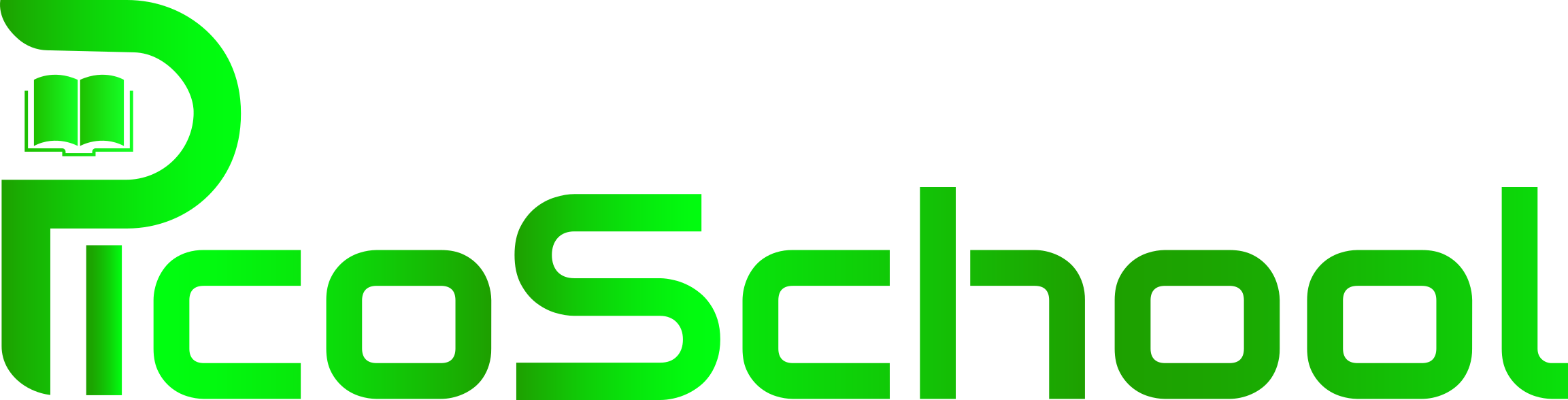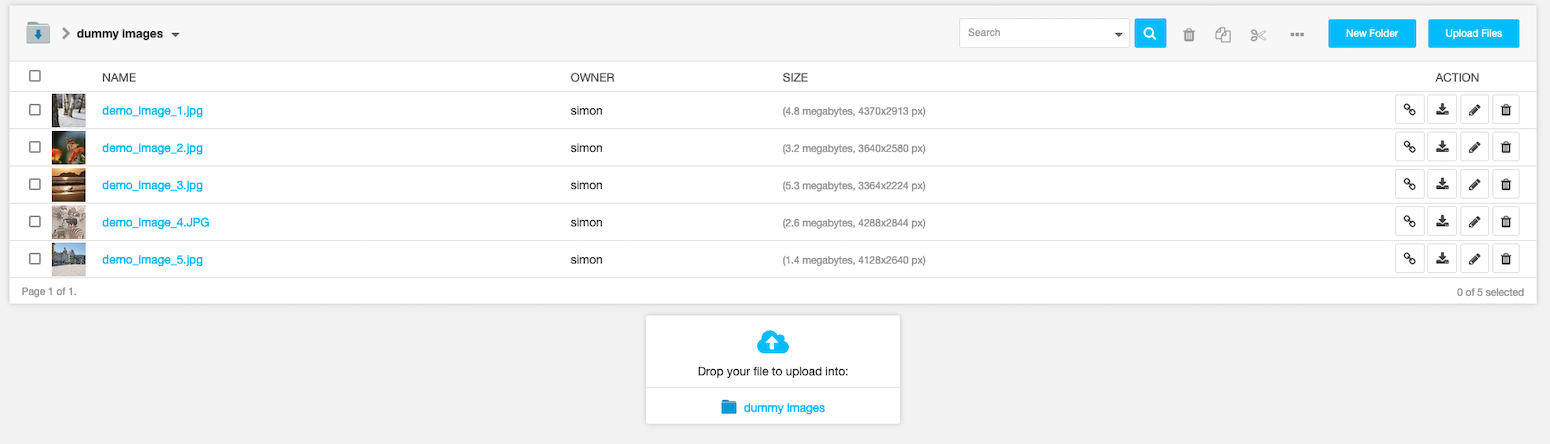Advanced school management system written in Django :)
⚙️
Config the project
First you should make venv for this project. So in the main root of project you should type this command in your Terminal or Console:
python -m venv venv
Now you should activate your venv. So in the main root of project you should type this command in your Terminal or Console:
In Linux/macOS:source venv/bin/activateIn Windows:
venv/Scripts/activate.ps1
After activating venv you should install the requirements.txt packages. So type this command in your Terminal or Console:
pip install -r requirements.txt
Configuration of project almost done.
🏁
Run the project
First of all, please enter the following command in the Terminal or Console to make sure the project is configured correctly:
python manage.py check
You should see This message: "System check identified no issues (0 silenced)."
If you see this message you can run project. So type this command in Terminal or Console:
python manage.py runserver 8002
Congratulations, you ran the project correctly
✅
Now copy/paste this address in your browser URL bar:
http://127.0.0.1:8002/
✅
Use the project
Now you should Login into the PicoSchool.
In default Database, we have some sample user in custom Roles.
You can login to PicoSchool with different roles, the usernames and passwords of these sample users in the default database are listed below:
- Manager role:
username: Admin password: Admin12345
- Teacher role:
username: 0934567899 password: Admin12345
- Student role:
username: 0923456789 password: Admin12345
- Parent role:
username: 0934567898 password: Admin12345
🔒
Main admin panel path:
http://127.0.0.1:8002/pico-school/
⭐️
Now you can use all the features of PicoSchool.
To make full and practical use of PicoSchool, we are preparing a simple tutorial that you can see in the same repository wiki. PicoSchool Wiki