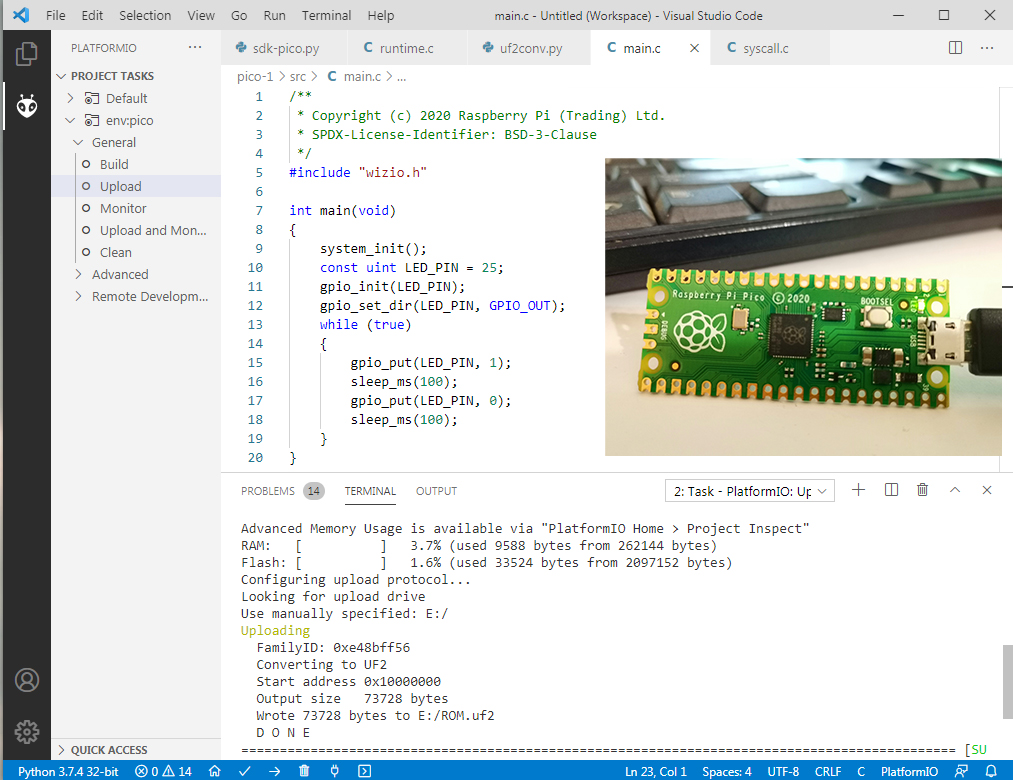pico-ducky
Install
Install and have your USB Rubber Ducky working in less than 5 minutes.
-
Download CircuitPython for the Raspberry Pi Pico.
-
Plug the device into a USB port. It will show up as a removable media device named
RPI-RP2. -
Copy the downloaded
.uf2file to the root of the Pico (RPI-RP2). The device will reboot and after a second or so, it will reconnect asCIRCUITPY. -
Download
adafruit-circuitpython-bundle-7.x-mpy-YYYYMMDD.ziphere and extract it outside the device. -
Navigate to
libin the recently extracted folder and copyadafruit_hidto thelibfolder in your Raspberry Pi Pico. -
Click here, press CTRL + S and save the file as
code.pyin the root of the Raspberry Pi Pico, overwriting the previous file. -
Find a script here or create your own one using Ducky Script and save it as
payload.ddin the Pico. -
Be careful, if your device isn't in setup mode, the device will reboot and after half a second, the script will run.
Setup mode
To edit the payload, enter setup mode by connecting the pin 1 (GP0) to pin 3 (GND), this will stop the pico-ducky from injecting the payload in your own machine. The easiest way to so is by using a jumper wire between those pins.
USB enable/disable mode
If you need the pico-ducky to not show up as a USB mass storage device for stealth, follow these instructions.
Enter setup mode.
Copy boot.py to the root of the pico-ducky.
Copy your payload script to the pico-ducky.
Disconnect the pico from your host PC. Connect a jumper wire between pin 18 and pin 20. This will prevent the pico-ducky from showing up as a USB drive when plugged into the target computer.
Remove the jumper and reconnect to your PC to reprogram. The default mode is USB mass storage enabled.