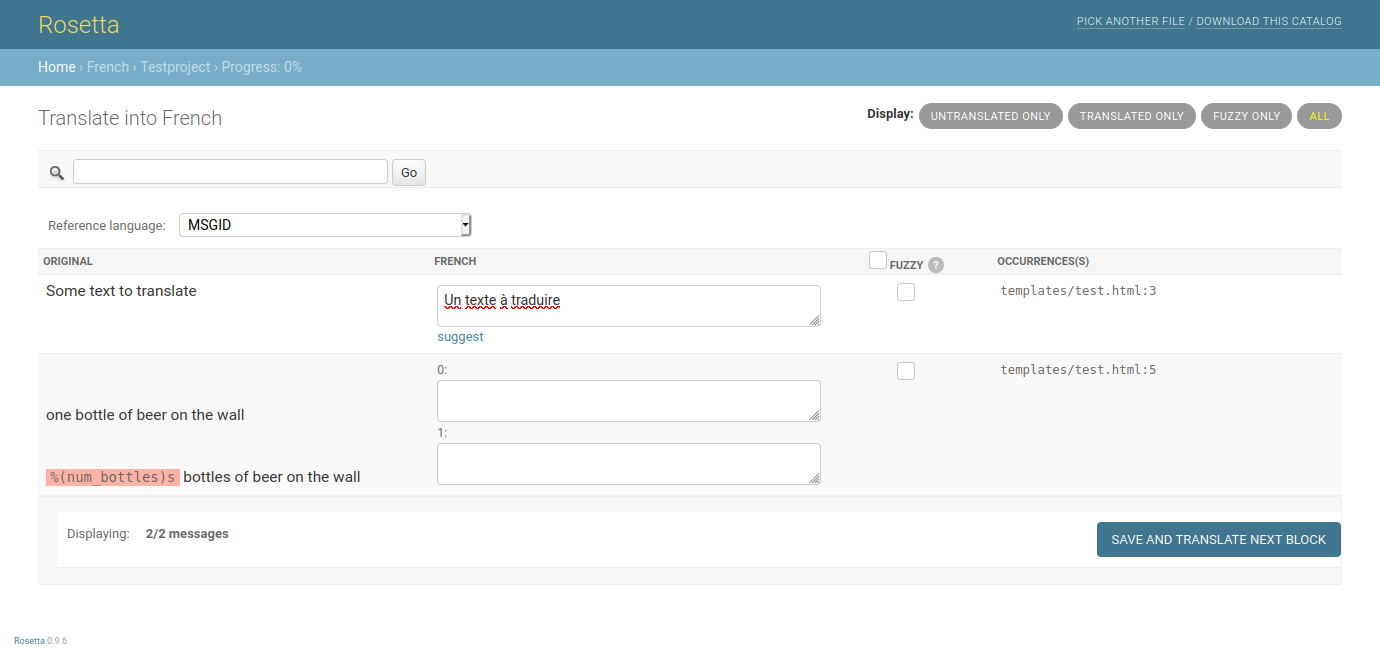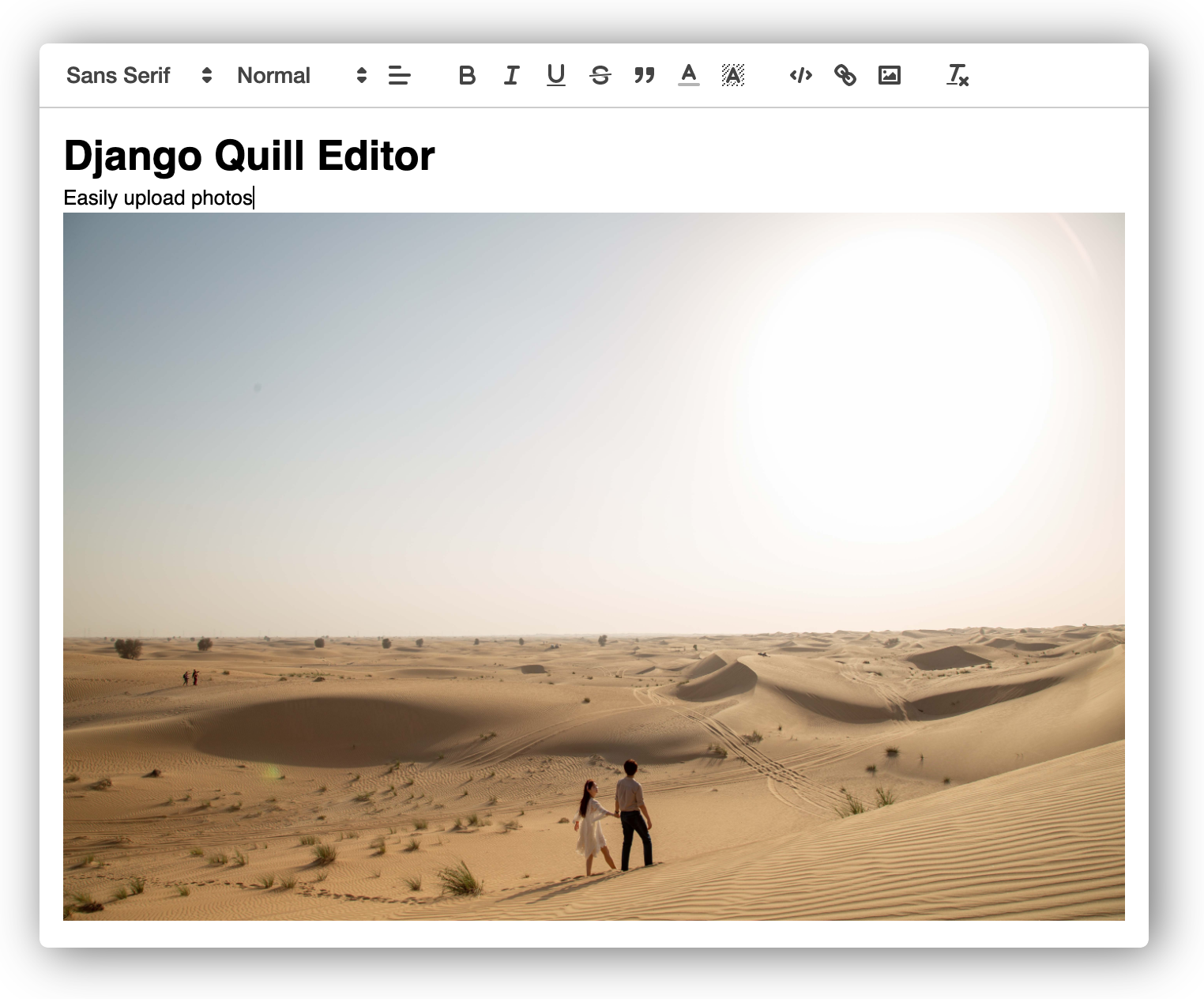CFE Django Blog
THIS IS COMING SOON
This is boilerplate code that you can use to learn how to bring Django into production.
TLDR;
This is definitely coming soon -- basically a list of all commands to get this repo working locally.
Getting Started
Step 1: Fork / Clone
First, decide where this project will live.
mkdir -p ~/dev
cd ~/dev
I always use the
~/Devfolder which translates to/users/cfe/Dev(macOS / Linux) orC:\Users\cfe\Dev(windows). This location is optional.
Fork or clone this repo:
git clone https://github.com/codingforentrepreneurs/cfe-django-blog
Step 2: Create a Virtual Environment
Isolate your python project from other python projects by using the built-in venv module:
python3.10 -m venv venv
- I recommend Python 3.8 and up
- You can use any virtual environment manager (poetry, pipenv, virtualenv, etc)
Step 3: Activate Virtual Environment
macOS/Linux
source venv/bin/activate
Windows
.\venv\Scripts\activate
Step 4: Install Requirements
$(venv) python -m pip install pip --upgrade
$(venv) python -m pip install -r requirements.txt
$(venv)is merely denoting the virtual environment is activated- In
requirements.txtyou'll seedjango>=3.2,<4.0-- this means I'm using the latest version of Django 3.2 since it's an LTS release. - You can use
venv/bin/python -m pip install -r requirements.txt(mac/linux) orvenv\bin\python -m pip install -r requirements.txt(windows) pip install ...is not as reliable aspython -m pip install ...
Step 5: Select a Database
As of now, we have the following supported databases for this boilerplate code: sqlite, mysql, postgres
sqlite
No action needed. Django will managed sqlite for you.
mysql
To install Python client:
$(venv) python -m pip install mysqlclient
If macOS, you must run
brew install mysql(assuming you have homebrew installed)
Be sure you add mysqlclient to requirements.txt like:
echo "mysqlclient" >> requirements.txt
Using the double
>>vs a single>is the difference between appending and overwriting respectively.
postgres
$(venv) python -m pip install psycopg2
You may need to use
python -m pip install psycopg2-binaryduring development.
Be sure you add psycopg2 to requirements.txt like:
echo "psycopg2" >> requirements.txt
Using the double
>>vs a single>is the difference between appending and overwriting respectively.
Step 6: Setup your .env
Create your .env file.
echo "" > .env
Below is an example of development-ready .env file for this project. ALWAYS update these values when going into production.
# required keys
DJANGO_SECRET_KEY=gy_1$n9zsaacs^a4a1&-i%e95fe&d3pa+e^@5s*tke*r1b%*cu
DATABASE_BACKEND=postgres
# mysql db setup
MYSQL_DATABASE=cfeblog-m-db
MYSQL_USER=cfeblog-m-user
MYSQL_PASSWORD=RaSNF5H3ElCbDrGUGpdRSEx-IuDzkeHFL_S_QBuH5tk
MYSQL_ROOT_PASSWORD=2mLTcmdPzU2LOa0TpAlLPoNf1XtIKsKvNn5WBiszczs
MYSQL_TCP_PORT=3007
MYSQL_HOST=127.0.0.1
# postgres db setup
POSTGRES_DB=cfeblog-p-db
POSTGRES_USER=cfeblog-m-user
POSTGRES_PASSWORD=NwgFCimzL0Oqd539EYzsztY04uzw2jaVEIrH1OK2sz0
POSTGRES_PORT=5431
POSTGRES_HOST=localhost
To generate secrets use one of the following method(s):
Use Django to create a one-off secret key (bookmark this blog post):
python -c 'from django.core.management.utils import get_random_secret_key; print(get_random_secret_key())'
This is the recommended method for creating the DJANGO_SECRET_KEY
Use Python to create a url safe secret:
python -c "import secrets;print(secrets.token_urlsafe(32))"
Step 6: Local Development with Docker Compose
Running our local environment with the same type of database as our production database is critical. For this, we'll use Docker and Docker Compose.
With Docker, your machine can have a lot of instances of MySQL/Postgres/Redis running with minimal configuration. This is true for macOS, Windows, and nearly all distros of Linux that can run Docker.
Without Docker, having more than 1 version of any of these running is a huge pain. A pain that might be worth going through if you like to bleed from your eyes. It's also an uncessary pain because we're talking about the development environment.
Now on to the nitty gritty.
In our docker-compose.yaml file, you'll see configuration for the services:
mysql_dbpostgres_dbredis_db
But wait, there is not a web service for Django in docker-compose.yaml... why not? Two reasons:
- If you need it, you can add it.
- If you're new to Python, Virtual Environments, Django, Docker, VSCode, Git, or whatever it makes things even more complex.
If you're new to Docker compose, this might suck too. Sorry about that. But I hope you trust me that, in this case, the juice is worth the squeeze (aka it's worth the effort in learning how to use it).
Since I wanted to support both mysql and postgres I wanted to make use of Docker Compose's profiles feature.
Basicaly, you can use a profile to "activate" different services within a Docker compose file (instead of having a bunch of different Docker compose files).
In our case, docker-compose.yaml has three profiles:
mysql(includes themysql_dbandredis_dbservices)postgres(includes thepostgres_dbandredis_dbservices)redis(runs only theredis_dbservice)
To run any given profile you just do:
docker compose --profile mysql up
Just replace
--profile postgresif you want to use that one.
Also, keep in mind that some systems require you to use docker-compose instead of docker compose.
I recommend running this profile in background mode (aka detached mode):
docker compose --profile mysql up -d
Again, just replace
--profile postgresif you want to use that one.