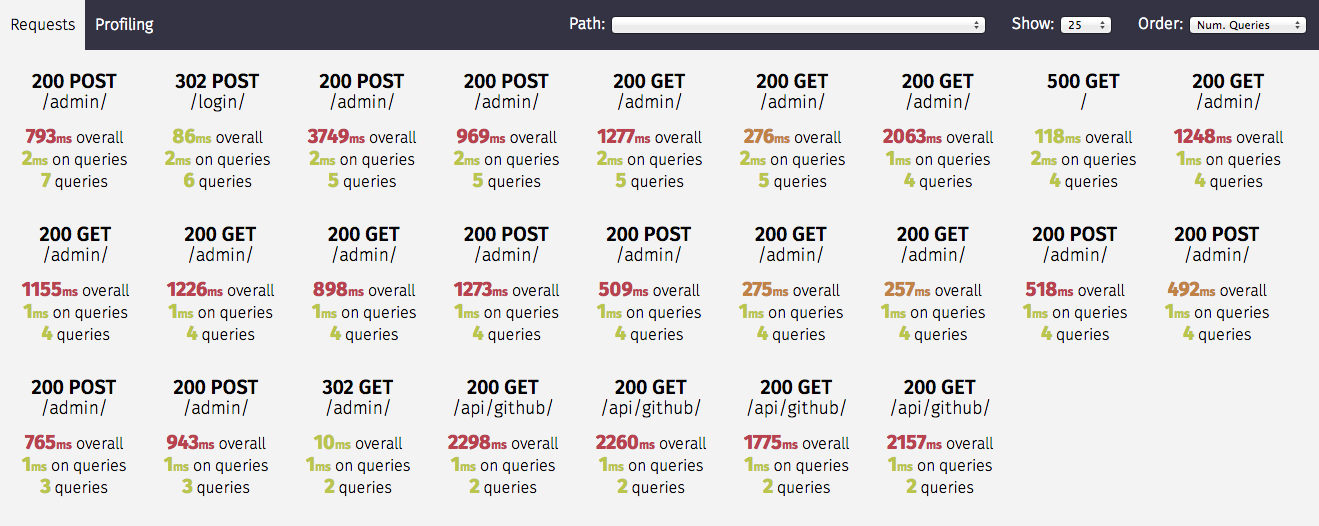Twingrind
This project brings profiling to TwinCAT PLCs. The general idea of the implementation is as follows.
- Twingrind is a TwinCAT library that includes a program, which is used for profiling. It includes methods to built-up a callstack and some triggers to start profiling.
- prepare.py is a python script that is used to add profiling boilerplate code to your PLC.
- fetch.py can be used to read callstack from the PLC
- reconstruct.py is used to convert the recorded callstacks to callgrind (http://kcachegrind.sourceforge.net/html/CallgrindFormat.html)
The profile can then be visualized by qcachegrind. What follows is a short instruction how to use the code that is provided in this repository for profiling your PLC. The following image shows a visualization of the callstack of a single PLC cycle - Methodnames have been obfuscated
The profiler can be set up to only capture callstacks of PLC cycles, which take "too long", which is adjustable by a threshold that is relative to the PLC cycletime. This feature is super handy for finding realtime violation issues where the cycletime is exceeded.
The implementation is by no means feature complete and far from perfect. The core of the implementation was written way before TwinCAT offered any kind of profile mechanism, and I actually had the needs of a profile to find a serious problem in a PLC. Nowadays profiling for TwinCAT is offered by Beckhoff, but is of course attached with licencing fees and subpar visualization (my two cents). Twingrind instead uses a common fileformat for profiling and is free software. If you are interested to contribute to the project, feel free to write issues or fork the project and create pull requests. The current limitations of the profiler and the topics, which should be looked in, are as follows.
- Only methods are profiled, calls to function blocks are not implemented yet. > Support for methods and functionblock calls and functions
- Only 1 task and 1 PRG are supported.
- Profiling itself adds some overhead to your code, which can not be avoided by this method, but maybe reduced by a fair bit.
- Calls in referenced PLC methods are not profiled and at the moment there is no way to add the profiling boilerplate code to PLC libraries, which are used by your PLC > prepare.py can now be called for library plcs and the hashmap file can be reused
- No unicode character support in source files reading files automatically detects its encoding and write the source code back with the same encoding
Backup
Before profiling you should backup your code by commiting it to your version-control system or at least copy&paste it to a different location. The script will modify your existing source code and although it has been tested thoroughly, it is always better to err on the side of caution.
Install
Twingrind can either be downloaded from Github as or you can clone the repository and compile the library yourself. This guide will focus on the former use case.
First, get the latest release of the Twingrind, the download will give you a file called "twingrind_0.1.1.0.compiled-library" and a python setup file. Note that the version number may differ from the file you actually downloaded.
Twingrind PLC library
Start the TwinCAT XAE Shell or the Visual Studio Version you are usually using to develop TwinCAT PLCs. Then, in the menubar, select PLC and then Library Repository... (see figures below)
In the library-repository dialog, click on Install and navigate to the file compiled-library file and select it. Then, click on Open to install the struckig library into your TwinCAT environment, and you are ready to use it.
To make the Twingrind library available to the PLC, open the solution, which contains the PLC you want to profile. In the solution explorer, expand the PLC you are interested in and right-click on References. Select Add library. In the dialog, search for Twingrind, then select the item and click on Ok
pytwingrind python-module
Open a command prompt and navigate to the pytwingrind-0.1.1-py3-none-any.whl file. Then use the following command to install the python module on your system. Make sure that your python environment is reachable in your path variable.
pip install pytwingrind-0.1.1-py3-none-any.whl
After running the command successfully, the executable twingrind.exe should be available in your path.
Preparation
Most of the profiling boilerplate code is generated by the Twingrind command prepare. However, the following lines of code have to be added manually to your PLC's MAIN program.
Twingrind.Profiler();
Twingrind.Profiler.Push(0);
// <your existing implementation comes here>
Twingrind.Profiler.Pop(0);
The PRG Profiler has inputs to control the profiler, we will later add it to the watch window to control it. The methods Push and Pop are used for time measurements. Calling this method in the implementation of your main program is mandatory. After added the 3 lines of code, as shown above, use twingrind.exe prepare to add similar code section to all methods of your PLC.
twingrind prepare -d <PATH_TO_FOLDER_CONTAINING_PLCPROJ> -m <PATH_TO_HASHMAP_FILE>
The command transverses through the entire code base located at the given directory. For all methods it adds a similar call to the profiler in the header and the footer. The method calls are identified by id's and can be converted to readable strings by a hashmap file, which is the output of prepare.py. The file that is generated by this call is needed subsequently in reconstruct.
Please make sure to use a directory containing your PLC
Using Twingrind
Activate
You can now activate your PLC on your target and work as you are used to. Note that the Profiler adds some overhead to your code. making execution a bit slower. Usually you should not notice a big impact though. To start profiling navigate to your MAIN programm, right click on Profiler and Add Watch.
Then search for Twingrind.Profiler in the Watch panel and expand the node. You can then use the watch window to
- Capture the callstack of a single frame of your PLC by a rising edge of CaptureOnce
- Run Captures continuously by setting CaptureContinuous=TRUE. For this setting you can also specify a cpu time threshold such that only frames with a certain percentage-based usage of your CPU are captured.
- The library includes a parameter MAX_FRAMES, which is used to adjust the maximum amount of recorded frames. If FrameIndex=MAX_FRAMES no new captures will be performed by the Profiler. In order to reset already taken recordings you can give a rising edge on Reset. This will internally remove all data and set FrameIndex=0 again.
Process snapshot
The process command is a shortcut for fetch and then reconstruct every snapshot that was captured. Usually this is the command that you want to work with.
twingrind process -m hashmap -t 1
Here -m hashmap refers to the hashmap that has been created for your PLC during preparation. -t 1 means that the cycletime of your PLC is 1ms. Adapt these parameters accordingly to your setup, use twingrind process -h for a detailed listing of all arguments.
Take snapshot
Run the following command to read out all data from your PLC. Note that recording has to be disabled before calling this issue. Disable continous capturing by setting CaptureContinuous=FALSE in the watch window and then call
twingrind fetch
to read all recorded frames from the PLC. The resulting data is the output of fetch and is stored in the current directory. Latter files contain base64 encoded information about the callstack and can be converted to the callgrind format by reconstruct. The fetch command per default connects to the local target and with the PLC that is running on port 851. However, the command has several arguments to control its behavior, use twingrind fetch -h for a detailed listing.
Convert snapshot
Use the following command to reconstruct a frame.
python reconstruct -m <HASHMAPFILE> -c <CALLSTACK> -t 1
Creates a callgrind file in the current directory. This script uses a previously generated hashmap (output of prepare) together with a recorded callstack (output of fetch). Run the reconstruct command for all frames that were exported by *fetch. You may then open qcachegrind to visualize the callstack of your captured cycles. The command comes with some arguments to control its behavior, for details refer to twingrind reconstruct -h
In the images below the first one shows the overview over a complete cycle. The PLC that I was running when taking this picture didn't us a lot of cpu ticks that is why there is a lot of empty space in CYCLE::CYCLE. The second image is zoomed into the MAIN PRG.
In the images below the first one shows the overview over a complete cycle. The PLC that I was running when taking this picture didn't us a lot of cpu ticks that is why there is a lot of empty space in CYCLE::CYCLE. The second image is zoomed into the MAIN PRG.
Cleanup
To cleanup your code from code that was added in the Prepare section you can run the clean as follows
twingrind clean -d <PATH_TO_FOLDER_CONTAINING_PLCPROJ>
The command transverses through the entire code base of the plc located at the given directory. For all methods, the command removes the header function call and a the footer function call to the profiler library that were previously generated by using the "prepare".