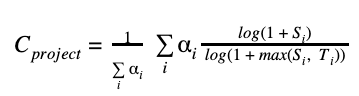create n share
Note : The Project Scaffold will be pushed soon.
Create N Share is a No Code solution which gives users the ability to create any type of feature rich survey forms with ease.
Goal
To build a Software-As-A-Service that helps the surveyors get responses in real time. The data can also be exported, sliced and diced to find actionable insights.
Tech Stack
- HTML, CSS and Javascript
- Python Django Framework
- Docker, Github Actions
Hit
Getting Started
These instructions will get you a copy of the project up and running on your local machine for development and testing purposes.
Development Environment Setup: Windows
Step 1: Downloading and Installing the Code Editor
You can install any one of the following code editors.
Step 2: Installing Python 3.9
Download Python 3.9
- Download the Windows x86-64 executable installer for the 64-bit version of Windows
- Download the Windows x86 executable installer for the 32-bit version of Windows.
- Make sure to check 'Add Python 3.9 to Path' in the setup window of the Installer.
Verify the installation from the command prompt (Terminal) using the following command,
python --version
Installed version of python will be printed.
Step 5: Creating Project Directory
Note: We're creating project directory on the desktop for easy and fast access.
cd desktop
mkdir myprojects
cd myprojects
Step 6: Cloning Repository using Git
git clone https://github.com/'<your-github-username>'/createnshare.git
Step 7: Change directory to createnshare
cd createnshare
Step 8: Add a reference to the original repository
git remote add upstream https://github.com/chiraag-kakar/createnshare.git
Step 9: Creating Virtual Environment
Install virtualenv
pip3 install virtualenv
Creating Virtual Environment named myvenv
virtualenv myvenv -p python3.9
To Activate myvenv
myvenv\Scripts\activate
To deactivate myvenv
deactivate
Step 10: Installing Requirements
Note: Before installing requirements, Make sure Virtual Environment is activated.
pip install -r requirements.txt
Step 11: Making database migrations
python manage.py makemigrations
python manage.py migrate
Step 12: Creating superuser to access Admin Panel
python manage.py createsuperuser
Step 13: Running the Project in local server
Note: Before running the project in local server, Make sure you activate the Virtual Environment.
python manage.py runserver
- Always keep your master branch in sync with the main repository byr running the following command on the local master branch. Refer this stackoverflow page.
git pull upstream master
- Always create a new branch before making any changes. Never ever make any changes directly on the master branch. To create a new branch,
git checkout -b '<new-branch-name>'
Congratulations on setting up the project locally.
Contributing
-
Contributions are what make the open source community such an amazing place to learn, inspire, and create. Any contributions you make are greatly appreciated.
-
For major changes, please open an issue first to discuss what you would like to change.
-
Note: Please take a moment to review the Contributing.md and Code of Conduct which provides the guidelines for contributing.
-
Fork the project.
-
Create your Feature Branch
git checkout -b '<your_branch_name>'
- Stage your changes
git add .
- Commit your changes
git commit -m '<your_commit_message>'
- Push changes to remote
git push origin '<your_branch_name>'
- Open a Pull Request
Contributors
| |
Maintainers
License
This project is licensed under the MIT License - see the LICENSE.md file for details.
Chiraag Kakar