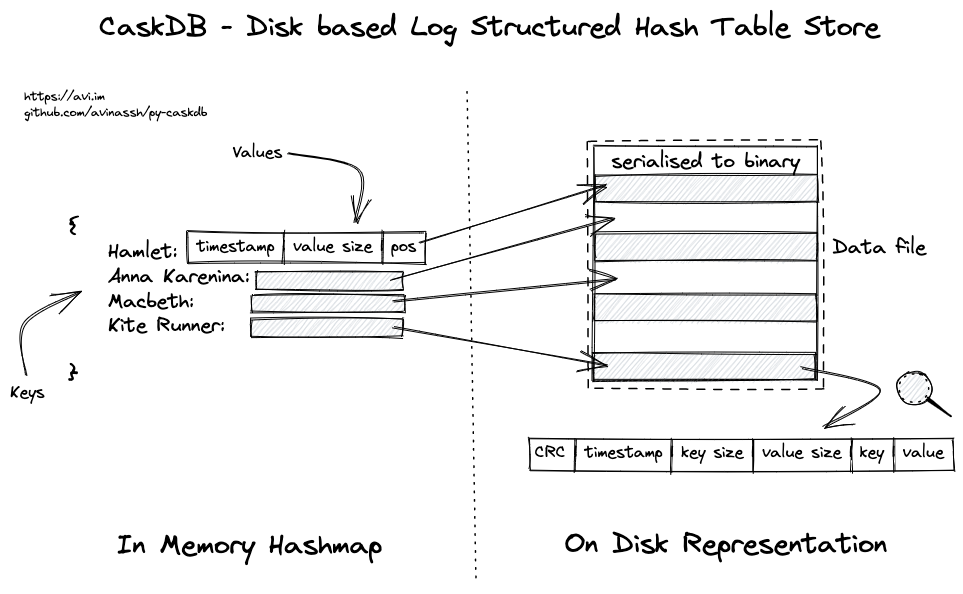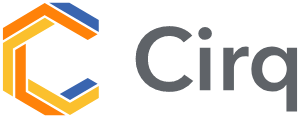Key Combo Trainer 0.2.0 version
This is the key combo trainer for League of Legends and Dota 2 players.
Installation
You need the following for launching the Key Combo Trainer:
- Python 3
- PyGame module
- dataclasses module
Windows
Here are steps to install Key Combo Trainer and its dependencies on Windows:
-
Download the Python 3 distribution from here:
https://www.python.org/downloads/release/python-373/ -
Install the Python 3. Make sure that you enabled the checkbox "Add Python 3.7 to PATH" (see the screenshot below).
-
Open the command prompt. Type "cmd" in the Windows Start menu and press enter.
-
Install the
pygamemodule by the following command in command prompt:
python -m pip install pygame -
Install the
dataclassesmodule by the following command in command prompt:
python -m pip install dataclasses -
Download the archive with the Key Combo Trainer and extract it:
https://github.com/ellysh/key-combo-trainer/archive/master.zip
Linux
These are steps to install Key Combo Trainer and its dependencies on Linux (apt-get based distro):
-
Install the Python 3:
sudo apt-get install python3 -
Install the pip package manager:
sudo apt-get install python3-pip -
Install the PyGame module:
pip3 install pygame -
Install the dataclasses module:
pip3 install dataclasses -
Download the archive with Key Combo Trainer and extract it:
https://github.com/ellysh/key-combo-trainer/archive/master.zip
Usage
Launch the key-combo-trainer.py script in the key-combo-trainer directory to start the Key Combo Trainer.
The main window of the trainer looks like this:
The window on the screenshot has three elements:
-
The DF2 text in the upper-left corner of the window. This is the key combo that you should press as fast as possible.
-
The 1999 ms text is the time you spent pressing the previous key combo.
-
The blue point in the bottom-right corner of the window. This is the place where you should put the mouse cursor before pressing the key combo.
Here are the steps to use the trainer:
-
Place the mouse cursor on the blue point and keep it there.
-
Press the key combo from the upper-left corner of the window.
-
If you press the combo right, you will see a new blue point and a key combo. If you make a mistake or move the cursor out of the blue point, you should repeat the combo from the beginning.
-
Check how fast you are doing with the time estimation in the upper-left corner of the window.
-
Practice more to react and press combos as fast as possible.
Configuration
The Key Combo Trainer generates the key combos randomly. You can change the keys in these combos and their length. Here are the steps to do that:
-
Open the
model.pyscript in any code or text editor. -
Find the following lines:
_KEY_SYMBOLS = "123aqwerdf"
_KEY_LENGTH_MIN = 2
_KEY_LENGTH_MAX = 4
-
Put the keys that you need in the
_KEY_SYMBOLSstring. The string equals "123aqwerdf" by default. -
Specify the minimum combo length in the
_KEY_LENGTH_MINvariable. It equals 2 by default. -
Specify the maximum combo length in the
_KEY_LENGTH_MAXvariable. It equals 4 by default. -
Save the
model.pyfile and close it.
Now the Key Combo Trainer generates key combos that you need.
Update
You can check the last updates of the program in the CHANGELOG.md file.
When you need to update the Key Combo Trainer to the latest release, download and extract the new archive with the program from GitHub. Check details in the "Installation" section of this README file.
Contacts
If you have any suggestions, bug reports or questions about using the Key Combo Trainer, please contact me via email [email protected].
License
This project is distributed under the GPL v3.0 license