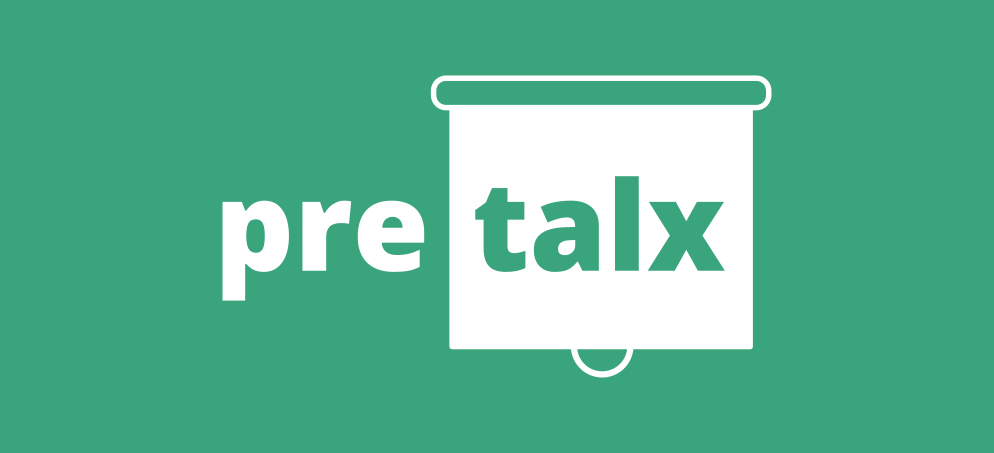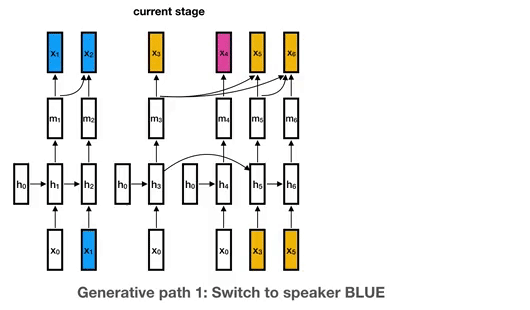Pulse Audio Control Panel
Platforms
Requirements
sudo apt install ffmpeg- pactl (already installed)
Download
- Download the
AppImagefrom release page chmod +x PulseAudioStream.AppImage- Run using
./PulseAudioStream.AppImage.
Use Android as Extended Speakers
- Install PulseDroid.apk from https://github.com/dront78/PulseDroid or https://github.com/dront78/PulseDroid/blob/master/bin/PulseDroid.apk
- Start
./PulseControl.AppImage. - In
Pulse Audio Servermenu, select an output source to capture from and click start. It'll show the ip to connect to. - Enter the ip and port in PulseDroid app and hit play.
- If you can't hear the audio, stop the server and change output source.
Use Android as mic
- Download IP webcam and start it as an audio server (disable video for battery life). When you start server, note the ip and port,
- Enter the path to
IP Webcamaudio source in the text entry in the format http://192.168.10.7:8080/audio.opus http://:/audio.opus - Hit
start server - Now the mic will be available to all ubuntu apps.
Special Thanks to
- MatthiasCoppens/pulseaudio-virtualmic
Tested on
- Ubuntu 20.04
- Ubuntu 20.04 VM
- Manjaro 20.1.2
- Manjaro 21.0.6
- Arch Linux
- Raspi OS
- OpenSuse Leap
- OpenSuse Tumbleweed
- Termux
- Alpine
- Cygwin
Running from source
zypper install python-tkpython3 main.py
Build
zyppter install python-tkpip3 install pyinstallerpyinstaller --onefile main.py