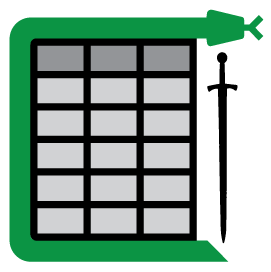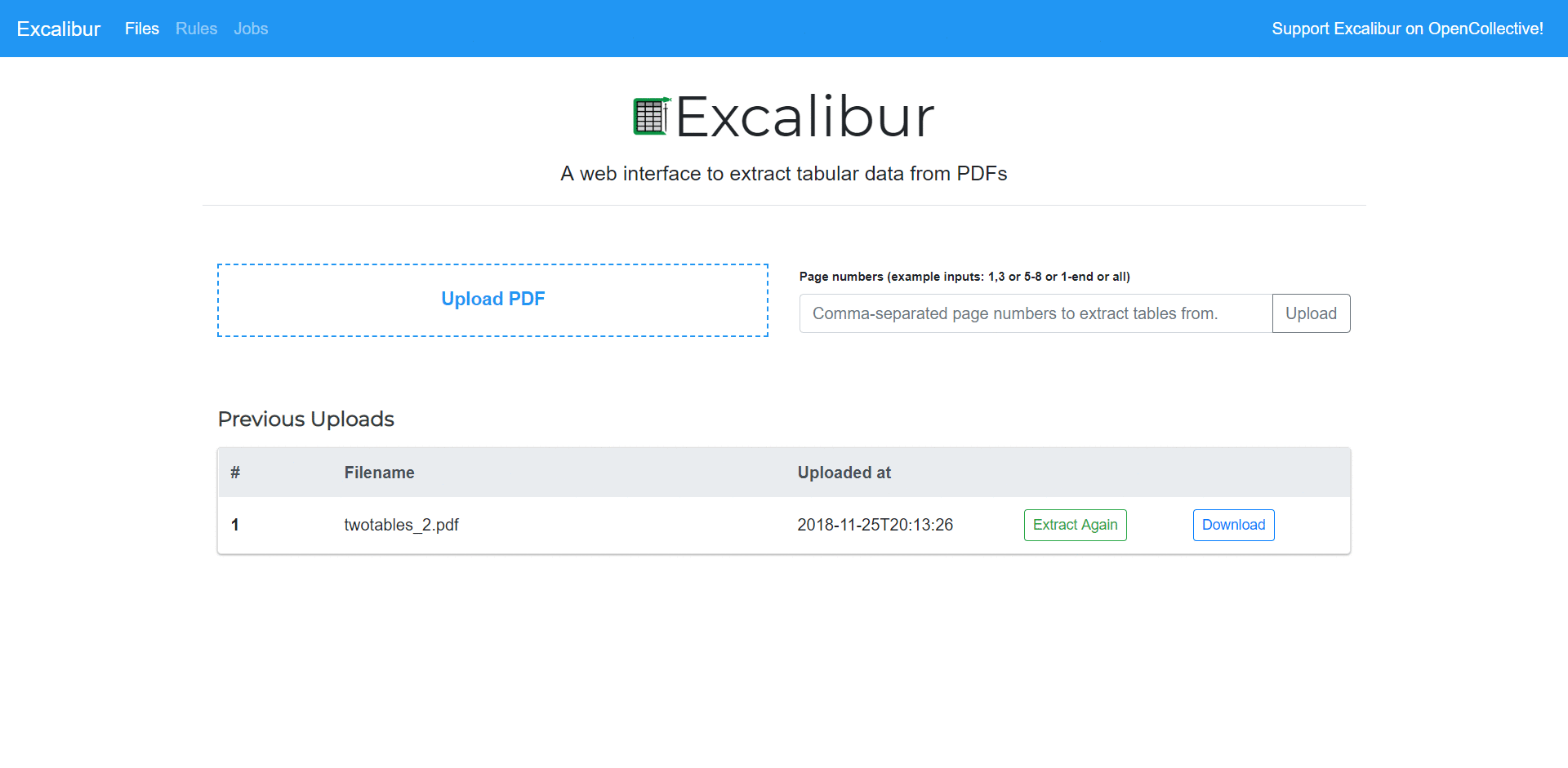Excalibur: A web interface to extract tabular data from PDFs
Excalibur is a web interface to extract tabular data from PDFs, written in Python 3! It is powered by Camelot.
Note: Excalibur only works with text-based PDFs and not scanned documents. (As Tabula explains, "If you can click and drag to select text in your table in a PDF viewer, then your PDF is text-based".)
Using Excalibur
Note: You need to install ghostscript before moving forward.
After installing Excalibur with pip, you need to initialize the metadata database using:
$ excalibur initdb
And then start the webserver using:
$ excalibur webserver
That's it! Now you can go to http://localhost:5000 and start extracting tabular data from your PDFs.
-
Upload a PDF and enter the page numbers you want to extract tables from.
-
Go to each page and select the table by drawing a box around it. (You can choose to skip this step since Excalibur can automatically detect tables on its own. Click on "Autodetect tables" to see what Excalibur sees.)
-
Choose a flavor (Lattice or Stream) from "Advanced".
a. Lattice: For tables formed with lines.
b. Stream: For tables formed with whitespaces.
-
Click on "View and download data" to see the extracted tables.
-
Select your favorite format (CSV/Excel/JSON/HTML) and click on "Download"!
Note: You can also download executables for Windows and Linux from the releases page and run them directly!
Why Excalibur?
- Extracting tables from PDFs is hard. A simple copy-and-paste from a PDF into an Excel doesn't preserve table structure. Excalibur makes PDF table extraction very easy, by automatically detecting tables in PDFs and letting you save them into CSVs and Excel files.
- Excalibur uses Camelot under the hood, which gives you additional settings to tweak table extraction and get the best results. You can see how it performs better than other open-source tools and libraries in this comparison.
- You can save table extraction settings (like table areas) for a PDF once, and apply them on new PDFs to extract tables with similar structures.
- You get complete control over your data. All file storage and processing happens on your own local or remote machine.
- Excalibur can be configured with MySQL and Celery for parallel and distributed workloads. By default, sqlite and multiprocessing are used for sequential workloads.
Installation
Using pip
After installing ghostscript, which is one of the requirements for Camelot (See install instructions), you can simply use pip to install Excalibur:
$ pip install excalibur-py
From the source code
After installing ghostscript, clone the repo using:
$ git clone https://www.github.com/camelot-dev/excalibur
and install Excalibur using pip:
$ cd excalibur $ pip install .
Documentation
Fantastic documentation is available at http://excalibur-py.readthedocs.io/.
Development
The Contributor's Guide has detailed information about contributing code, documentation, tests and more. We've included some basic information in this README.
Source code
You can check the latest sources with:
$ git clone https://www.github.com/camelot-dev/excalibur
Setting up a development environment
You can install the development dependencies easily, using pip:
$ pip install excalibur-py[dev]
Testing (soon)
After installation, you can run tests using:
$ python setup.py test
Versioning
Excalibur uses Semantic Versioning. For the available versions, see the tags on this repository. For the changelog, you can check out HISTORY.md.
License
This project is licensed under the MIT License, see the LICENSE file for details.
Support the development
You can support our work on Excalibur with a one-time or monthly donation on OpenCollective. Organizations who use Excalibur can also sponsor the project for an acknowledgement on our official site and this README.
Special thanks to all the users and organizations that support Excalibur!