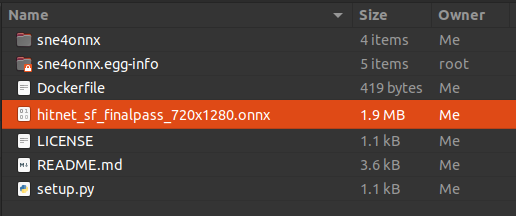Hello from magnus
Magnus provides four capabilities for data teams:
-
Compute execution plan: A DAG representation of work that you want to get done. Individual nodes of the DAG could be simple python or shell tasks or complex deeply nested parallel branches or embedded DAGs themselves.
-
Run log store: A place to store run logs for reporting or re-running older runs. Along with capturing the status of execution, the run logs also capture code identifiers (commits, docker image digests etc), data hashes and configuration settings for reproducibility and audit.
-
Data Catalogs: A way to pass data between nodes of the graph during execution and also serves the purpose of versioning the data used by a particular run.
-
Secrets: A framework to provide secrets/credentials at run time to the nodes of the graph.
Design decisions:
-
Easy to extend: All the four capabilities are just definitions and can be implemented in many flavors.
-
Compute execution plan: You can choose to run the DAG on your local computer, in containers of local computer or off load the work to cloud providers or translate the DAG to AWS step functions or Argo workflows.
-
Run log Store: The actual implementation of storing the run logs could be in-memory, file system, S3, database etc.
-
Data Catalogs: The data files generated as part of a run could be stored on file-systems, S3 or could be extended to fit your needs.
-
Secrets: The secrets needed for your code to work could be in dotenv, AWS or extended to fit your needs.
-
-
Pipeline as contract: Once a DAG is defined and proven to work in local or some environment, there is absolutely no code change needed to deploy it to other environments. This enables the data teams to prove the correctness of the dag in dev environments while infrastructure teams to find the suitable way to deploy it.
-
Reproducibility: Run log store and data catalogs hold the version, code commits, data files used for a run making it easy to re-run an older run or debug a failed run. Debug environment need not be the same as original environment.
-
Easy switch: Your infrastructure landscape changes over time. With magnus, you can switch infrastructure by just changing a config and not code.
Magnus does not aim to replace existing and well constructed orchestrators like AWS Step functions or argo but complements them in a unified, simple and intuitive way.
Documentation
More details about the project and how to use it available here.
Installation
pip
magnus is a python package and should be installed as any other.
pip install magnus
Example Run
To give you a flavour of how magnus works, lets create a simple pipeline.
Copy the contents of this yaml into getting-started.yaml.
!!! Note
The below execution would create a folder called 'data' in the current working directory. The command as given should work in linux/macOS but for windows, please change accordingly.
dag:
description: Getting started
start_at: step parameters
steps:
step parameters:
type: task
command_type: python-lambda
command: "lambda x: {'x': int(x) + 1}"
next: step shell
step shell:
type: task
command_type: shell
command: mkdir data ; env >> data/data.txt # For Linux/macOS
next: success
catalog:
put:
- "*"
success:
type: success
fail:
type: fail
And let's run the pipeline using:
magnus execute --file getting-started.yaml --x 3
You should see a list of warnings but your terminal output should look something similar to this:
{
"run_id": "20220118114608",
"dag_hash": "ce0676d63e99c34848484f2df1744bab8d45e33a",
"use_cached": false,
"tag": null,
"original_run_id": "",
"status": "SUCCESS",
"steps": {
"step parameters": {
"name": "step parameters",
"internal_name": "step parameters",
"status": "SUCCESS",
"step_type": "task",
"message": "",
"mock": false,
"code_identities": [
{
"code_identifier": "c5d2f4aa8dd354740d1b2f94b6ee5c904da5e63c",
"code_identifier_type": "git",
"code_identifier_dependable": false,
"code_identifier_url": "
"
,
"code_identifier_message": "
"
}
],
"attempts": [
{
"attempt_number": 0,
"start_time": "2022-01-18 11:46:08.530138",
"end_time": "2022-01-18 11:46:08.530561",
"duration": "0:00:00.000423",
"status": "SUCCESS",
"message": ""
}
],
"user_defined_metrics": {},
"branches": {},
"data_catalog": []
},
"step shell": {
"name": "step shell",
"internal_name": "step shell",
"status": "SUCCESS",
"step_type": "task",
"message": "",
"mock": false,
"code_identities": [
{
"code_identifier": "c5d2f4aa8dd354740d1b2f94b6ee5c904da5e63c",
"code_identifier_type": "git",
"code_identifier_dependable": false,
"code_identifier_url": "
"
,
"code_identifier_message": "
"
}
],
"attempts": [
{
"attempt_number": 0,
"start_time": "2022-01-18 11:46:08.576522",
"end_time": "2022-01-18 11:46:08.588158",
"duration": "0:00:00.011636",
"status": "SUCCESS",
"message": ""
}
],
"user_defined_metrics": {},
"branches": {},
"data_catalog": [
{
"name": "data.txt",
"data_hash": "8f25ba24e56f182c5125b9ede73cab6c16bf193e3ad36b75ba5145ff1b5db583",
"catalog_relative_path": "20220118114608/data.txt",
"catalog_handler_location": ".catalog",
"stage": "put"
}
]
},
"success": {
"name": "success",
"internal_name": "success",
"status": "SUCCESS",
"step_type": "success",
"message": "",
"mock": false,
"code_identities": [
{
"code_identifier": "c5d2f4aa8dd354740d1b2f94b6ee5c904da5e63c",
"code_identifier_type": "git",
"code_identifier_dependable": false,
"code_identifier_url": "
"
,
"code_identifier_message": "
"
}
],
"attempts": [
{
"attempt_number": 0,
"start_time": "2022-01-18 11:46:08.639563",
"end_time": "2022-01-18 11:46:08.639680",
"duration": "0:00:00.000117",
"status": "SUCCESS",
"message": ""
}
],
"user_defined_metrics": {},
"branches": {},
"data_catalog": []
}
},
"parameters": {
"x": 4
},
"run_config": {
"executor": {
"type": "local",
"config": {}
},
"run_log_store": {
"type": "buffered",
"config": {}
},
"catalog": {
"type": "file-system",
"config": {}
},
"secrets": {
"type": "do-nothing",
"config": {}
}
}
}
You should see that data folder being created with a file called data.txt in it. This is according to the command in step shell.
You should also see a folder .catalog being created with a single folder corresponding to the run_id of this run.
To understand more about the input and output, please head over to the documentation.